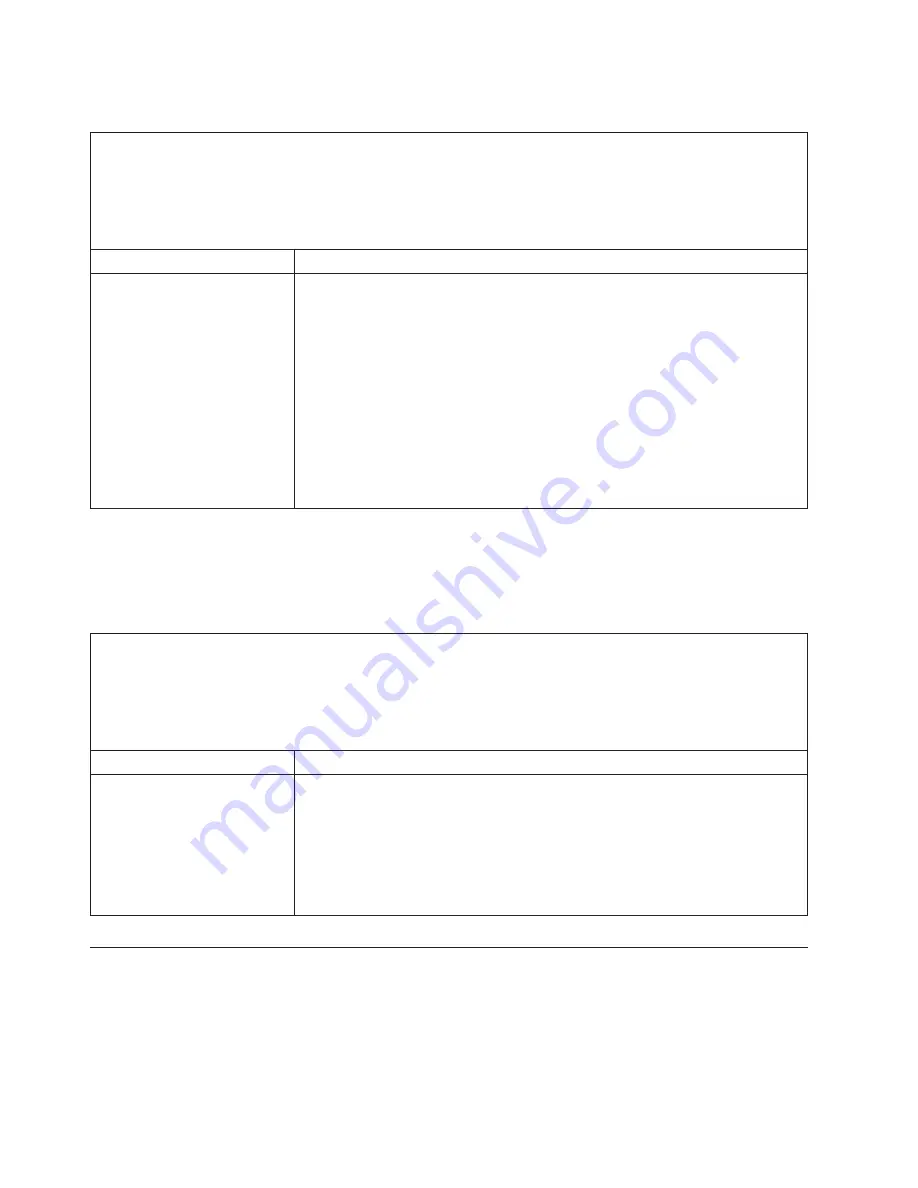
Software
problems
v
Follow
the
suggested
actions
in
the
order
in
which
they
are
listed
in
the
Action
column
until
the
problem
is
solved.
v
See
Chapter
3,
“Parts
listing,
Type
7996,”
on
page
11
to
determine
which
components
are
CRUs
and
which
components
are
FRUs.
v
If
an
action
step
is
preceded
by
“(Trained
service
technician
only),”
that
step
must
be
performed
only
by
a
trained
service
technician.
Symptom
Action
You
suspect
a
software
problem.
1.
To
determine
whether
the
problem
is
caused
by
the
software,
make
sure
that:
v
The
blade
workstation
has
the
minimum
memory
that
is
needed
to
use
the
software.
For
memory
requirements,
see
the
information
that
comes
with
the
software.
Note:
If
you
have
just
installed
an
adapter
or
memory,
the
blade
workstation
might
have
a
memory-address
conflict.
v
The
software
is
designed
to
operate
on
the
blade
workstation.
v
Other
software
works
on
the
blade
workstation.
v
The
software
works
on
another
server.
2.
If
you
received
any
error
messages
when
using
the
software,
see
the
information
that
comes
with
the
software
for
a
description
of
the
messages
and
suggested
solutions
to
the
problem.
3.
Contact
your
place
of
purchase
of
the
software.
Universal
Serial
Bus
(USB)
port
problems
The
USB
ports
are
shared
BladeCenter
unit
resources.
First,
make
sure
that
the
USB
ports
are
assigned
to
the
blade
workstation;
then,
see
the
following
table
and
“Solving
shared
BladeCenter
resource
problems”
on
page
75.
v
Follow
the
suggested
actions
in
the
order
in
which
they
are
listed
in
the
Action
column
until
the
problem
is
solved.
v
See
Chapter
3,
“Parts
listing,
Type
7996,”
on
page
11
to
determine
which
components
are
CRUs
and
which
components
are
FRUs.
v
If
an
action
step
is
preceded
by
“(Trained
service
technician
only),”
that
step
must
be
performed
only
by
a
trained
service
technician.
Symptom
Action
A
USB
device
does
not
work.
1.
Check
the
function
of
the
shared
BladeCenter
unit
resources
(see
“Solving
shared
BladeCenter
resource
problems”
on
page
75).
2.
Reseat
the
USB
device.
3.
Make
sure
that:
v
The
operating
system
supports
USB
devices.
v
The
correct
USB
device
driver
is
installed.
4.
(Trained
service
technician
only)
Replace
the
system
board
assembly.
Diagnostic
programs,
messages,
and
error
codes
The
diagnostic
programs
are
the
primary
method
of
testing
the
major
components
of
the
blade
workstation.
As
you
run
the
diagnostic
programs,
text
messages
and
error
codes
are
displayed
on
the
screen
and
are
saved
in
the
test
log.
A
diagnostic
text
message
or
error
code
indicates
that
a
problem
has
been
detected;
to
determine
what
action
you
should
take
as
a
result
of
a
message
or
error
code,
see
the
table
in
“Diagnostic
error
codes”
on
page
71.
68
BladeCenter
HC10
Type
7996:
Problem
Determination
and
Service
Guide
Содержание BladeCenter HC10 Type 7996
Страница 1: ...BladeCenter HC10 Type 7996 Problem Determination and Service Guide ...
Страница 2: ......
Страница 3: ...BladeCenter HC10 Type 7996 Problem Determination and Service Guide ...
Страница 8: ...vi BladeCenter HC10 Type 7996 Problem Determination and Service Guide ...
Страница 16: ...xiv BladeCenter HC10 Type 7996 Problem Determination and Service Guide ...
Страница 54: ...38 BladeCenter HC10 Type 7996 Problem Determination and Service Guide ...
Страница 112: ...96 BladeCenter HC10 Type 7996 Problem Determination and Service Guide ...
Страница 113: ......
Страница 114: ... Part Number 42C4881 Printed in USA 1P P N 42C4881 ...






























