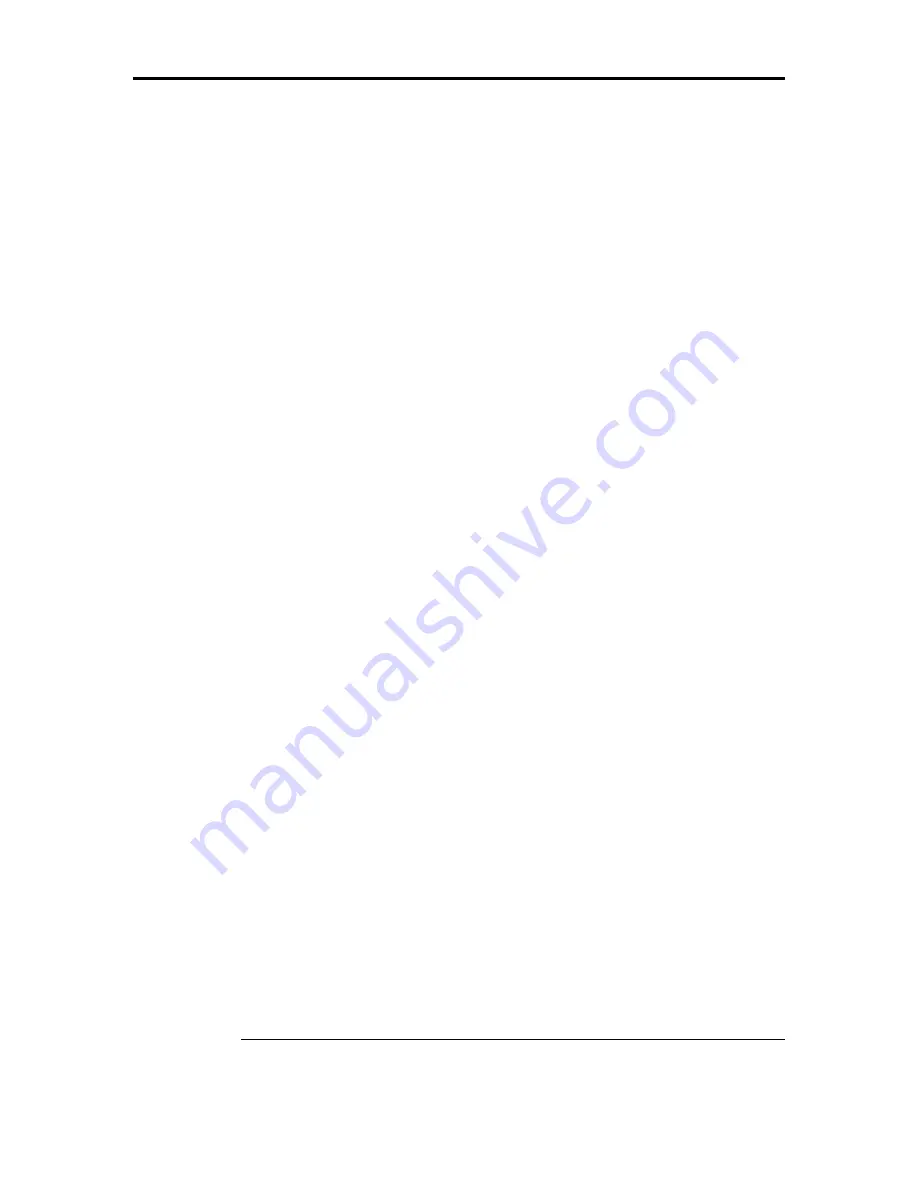
Chapter 6 BIOS Configuration Utility
25
Selecting the Configuration Method,
Continued
Using Easy Configuration, cont’d
3. Press the spacebar to associate the selected physical drive with the current array.
The indicator for the selected drive changes from READY to ONLIN A[array number]-
[drive number]. For example, ONLIN A2-3 means hard drive 3 in array 2.
4. Add physical drives to the current array as desired.
Try to use drives of the same capacity in a specific array. If you use drives with different
capacities in an array, all drives in the array are treated as if they have the capacity of the
smallest drive in the array.
The number of physical drives in a specific array determines the RAID levels that can be
implemented with the array. RAID 0 requires one or more physical drives, RAID 1
requires two, and RAID 10 requires at least three physical drives.
5. Press <Enter> after you finish creating the current array.
A window entitled Select Configurable Array(s) appears. It displays the array and array
number, such as A-00.
6. Press the spacebar to select the array.
Span information, such as Span-1, displays in the array box. You can create multiple
arrays, then select them to span them.
NOTE:
You can press <F2> to display the number of drives in the array, their channel
and ID, and <F3> to display array information, such as the stripes, slots, and free space.
7. Press <F10> to configure logical drives.
The window at the top of the screen shows the logical drive currently being configured.
The headings are:
LD
The logical drive number
RAID
The RAID level
Size
The logical drive size
#Stripes
The number of stripes (physical drives) in the associated physical array
StrpSz
The stripe size
DriveState
The state of the logical drive
8. Highlight RAID and press <Enter> to set the RAID level for the logical drive.
The available RAID levels for the current logical drive display.
9. Select a RAID level and press <Enter> to confirm.
10. Click Advanced Menu to open the menu.
11. Set the Stripe Size on the Advanced Menu.
Stripe Size specifies the size of the segments written to each disk in a RAID 0, 1, or 5
logical drive. You can set the stripe size to 2 KB, 4 KB, 8 KB, 16 KB, 32 KB, 64 KB, or
128 KB. A larger stripe size produces better read performance, especially if your
computer does mostly sequential reads. If you are sure that your computer does random
read requests more often, select a small stripe size. The default is 64 KB.
12. Set the Write Policy on the Advanced Menu.
Write Policy sets the caching method to write-back or write-through.
Cont’d
Содержание ATA 133
Страница 1: ...IBM ATA 133 RAID Controller User s Guide MAN 524 2 6 03...
Страница 6: ...IBM ATA 133 RAID Controller User s Guide vi...
Страница 16: ...IBM ATA 133 RAID Controller User s Guide 10...
Страница 20: ...IBM ATA 133 RAID Controller User s Guide 14...
Страница 44: ...IBM ATA 133 RAID Controller User s Guide 38...
Страница 52: ...IBM ATA 133 RAID Controller User s Guide 46...






























