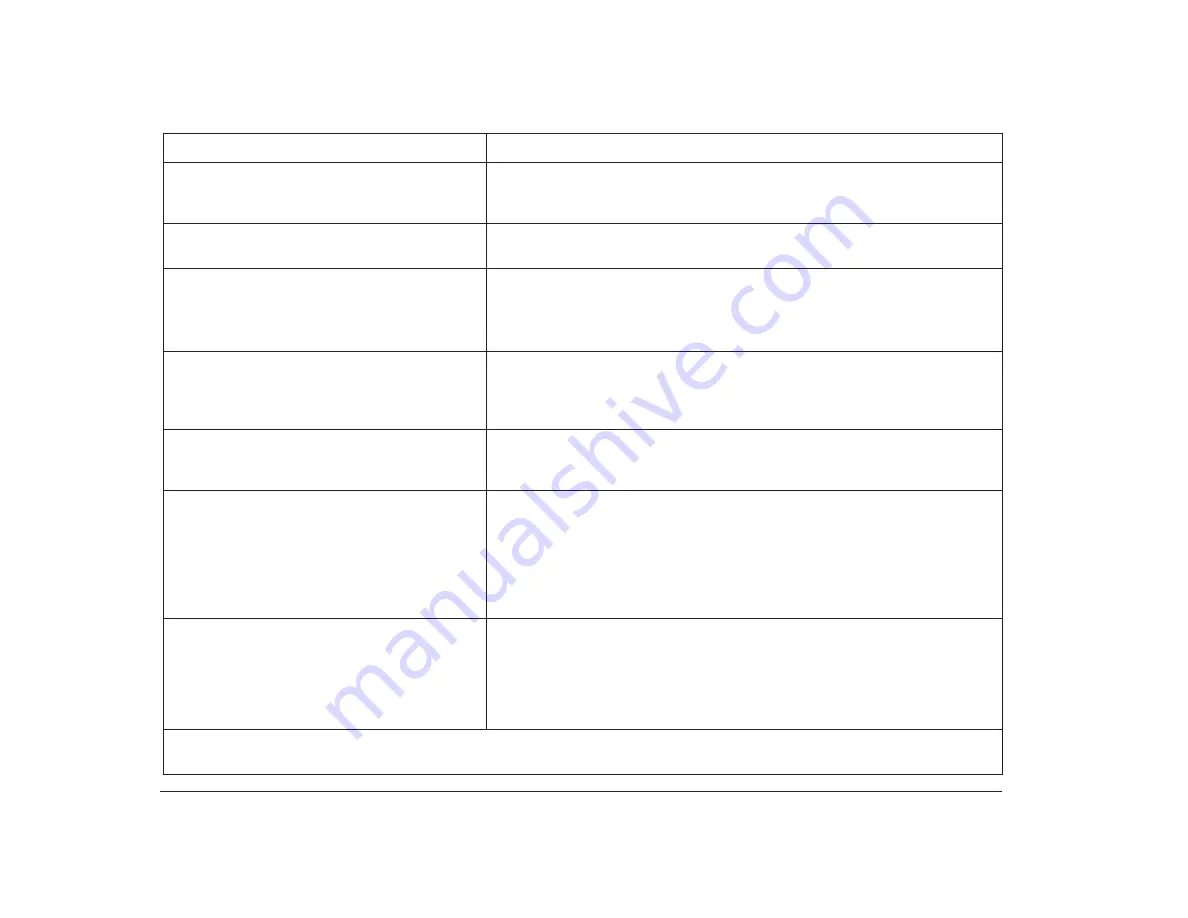
52
Troubleshooting tables
You pressed the on/off button on the system
unit, but the computer has not turned off after 5
minutes.
Check your Services and Support Guide for information on obtaining service.
Application is not active when you turn the
computer on to resume working.
Restart the application. Some applications will not operate correctly with
Rapid Resume.
Adapter cards don’t work after you turn the
computer on to resume working.
If you boot (start) your computer to Windows:
In the Rapid Resume menu of the Configuration/Setup Utility, make sure the
Initialize Adapter Cards option is set to “Reload Device Drivers”. Some adapter
cards do not operate correctly with Rapid Resume.
Computer turns off or screen goes blank during
activity (for example, when using a joystick).
1. Press the on/off button.
2. Increase the Automatic Power Off time.
3. Disable Rapid Resume and Standby during long periods of activity such as
using a joystick.
You added hardware or installed new software
and you want to cancel Rapid Resume and
restart the computer.
Turn the monitor on, and then turn the system unit on. Press Ctrl + Alt + Delete
when you see the Rapid Resume screen. There may be a slight delay before
the computer restarts.
Problems using or connecting to networks after
turning on the computer to resume working
where you left off.
1. Try reconnecting to your network drives. If you are using OS/2 Warp, skip
Step 2.
2. If your computer has only DOS/Windows on it, make sure network drivers,
network start commands, and other network commands come before
“RESUME.EXE” in the AUTOEXEC.BAT file.
3. Log off the network before turning off the computer.
4. Use the Standby feature for energy savings instead of Rapid Resume.
Computer shuts off without pressing the on/off
button.
1. In Rapid Resume Manager, check the Scheduler feature and the Automatic
Power Off option of the Rapid Resume feature to see if either of them is set
to turn the computer off.
2. Check to see if the Automatic Power Off feature is enabled on the Rapid
Resume menu of the Configuration/Setup Utility. For instructions on using
the Configuration/Setup Utility, see page 63.
Table 7: Troubleshooting: Software problems (Continued)
If the problem is:
Here’s what to do:
Note
: If any of these problems continue after taking the actions listed, check your Services and Support Guide for information on
obtaining service.
Содержание Aptiva
Страница 1: ...Hardware Handbook...
Страница 12: ...2 Part 1 Reference information...
Страница 24: ...14 Performance tips...
Страница 32: ...Controlling the volume on multimedia systems 22...
Страница 50: ...40 Modem regulations...
Страница 88: ...78 Features of the Configuration Setup Utility...
Страница 90: ...80 Part 2 Installing options...
Страница 92: ...82 Identifying parts of the system unit Identifying parts of the system unit 8 9 10 11 12 13 7 3 4 2 1 5 6...
Страница 112: ...102 Installing and removing a hard disk in bay 4...
Страница 130: ...120 Appendix A...
Страница 136: ...126 Index...






























