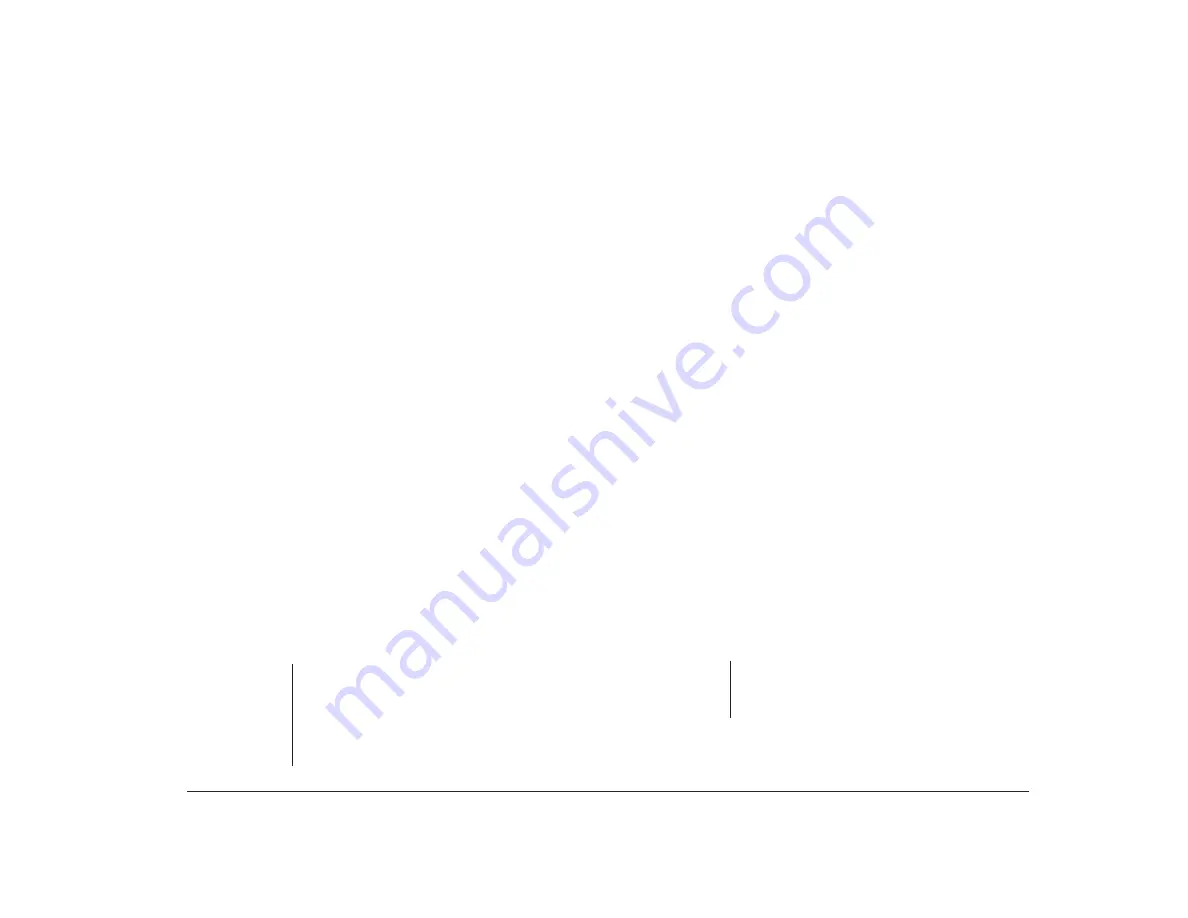
Installing a printer driver
17
Installing a printer driver
After you have attached your printer to your computer
as described in the Read Me First booklet, you need to
install the correct printer driver for the operating system
you are using. A printer driver is a file that describes the
characteristics of your printer to the software. The
software then uses the file to convert your text and
graphics into a form that your printer can understand.
To install a printer driver on your computer:
•
If you are using OS/2* Warp, or Microsoft**
Windows** from within OS/2 Warp, follow the
instructions under “Installing a printer driver in OS/2
Warp” on page 17.
•
If you always boot to (start) Windows without ever
using OS/2 Warp, follow the instructions in the
Windows user’s guide.
•
If you are using Microsoft Windows on a computer
that does not have OS/2 Warp installed, follow the
instructions under“Installing a printer driver in
Microsoft Windows” on page 19.
Installing a printer driver in
OS/2 Warp
note:
Follow these instructions if you purchased a
computer that has OS/2 Warp preinstalled. These
instructions will allow you to install a printer
driver that you can use both from an OS/2 Warp
program and from a Microsoft Windows
program running under OS/2 Warp.
To install a printer driver to use with OS/2 Warp:
1.
Get the IBM Aptiva CD-ROM that came with your
computer, and have it ready.
2.
Locate the printer icon on the OS/2 Desktop.
Depending on your system, it will be in one or both
of these folders:
First Steps
or
Templates
. To
locate the icon:
a.
Double-click on the
First Steps
folder in the
“AptivaWare” window. The “First Steps” win-
dow appears; if the
Add a Printer
icon is in it,
double-click on the icon and go to step 3. If not,
close the “First Steps” window by pressing the
Alt
and
F4
keys at the same time, then con-
tinue with steps b and c.
b.
Double-click on the
Templates
icon which is
on the OS/2 Warp Desktop. The “Templates”
window appears.
c.
Using the right mouse button, drag the
Printer
icon from the “Templates” window onto an
empty part of the OS/2 Warp Desktop.
note:
To find out how to drag, click on “drag” in the
online Index, or look up “drag” in the glossary of
the User’s Guide to OS/2 Warp.
Содержание Aptiva
Страница 1: ...Hardware Handbook...
Страница 12: ...2 Part 1 Reference information...
Страница 24: ...14 Performance tips...
Страница 32: ...Controlling the volume on multimedia systems 22...
Страница 50: ...40 Modem regulations...
Страница 88: ...78 Features of the Configuration Setup Utility...
Страница 90: ...80 Part 2 Installing options...
Страница 92: ...82 Identifying parts of the system unit Identifying parts of the system unit 8 9 10 11 12 13 7 3 4 2 1 5 6...
Страница 112: ...102 Installing and removing a hard disk in bay 4...
Страница 130: ...120 Appendix A...
Страница 136: ...126 Index...






























