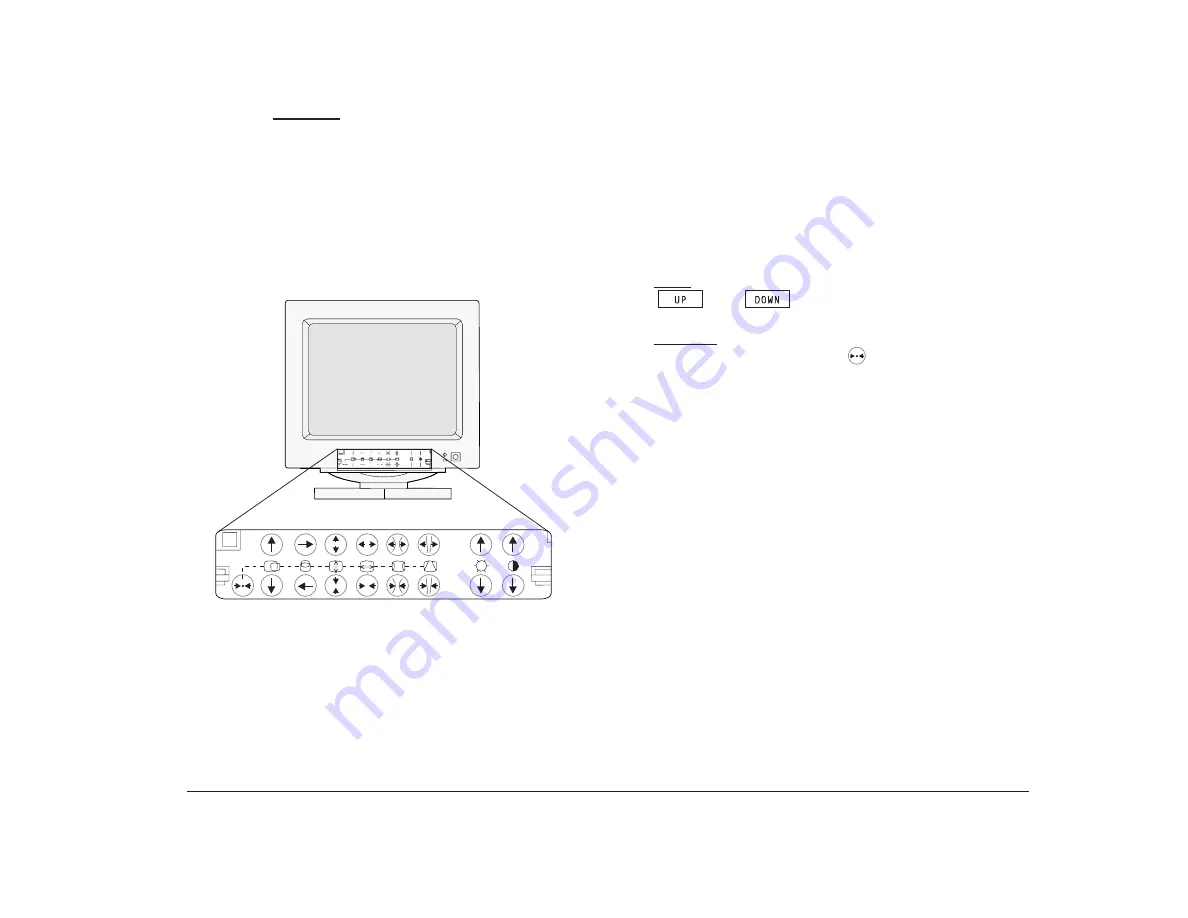
Adjusting monitor controls
7
Monitors
without
image control indicator
lights
If your monitor has push buttons next to each image
control symbol, adjust the image controls by pressing
the arrows next to the symbols to increase or decrease
the effect. After you make all of your adjustments, you
must wait 5 seconds for the monitor to save the new
setting.
Adjustment tip:
•
Use push button image controls to minimize the
black border around the data/text area on the screen
by adjusting the image size out to the edges of the
monitor casing.
Recall function
For monitors with push button image controls, the
image control settings for common display modes have
been preset at the factory. (A display mode is a
resolution setting associated with a vertical frequency
setting. For example, 720x400 at 70Hz.) For some
display modes, you can return to (recall) the image
control settings set at the factory. For monitors:
•
With
image control indicator lights, you press
and
together to recall factory
settings.
•
Without
image control indicator lights, you press
and hold the Reset button,
, for about 4 seconds
to recall factory settings.
Example:
If you have selected a display mode of 720x400 at 70Hz
(this is a common display mode), and you change the
image settings while you are in that mode, you can use
the Recall function to return to the factory image control
settings.
Содержание Aptiva
Страница 1: ...Hardware Handbook...
Страница 12: ...2 Part 1 Reference information...
Страница 24: ...14 Performance tips...
Страница 32: ...Controlling the volume on multimedia systems 22...
Страница 50: ...40 Modem regulations...
Страница 88: ...78 Features of the Configuration Setup Utility...
Страница 90: ...80 Part 2 Installing options...
Страница 92: ...82 Identifying parts of the system unit Identifying parts of the system unit 8 9 10 11 12 13 7 3 4 2 1 5 6...
Страница 112: ...102 Installing and removing a hard disk in bay 4...
Страница 130: ...120 Appendix A...
Страница 136: ...126 Index...






























