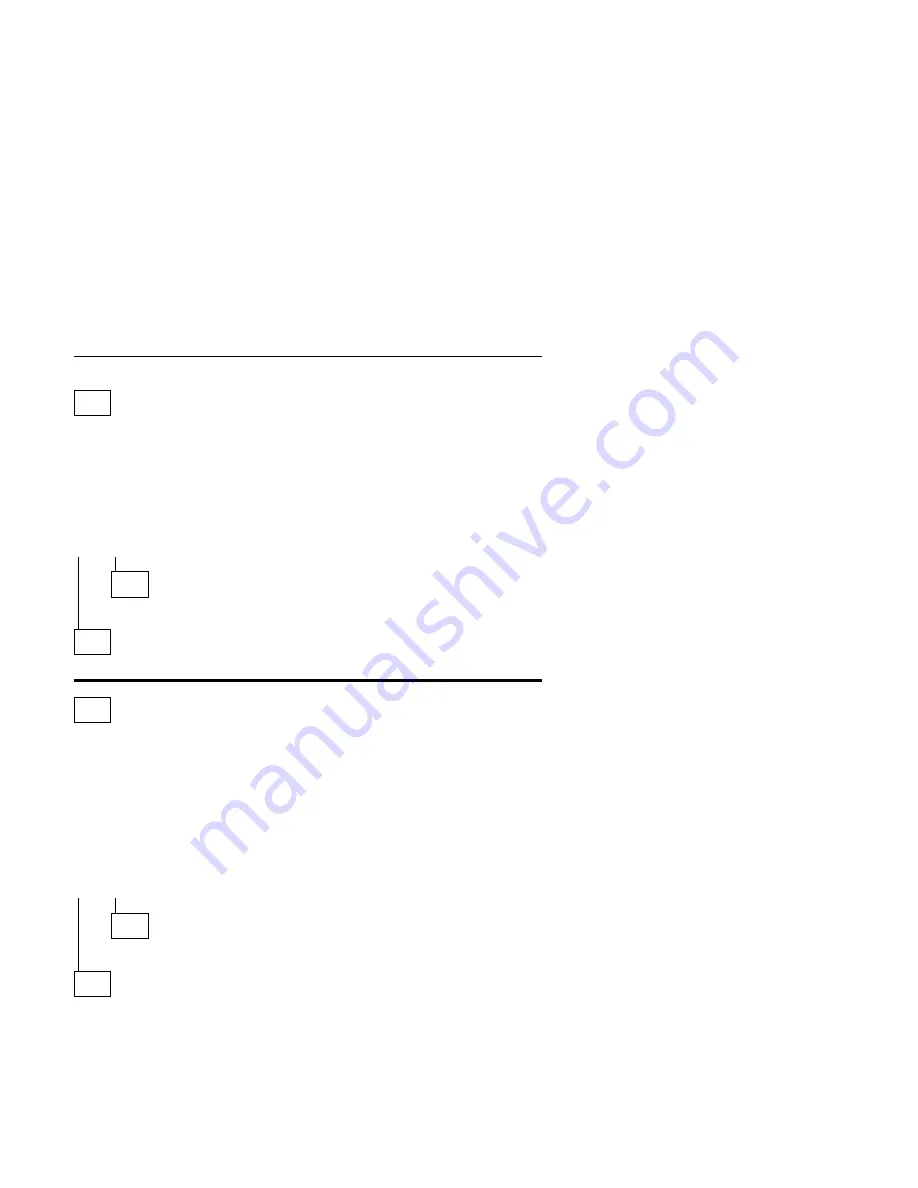
Power Supply
001
– Check all drive and power supply connections for proper installation.
– Power-off the system unit.
– Check the power cord for continuity. Replace if necessary.
– Check for the correct line voltage from the power outlet, and verify that the
voltage selector switch (if present) is set for the correct voltage.
– Power-on the system unit.
DOES THE POWER SUPPLY FAN RUN?
Yes No
002
– Go to Step 004.
003
– Go to Step 009 on page 2-37.
004
(From step 002)
– Disconnect the power cord from the back of the system unit.
– Disconnect all power and switch cable connectors from the system board
and the power supply.
– Disconnect the power connectors to all drives.
– Locate the power supply on/off cable connector (three-wire connector) and
make a connection (jumper) between the black and white wires.
– Reconnect the power cord.
DOES THE POWER SUPPLY FAN RUN?
Yes No
005
Replace the power supply.
006
(From step 010)
– With the system powered on and the power supply fan running, check the
voltages at the power supply connectors for the system board and all drive
connectors, as shown in the following figures. To access the drives in the
Access Station, refer to “Access Station” on page 5-14.
(Step 006 continues)
Check Procedures
2-35
Содержание Aptiva 2159
Страница 1: ...Hardware Maintenance Service for Service Level A Machine Type 2159 and IBM Monitors 2159...
Страница 2: ......
Страница 3: ...Hardware Maintenance Service for Service Level A Machine Type 2159 and IBM Monitors 2159...
Страница 22: ...xx...
Страница 24: ...xxii...
Страница 124: ...2 72...
Страница 184: ...5 22...
Страница 186: ...6 2...
Страница 190: ...Assembly 2 Machine Type 2159 System Unit Interior SL A 6 7 8 5 3 12 13 4 2 9 11 10 1 7 4...
Страница 193: ...Assembly 3 Diskette and Hard Disk Drives 3 1 4 4 4 2 Parts Catalog 7 7...
Страница 202: ...Part Asm Number Index Page 93F0041 continued 3 4 7 8 93F0063 2 11 7 6 93F2364 6 NS 7 12 6 NS 7 12 8 2...
















































