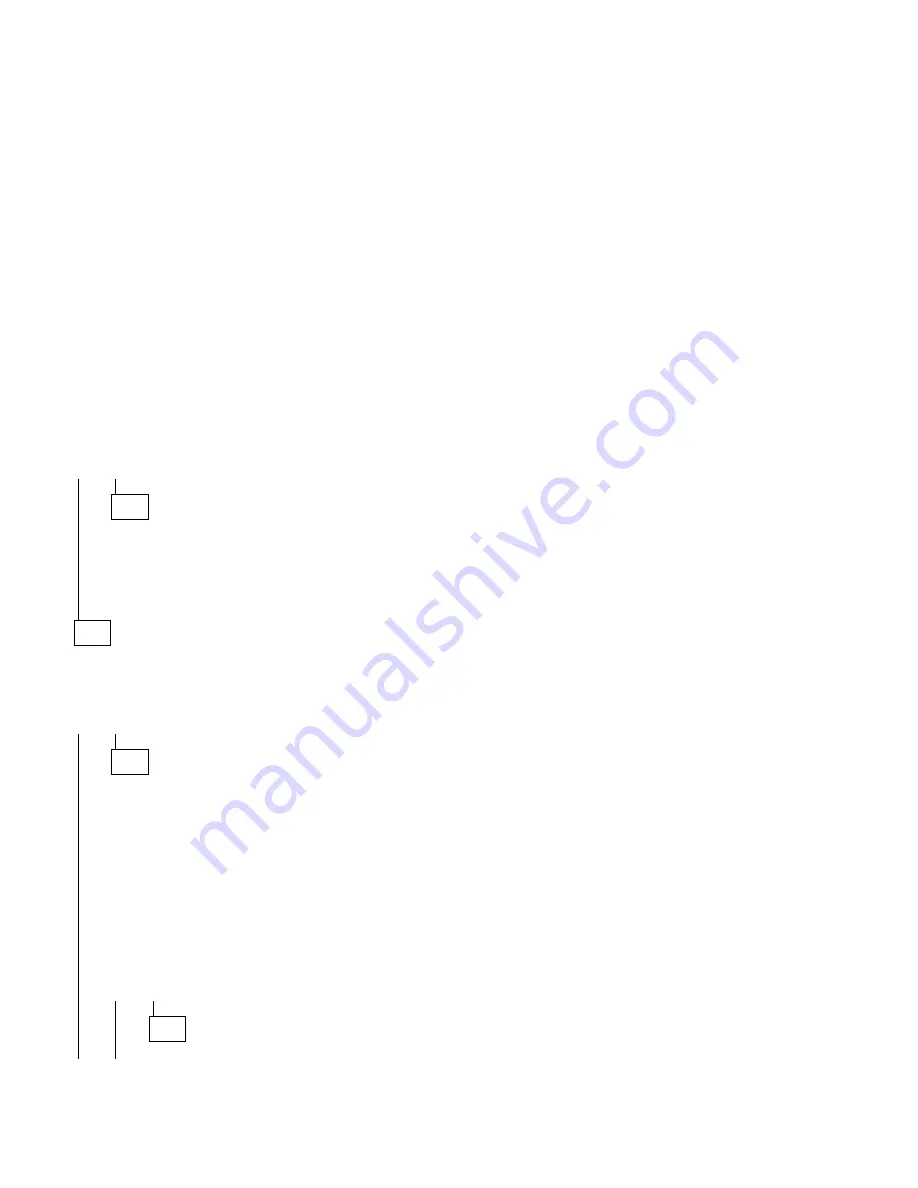
017 (continued)
5. In the Sound window, select
chimes
from the Names field. (To test
other adapter card software, select an action from a menu in that
software.)
IS THE PREVIEW BUTTON (OR ACTION IN OTHER SOFTWARE)
SELECTABLE ON THE SCREEN (SHOWN IN BLACK AND NOT GRAY)?
Yes No
018
– Power-off the system unit.
– Check the Mwave card or sound adapter card for proper installation.
– Check the Mwave card, sound adapter card, or adapter card jumper
positions.
– Replace the Mwave card, sound adapter card, or adapter card.
019
– Select the Preview button from the Sound window.
DO YOU HEAR ANY SOUND FROM THE SYSTEM?
Note: If you hear sound from only one speaker, answer this question NO.
Yes No
020
– Make sure the speaker connectors are plugged in to the rear of the
MWave card.
– Make sure the volume control on the sound adapter card (if any) is
not turned low.
– Check the Mwave card or sound adapter card jumper positions.
Refer to “CD-ROM Drive Jumper Settings” on page 5-13.
– Check continuity of any cable attached to the adapter card and
replace if necessary.
– Make sure the speakers are not damaged. If damaged, replace the
monitor.
– Repeat the test in Step 019.
DID THE SYMPTOM CHANGE?
Yes No
021
Go to Step 024 on page 2-58.
Check Procedures
2-57
Содержание Aptiva 2159
Страница 1: ...Hardware Maintenance Service for Service Level A Machine Type 2159 and IBM Monitors 2159...
Страница 2: ......
Страница 3: ...Hardware Maintenance Service for Service Level A Machine Type 2159 and IBM Monitors 2159...
Страница 22: ...xx...
Страница 24: ...xxii...
Страница 124: ...2 72...
Страница 184: ...5 22...
Страница 186: ...6 2...
Страница 190: ...Assembly 2 Machine Type 2159 System Unit Interior SL A 6 7 8 5 3 12 13 4 2 9 11 10 1 7 4...
Страница 193: ...Assembly 3 Diskette and Hard Disk Drives 3 1 4 4 4 2 Parts Catalog 7 7...
Страница 202: ...Part Asm Number Index Page 93F0041 continued 3 4 7 8 93F0063 2 11 7 6 93F2364 6 NS 7 12 6 NS 7 12 8 2...
















































