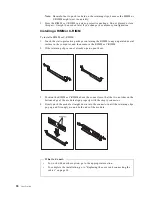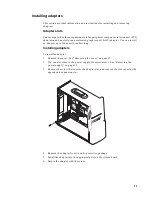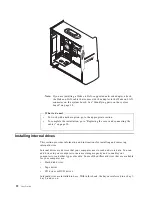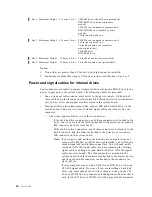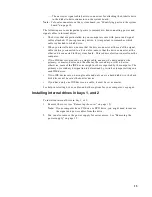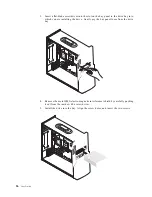34
User Guide
4.
Click the plus sign next to each of the device types to expand the list.
•
If neither an X nor a circled exclamation point appears over any of the icons,
all devices are working properly.
•
An X over an icon indicates that the device is disabled. A circled exclamation
point over an icon indicates a resource conflict. If an X or a circled
exclamation point appears over an icon, click Properties to learn more about
the source of the problem.
•
If the device is not listed, it might not be physically installed correctly. Make
sure that the option is installed according to instructions, all cables and
connections are secure, and any jumper or switch settings are correct.
•
If the device is listed under "Other devices," a required device driver is either
missing or installed incorrectly, or the operating system was not restarted
after the device driver was installed. Restart the computer and check the
device again. If it is still listed under "Other devices," refer to the
documentation that comes with the option, and reinstall the device driver.
Note:
For further information, refer to the operating system documentation.
Configuring PCI adapters
Along with the documentation that comes with your adapter, use the following
information to help with adapter configuration.
PCI adapters generally require no user configuration. The computer and operating
system work together to automatically manage the resources that are required by each
device that is installed in the computer and to assign resources to new devices in a
manner that avoids system conflicts.
Configuring startup devices
When your computer is turned on, it searches for an operating system. The order in
which it searches devices for the operating system is the startup sequence. After
adding new devices to the computer, you might want to change the startup sequence.
You can use the BIOS Setup Utility program to configure startup devices. For more
information, see Access IBM.
Erasing a lost or forgotten password (clearing CMOS)
This section applies to lost or forgotten passwords. For more information about lost
or forgotten passwords, see Access IBM.
To erase a forgotten password:
1.
Turn off the computer and all attached devices.
2.
Unplug the power cord.
3.
Remove the cover. See “Removing the cover” on page 15.
4.
Locate the CMOS jumper on the system board. See “Identifying parts on the
system board” on page 18.
5.
Move the jumper from the standard position (pins 1 and 2) to the maintenance or
configure position (pins 2 and 3).
6.
Replace the cover and connect the power cord. See “Replacing the cover and
connecting the cables” on page 30.
7.
Once you restart the computer, the BIOS Setup Utility screen is displayed.
8.
In the maintenance screen, you can clear CMOS settings.
Содержание A60 Type 6833
Страница 1: ...IBM NetVista User Guide A60 Type 6833 A60i Type 6832...
Страница 2: ......
Страница 3: ...IBM NetVista User Guide A60 Type 6833 A60i Type 6832...
Страница 6: ...vi User Guide...
Страница 20: ...8 User Guide...
Страница 44: ...32 User Guide...
Страница 48: ...36 User Guide...
Страница 50: ...38 User Guide...
Страница 56: ...44 User Guide...
Страница 57: ......
Страница 58: ...IBM Part Number 23P1213 23P1213 23P1213...