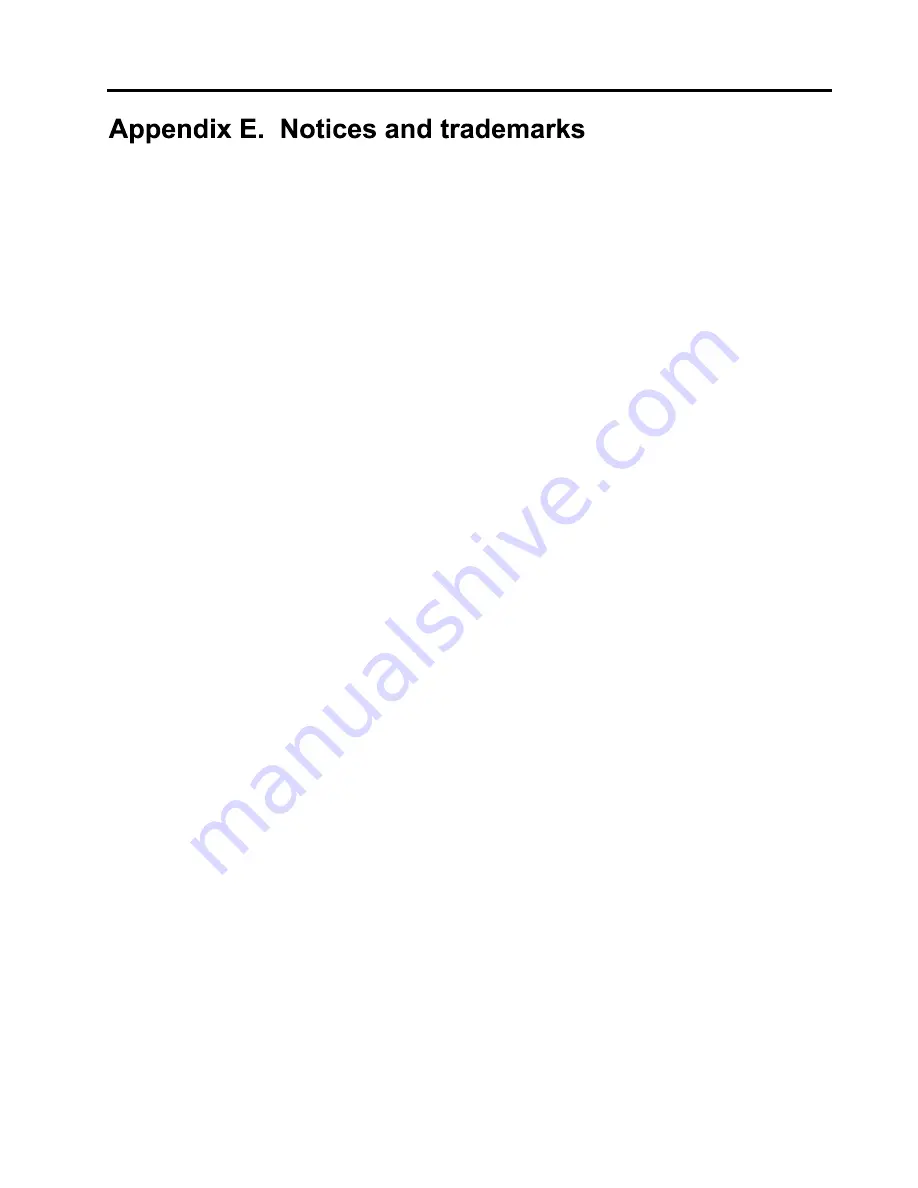
51
This publication was developed for products and services offered in the U.S.A.
IBM may not offer the products, services, or features discussed in this document in other
countries. Consult your local IBM representative for information on the products and services
currently available in your area. Any reference to an IBM product, program, or service is not
intended to state or imply that only that IBM product, program, or service may be used. Any
functionally equivalent product, program, or service that does not infringe any IBM lectual
property right may be used instead. However, it is the user
’
s responsibility to evaluate and verify
the operation of any non-IBM product, program, or service.
IBM may have patents or pending patent applications covering subject matter described in this
document. The furnishing of this document does not give you any license to these patents. You
can send license inquiries, in writing, to:
IBM Director of Licensing
IBM Corporation
North Castle Drive
Armonk, NY 10504-1785
U.S.A.
The following paragraph does not apply to the United Kingdom or any country where
such provisions are inconsistent with local law:
INTERNATIONAL BUSINESS MACHINES
CORPORATION PROVIDES THIS PUBLICATION "AS IS" WITHOUT WARRANTY OF ANY
KIND, EITHER EXPRESS OR IMPLIED, INCLUDING, BUT NOT LIMITED TO, THE IMPLIED
WARRANTIES OF NON-INFRINGEMENT, MERCHANTABILITY OR FITNESS FOR A
PARTICULAR PURPOSE. Some states do not allow disclaimer of express or implied warranties
in certain transactions, therefore, this statement may not apply to you.
This information could include technical inaccuracies or typographical errors. Changes are
periodically made to the information herein; these changes will be incorporated in new editions
of the publication. IBM may make improvements and/or changes in the product(s) and/or the
program(s) described in this publication at any time without notice.
IBM may use or distribute any of the information you supply in any way it believes appropriate
without incurring any obligation to you.
Any references in this publication to non-IBM Web sites are provided for convenience only and
do not in any manner serve as an endorsement of those Web sites. The materials at those Web
sites are not part of the materials for this IBM product, and use of those Web sites is at your own
risk.
Trademarks
The following terms are trademarks of the IBM Corporation in the United States or other
countries or both:
Asset ID
IBM
OS/2
ScrollPoint
Wake on LAN
Microsoft, Windows, and Windows NT are trademarks of Microsoft Corporation in the United
States, other countries, or both.
AMD Duron and AMD Athlon are trademarks of Advanced Micro Devices, Inc.
Other company, product, and service names may be trademarks or service marks of others.
Содержание A20i 2255
Страница 1: ......
Страница 4: ...iv Contents...
Страница 10: ...x About this book...
Страница 18: ...8 Overview...
Страница 24: ...14 Installing external options...
Страница 34: ...24 Installing internal options desktop model...
Страница 46: ...36 Installing internal options microtower model...
Страница 52: ...42 Updating the computer configuration...
Страница 56: ...46 Updating System Programs...
Страница 62: ...52 Notices and trademarks...
Страница 65: ......
Страница 66: ...Part Number 22P0801...






































