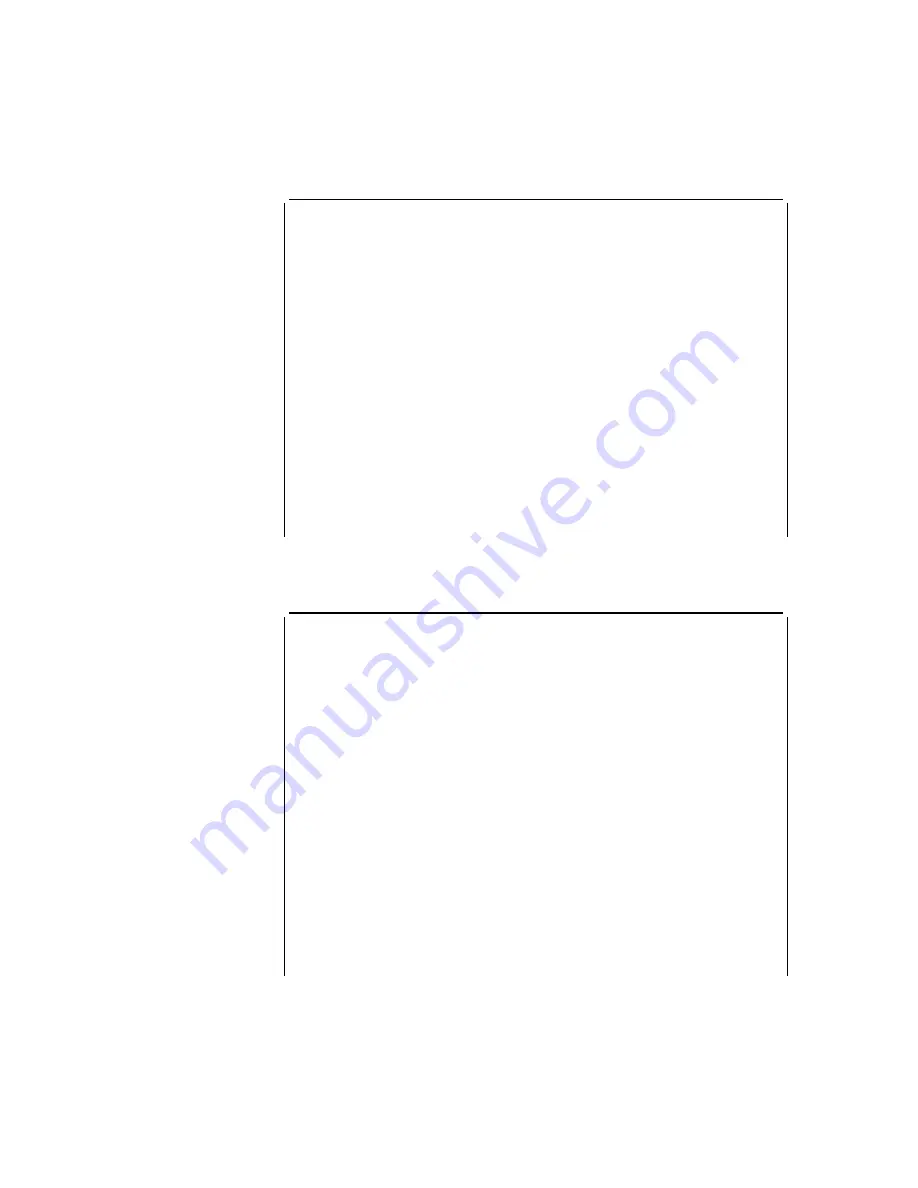
3
Install the fiber, then enter 1 to start the test. Because this is a “long running
test,” the Device Status and Control Menu will be displayed again. Notice
that the Diagnostic Status is TESTING. This indicates that the test is now
running and will take about 20 seconds to complete.
Screen 1 of 1
Device Status and Control Menu
LIC 287 - ESCON Channel Adapter, Slot 4, Net # 0
Operational Status
Diagnostic Status
Fault Status
Network Connection
NOT CONFIGURED
TESTING
OK
UNKNOWN
Do not remove this device while testing.
Select from the following:
Disable Device
Enable Device
Run Default Test
Run Interactive Test
Loop Test - stop on first error
Loop Test - Log all errors
Stop Looping Test
< 1. View Test History Log >
< 2. View Hardware Error Log >
Select (1-2 or
B=Back R=Refresh H=Help ):r
4
Keep entering r until the Diagnostic Status changes from TESTING to
MESSAGE. At this point, the following panel is displayed.
Screen 1 of 1
Restore From Light Reception Test
LIC 287 - ESCON Channel Adapter, Slot 4, Net # 0
Operational Status
Diagnostic Status
Fault Status
Network Connection
NOT CONFIGURED
MESSAGE
OK
UNKNOWN
Do not remove this device while testing.
Leave the fiber connected to the ESCON adapter located in slot 4
if it is the fiber intended for this adapter.
If it is not the fiber intended for this adapter,
connect the correct fiber now.
Select Back to see the results of the test.
Select (
B=Back R=Refresh H=Help ):b
5
Typically, you do not need to do anything here. If you are testing cables, this
simply tells you that the test has completed and that you should ensure that
the correct fiber is connected.
5-54
3746-9X0: MAE Installation and Maintenance
Содержание 950
Страница 2: ......
Страница 12: ...x 3746 9X0 MAE Installation and Maintenance ...
Страница 22: ...xx 3746 9X0 MAE Installation and Maintenance ...
Страница 28: ...xxvi 3746 9X0 MAE Installation and Maintenance ...
Страница 48: ...Go to Step 6 Customizing the MAE on page 1 21 1 20 3746 9X0 MAE Installation and Maintenance ...
Страница 131: ...Figure 4 5 MAE g Select slot B then press Enter Figure 4 6 MAE Chapter 4 Multiaccess Enclosure FRU Exchange 4 13 ...
Страница 156: ...3 Press Enter 4 You should obtain a window similar to the following 4 38 3746 9X0 MAE Installation and Maintenance ...
Страница 176: ...4 58 3746 9X0 MAE Installation and Maintenance ...
Страница 184: ...Figure 5 4 Current Boot Sequence 5 8 3746 9X0 MAE Installation and Maintenance ...
Страница 243: ...Installing Options Programming None Chapter 6 Installing Options 6 7 ...
Страница 254: ...Installing Options 6 18 3746 9X0 MAE Installation and Maintenance ...
Страница 258: ...Installing Options 7 4 3746 9X0 MAE Installation and Maintenance ...
Страница 264: ...B 4 3746 9X0 MAE Installation and Maintenance ...
Страница 266: ...C 2 3746 9X0 MAE Installation and Maintenance ...
Страница 278: ...D 12 3746 9X0 MAE Installation and Maintenance ...
Страница 288: ...14 Expand the Adapters The following window is displayed E 10 3746 9X0 MAE Installation and Maintenance ...
Страница 294: ...E 16 3746 9X0 MAE Installation and Maintenance ...
Страница 300: ...F 6 3746 9X0 MAE Installation and Maintenance ...
Страница 302: ...G 2 3746 9X0 MAE Installation and Maintenance ...
Страница 306: ...H 4 3746 9X0 MAE Installation and Maintenance ...
Страница 382: ...X 6 3746 9X0 MAE Installation and Maintenance ...
Страница 389: ......






























