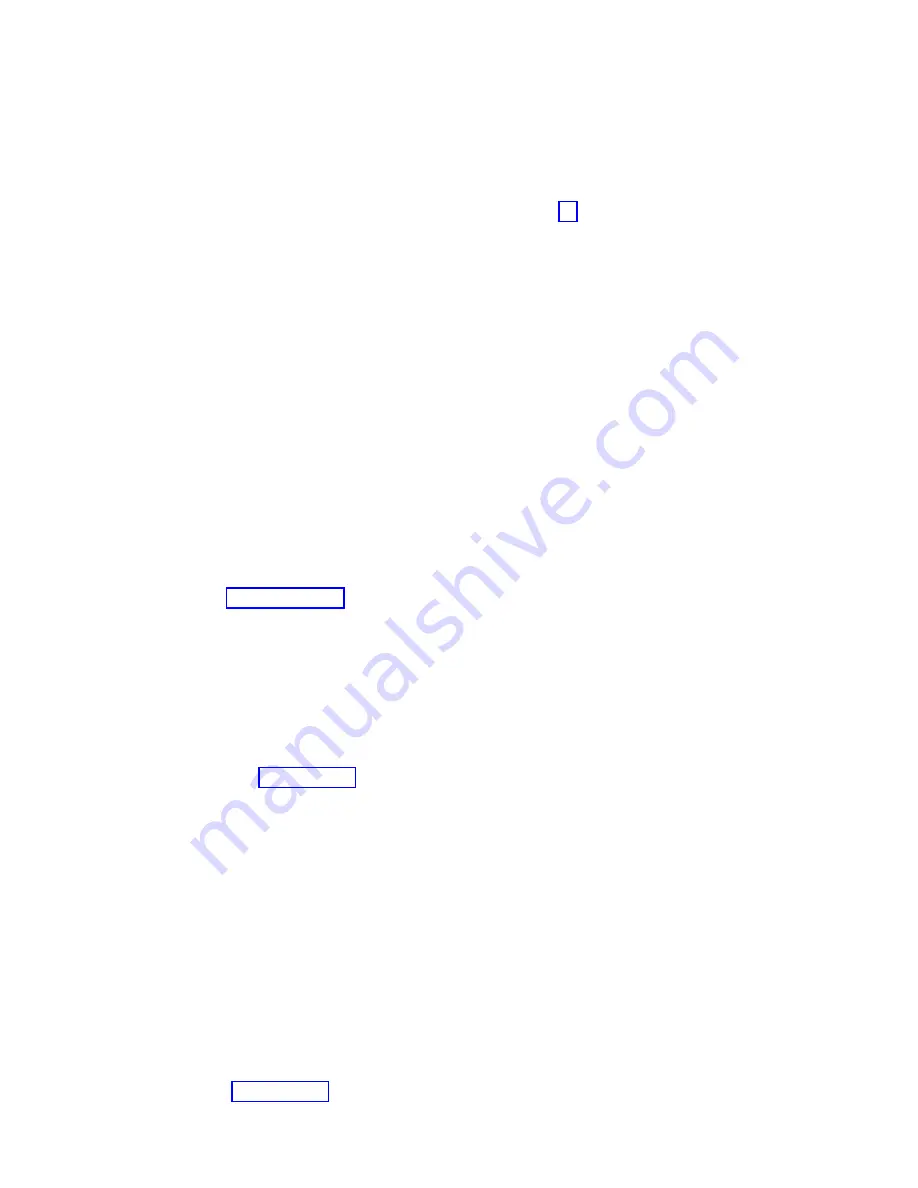
v
If the resource associated with your repair action is not displayed on the Resource List, select
sysplanar0
.
b.
Click Commit after you make your selection.
Did another Resource Repair Action (801015) display?
v
Yes:
Continue with the next step.
v
No:
If the No Trouble Found menu is displayed, go to step 14.
13.
Run a test on a resource that has an entry in the AIX error log, in the system verification mode. If
the test on the resource was successful, the Resource Repair Action menu is displayed.
Note:
The parent or child of the resource you just replaced might also require that you run the
Resource Repair Action service aid on it.
After you replace that FRU, select the resource for that FRU from the Resource Repair Action menu.
This action updates the AIX error log to indicate that a system-detectable FRU was replaced.
Note:
If the check log indicator is on, this action sets it back to the normal state.
To select the resource for the replaced FRU, complete the following steps:
a.
Select the resource that is associated with the repair action:
v
If the repair action was reseating a cable or adapter, select the resource that is associated with
that repair action.
v
If the resource associated with your repair action is not displayed on the Resource List, select
sysplanar0
.
b.
Click Commit after you make your selection.
Did the No Trouble Found menu display?
v
Yes:
Continue with the next step.
v
No:
Go to Problem analysis.
14.
If you changed the service processor or network settings, as instructed in previous MAPs, restore the
settings to the value they had before you serviced the system. If you ran stand-alone diagnostics
from CD-ROM, remove the stand-alone diagnostics CD-ROM from the system.
Did you perform service on a RAID subsystem that involved changing the PCI RAID adapter cache
card or changing the configuration?
Note:
This does not refer to the PCI-X RAID adapter or cache.
v
Yes:
Continue with the next step.
v
No:
Go to step 16 on page 74.
15.
Use the Recover Options selection to resolve the RAID configuration, by completing the following
steps:
a.
On the PCI SCSI Disk Array Manager dialog, select Recovery options.
b.
Select Clear PCI SCSI Adapter Configuration and press F3 to clear any previous configuration
data that exists on the replacement adapter.
c.
On the Recovery Options dialog, select Resolve PCI SCSI RAID Adapter Configuration.
d.
On the Resolve PCI SCSI RAID Adapter Configuration dialog, select Accept Configuration on
Drives
.
e.
On the PCI SCSI RAID Adapter selections menu, select the adapter that you changed.
f.
On the next dialog, press Enter.
g.
When the Are You Sure selection menu is displayed, press Enter to continue. When the recovery
action is complete, the status message of OK is shown.
h.
If you receive a status message of
Failed
, verify that you selected the correct adapter, and then
repeat this procedure. When recovery is complete, exit the operating system.
i.
Go to step 16 on page 74.
Common procedures for removing or replacing the system processor module
73
Содержание 9008-22L
Страница 1: ...Power Systems System processor modules for the 9008 22L 9009 22A or 9223 22H IBM...
Страница 2: ......
Страница 3: ...Power Systems System processor modules for the 9008 22L 9009 22A or 9223 22H IBM...
Страница 16: ...xiv Power Systems System processor modules for the 9008 22L 9009 22A or 9223 22H...
Страница 108: ...92 Power Systems System processor modules for the 9008 22L 9009 22A or 9223 22H...
Страница 109: ......
Страница 110: ...IBM...
















































