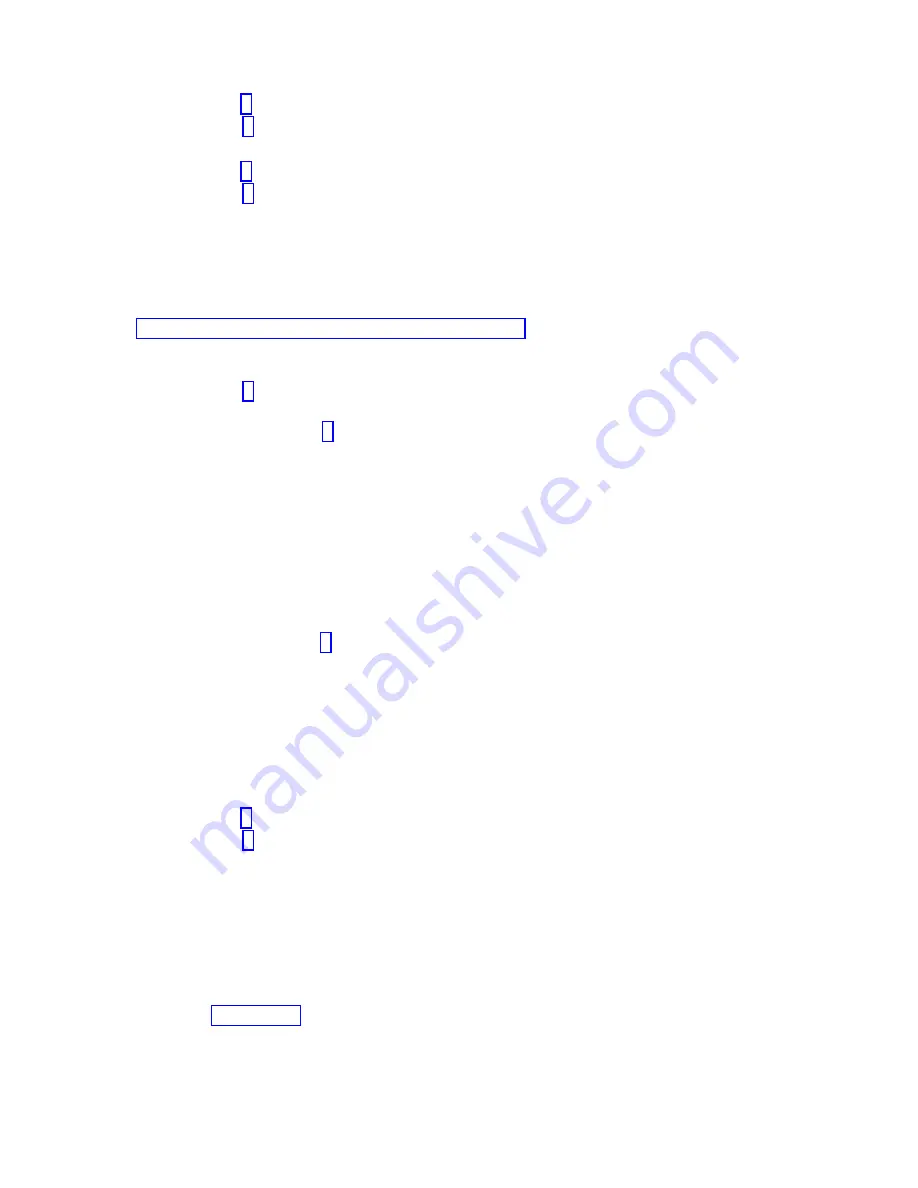
v
No:
Go to step 2.
v
Yes:
Go to step 5.
2.
Is the system powered off?
v
No:
Go to step 4.
v
Yes:
Go to step 3.
3.
Start the system and wait until the VIOS operating system login prompt displays or until apparent
system activity on the operator panel or display has stopped. Did the VIOS login prompt display?
v
No:
If an SRN or other reference code is displayed, suspect a loose adapter or cable connection.
Review the procedures for the part that you replaced to ensure that the new part is installed
correctly. If you cannot correct the problem, collect all SRNs or any other reference code
information that is displayed. If the system does not start or if login prompt is not displayed, see
Problems with loading and starting the operating system.
If the system is partitioned, note the logical partition in which you replaced the part. Contact your
service provider for assistance.
v
Yes:
Go to step 4.
4.
At the command prompt, type
diag —a
and press Enter to check for missing resources. If you see a
command prompt, go to step 5.
If the Diagnostic selection menu is shown with M appearing next to any resource, complete the
following steps:
a.
Select the resource and press Enter.
b.
Select Commit.
c.
Follow any instructions that are shown.
d.
If a Do you want to review the previously displayed error? message is shown, select Yes and press
Enter.
e.
If an SRN is shown, suspect a loose card or connection. If no obvious problem is shown, record
the SRN and contact your service provider for assistance.
f.
If no SRN is shown, go to 5.
5.
To test the part, complete the following steps:
a.
On the command line, type
diagmenu
and press Enter.
b.
From the Function Selection menu, select Advanced Diagnostics Routines and press Enter.
c.
From the Diagnostic Mode Selection menu, select System Verification and press Enter.
d.
Select All Resources, or select the diagnostics for the individual part to test only the part you
replaced, and any devices that are attached to the part you replaced and press Enter.
Did the Resource Repair Action menu appear?
v
No:
Go to step 6.
v
Yes:
Go to step 7.
6.
Did the Testing Complete, No trouble was found message appear?
v
No:
There is still a problem. Contact your service provider. This ends the procedure.
v
Yes:
Select Log Repair Action, if not previously logged, from the Task Selection menu to update
the error log. If the repair action was reseating a cable or adapter, select the resource associated
with that repair action. If the resource associated with your action is not displayed on the
Resource List, select sysplanar0 and press Enter.
Tip:
This action changes the indicator light for the part from the fault state to the normal state.
Go to step 9 on page 59.
7.
Select the resource for the replaced part from the Resource Repair Action menu. When a test is run
on a resource in system verification mode, and that resource has an entry in the error log, if the test
on the resource was successful, the Resource Repair Action menu appears. Complete the following
58
Power Systems: System processor modules for the 9008-22L, 9009-22A, or 9223-22H
Содержание 9008-22L
Страница 1: ...Power Systems System processor modules for the 9008 22L 9009 22A or 9223 22H IBM...
Страница 2: ......
Страница 3: ...Power Systems System processor modules for the 9008 22L 9009 22A or 9223 22H IBM...
Страница 16: ...xiv Power Systems System processor modules for the 9008 22L 9009 22A or 9223 22H...
Страница 108: ...92 Power Systems System processor modules for the 9008 22L 9009 22A or 9223 22H...
Страница 109: ......
Страница 110: ...IBM...
















































