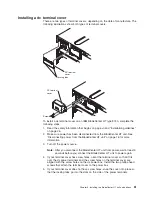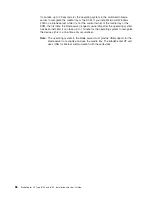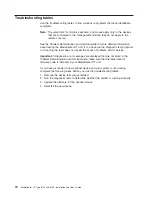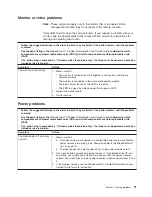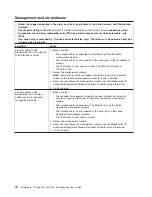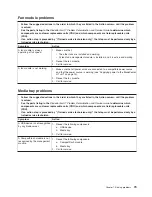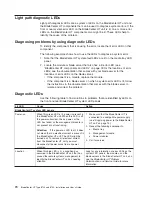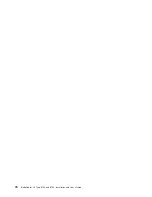Installing
a
dc
terminal
cover
There
are
two
types
of
terminal
covers,
depending
on
the
date
of
manufacture.
The
following
illustrations
show
both
types
of
terminal
covers.
DC terminal
cover
Locking tabs
DC terminal
cover
Screws
To
install
a
dc
terminal
cover
on
an
IBM
BladeCenter
HT
type
8740,
complete
the
following
steps.
1.
Read
the
safety
information
that
begins
on
page
vii
and
“Installation
guidelines”
on
page
26.
2.
Make
sure
power
has
been
disconnected
from
the
BladeCenter
HT
unit.
See
“Disconnecting
power
from
the
BladeCenter
HT
unit”
on
page
16
for
more
information.
3.
Turn
off
the
power
source.
Note:
After
you
disconnect
the
BladeCenter
HT
unit
from
power,
wait
at
least
5
seconds
before
you
connect
the
BladeCenter
HT
unit
to
power
again.
4.
If
your
terminal
cover
has
screw
holes,
orient
the
terminal
cover
so
that
it
fits
over
the
dc
power
terminals
and
the
screw
holes
on
the
terminal
cover
are
aligned
with
the
screw
holes
on
the
dc
power
box.
Install
the
two
phillips-head
screws
that
attach
the
terminal
cover
to
the
power
box.
5.
If
your
terminal
cover
does
not
have
screw
holes,
snap
the
cover
into
place
so
that
the
locking
tabs
go
into
the
slots
on
the
side
of
the
power
terminals.
Chapter
3.
Installing
the
BladeCenter
HT
unit
and
options
61
Содержание 87401RU
Страница 3: ...BladeCenter HT Type 8740 and 8750 Installation and User s Guide...
Страница 8: ...vi BladeCenter HT Type 8740 and 8750 Installation and User s Guide...
Страница 82: ...66 BladeCenter HT Type 8740 and 8750 Installation and User s Guide...
Страница 92: ...76 BladeCenter HT Type 8740 and 8750 Installation and User s Guide...
Страница 108: ...92 BladeCenter HT Type 8740 and 8750 Installation and User s Guide...
Страница 109: ......
Страница 110: ...Part Number 44R5188 Printed in USA 1P P N 44R5188...