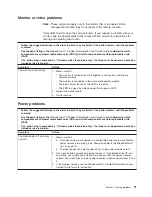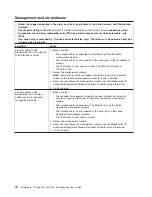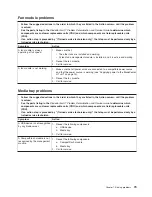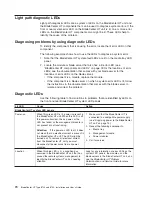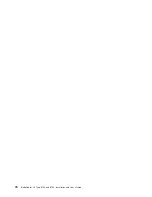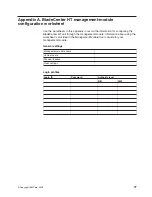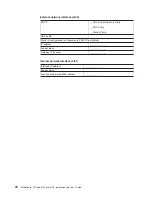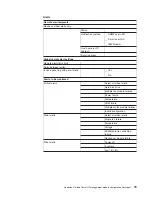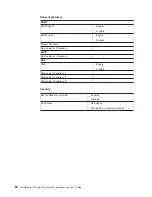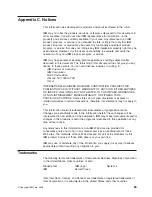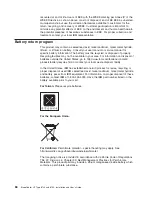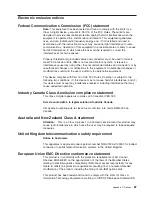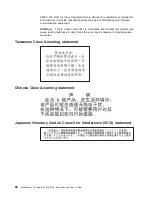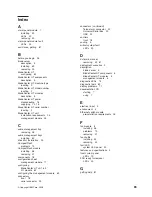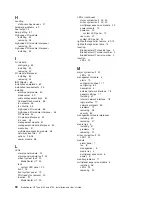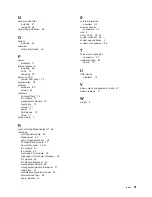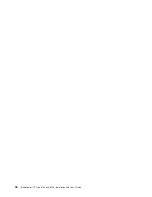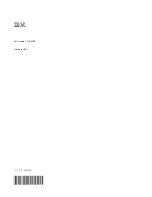Product
recycling
and
disposal
This
unit
must
be
recycled
or
discarded
according
to
applicable
local
and
national
regulations.
IBM
encourages
owners
of
information
technology
(IT)
equipment
to
responsibly
recycle
their
equipment
when
it
is
no
longer
needed.
IBM
offers
a
variety
of
product
return
programs
and
services
in
several
countries
to
assist
equipment
owners
in
recycling
their
IT
products.
Information
on
IBM
product
recycling
offerings
can
be
found
on
IBM’s
Internet
site
at
http://www.ibm.com/ibm/
environment/products/prp.shtml.
Esta
unidad
debe
reciclarse
o
desecharse
de
acuerdo
con
lo
establecido
en
la
normativa
nacional
o
local
aplicable.
IBM
recomienda
a
los
propietarios
de
equipos
de
tecnología
de
la
información
(TI)
que
reciclen
responsablemente
sus
equipos
cuando
éstos
ya
no
les
sean
útiles.
IBM
dispone
de
una
serie
de
programas
y
servicios
de
devolución
de
productos
en
varios
países,
a
fin
de
ayudar
a
los
propietarios
de
equipos
a
reciclar
sus
productos
de
TI.
Se
puede
encontrar
información
sobre
las
ofertas
de
reciclado
de
productos
de
IBM
en
el
sitio
web
de
IBM
http://www.ibm.com/ibm/environment/products/prp.shtml.
Notice:
This
mark
applies
only
to
countries
within
the
European
Union
(EU)
and
Norway.
This
appliance
is
labeled
in
accordance
with
European
Directive
2002/96/EC
concerning
waste
electrical
and
electronic
equipment
(WEEE).
The
Directive
determines
the
framework
for
the
return
and
recycling
of
used
appliances
as
applicable
throughout
the
European
Union.
This
label
is
applied
to
various
products
to
indicate
that
the
product
is
not
to
be
thrown
away,
but
rather
reclaimed
upon
end
of
life
per
this
Directive.
Remarque
:
Cette
marque
s’applique
uniquement
aux
pays
de
l’Union
Européenne
et
à
la
Norvège.
L’etiquette
du
système
respecte
la
Directive
européenne
2002/96/EC
en
matière
de
Déchets
des
Equipements
Electriques
et
Electroniques
(DEEE),
qui
détermine
les
dispositions
de
retour
et
de
recyclage
applicables
aux
systèmes
utilisés
à
travers
l’Union
européenne.
Conformément
à
la
directive,
ladite
étiquette
précise
que
le
produit
sur
lequel
elle
est
apposée
ne
doit
pas
être
jeté
mais
être
récupéré
en
fin
de
vie.
In
accordance
with
the
European
WEEE
Directive,
electrical
and
electronic
equipment
(EEE)
is
to
be
collected
separately
and
to
be
reused,
recycled,
or
Appendix
C.
Notices
85
Содержание 87401RU
Страница 3: ...BladeCenter HT Type 8740 and 8750 Installation and User s Guide...
Страница 8: ...vi BladeCenter HT Type 8740 and 8750 Installation and User s Guide...
Страница 82: ...66 BladeCenter HT Type 8740 and 8750 Installation and User s Guide...
Страница 92: ...76 BladeCenter HT Type 8740 and 8750 Installation and User s Guide...
Страница 108: ...92 BladeCenter HT Type 8740 and 8750 Installation and User s Guide...
Страница 109: ......
Страница 110: ...Part Number 44R5188 Printed in USA 1P P N 44R5188...