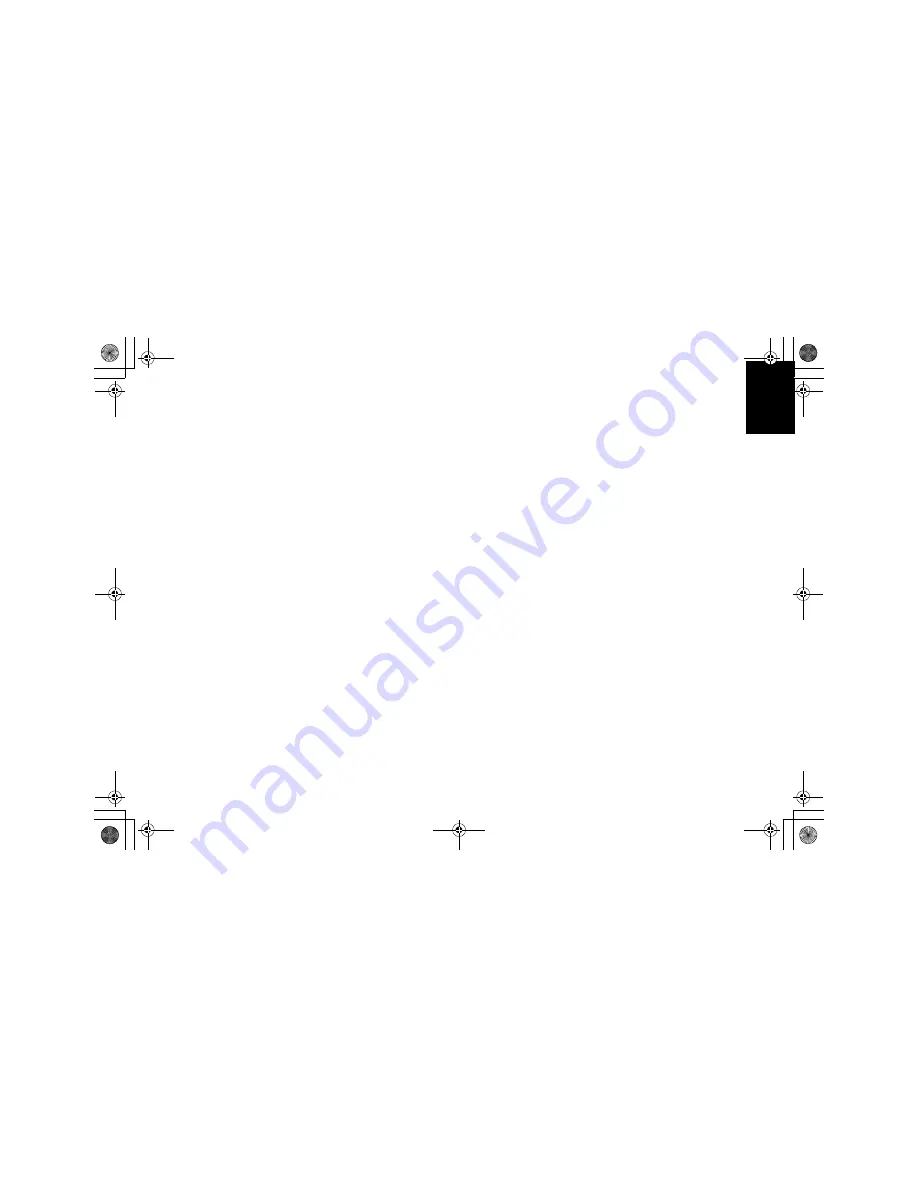
5
D
E
U
T
S
C
H
A
P
P
E
N
D
IX
E
S
P
A
Ñ
O
L
IT
A
L
IA
N
O
S
V
E
N
S
K
A
E
N
G
L
IS
H
F
R
A
N
Ç
A
IS
P
O
R
T
U
G
U
E
S
E
Working Practices
Rest
Take regular breaks. Vary your posture, and stand up
and stretch occasionally as prolonged use of computer
workstations can be tiring.
Back
You should sit back in the chair and use the backrest.
Hands
Use a light touch on the keyboard, keeping your hands
and fingers relaxed. Allow a space in front of the
keyboard to rest your wrists when not typing. Consider
using a wristpad.
Eyesight
Working with monitors, in common with any prolonged
close work, can be visually demanding. Look away from
the screen periodically and have your eyesight checked
regularly.
Screen settings
Set the screen brightness and contrast to a comfortable
level. You may have to adjust this as the lighting
changes during the day. Many application programs let
you select color combinations which can help you to
view in comfort.
ESetup.fm Page 5 Friday, April 14, 2000 12:56 PM








































