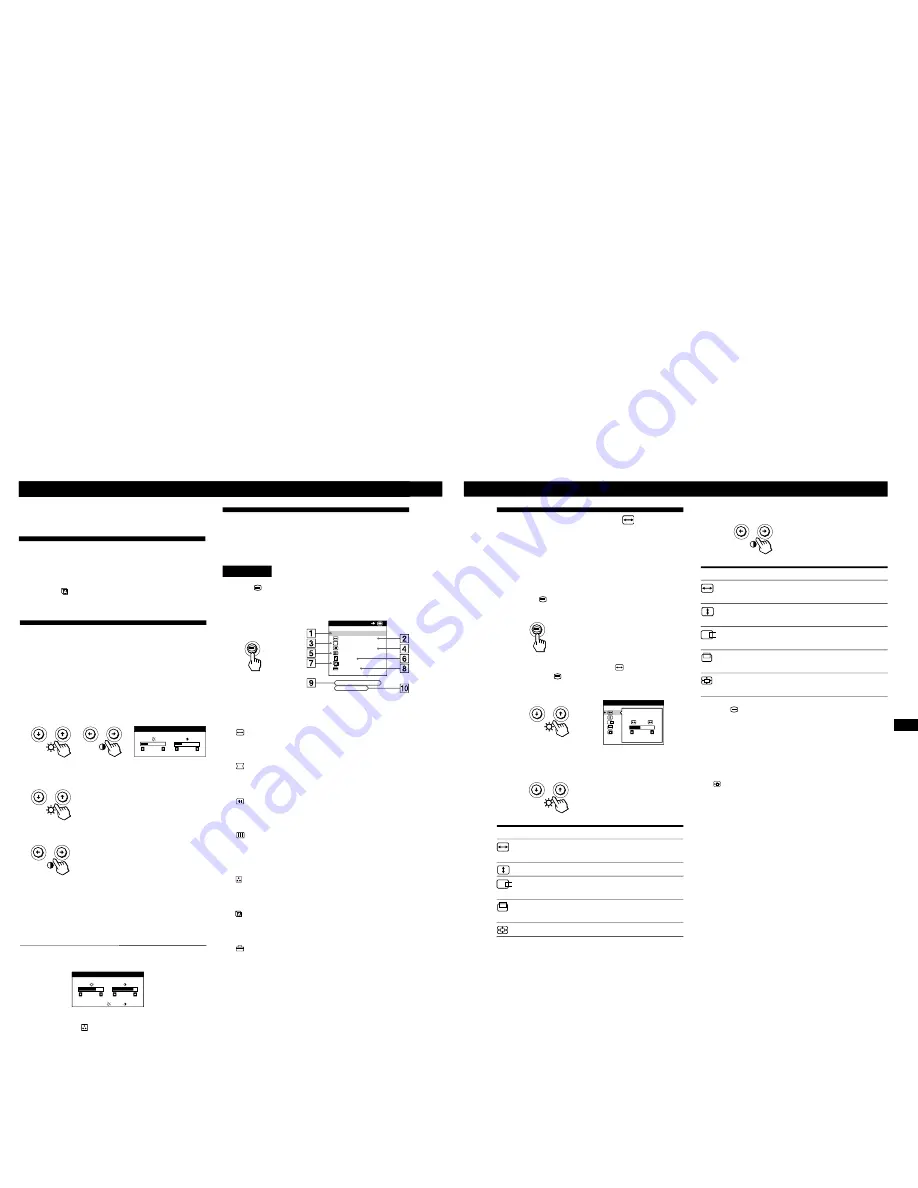
1-3
Customizing Your Monitor
6
Introducing the
On-screen
Display System
Most adjustments are made using the MENU OSD.
MENU OSD
Press the
button to display the MENU OSD.
This MENU OSD contains links to the other OSDs described
below.
1
EXIT
Closes the MENU OSD.
2
SIZE/CENTER
Displays the SIZE/CENTER OSD for adjusting the
picture’s size, centering, or zoom.
3
GEOMETRY
Displays the GEOMETRY OSD for adjusting the picture
rotation and pincushion, etc.
4
CONVERGENCE
Displays the CONVERGENCE OSD for adjusting the
picture’s horizontal and vertical convergence.
5
SCREEN
Displays the SCREEN OSD for adjusting the picture’s
quality. You can adjust the landing and moire
cancellation effect.
6
COLOR
Displays the COLOR OSD for adjusting the color
temperature.
7
LANGUAGE
Displays the LANGUAGE OSD for selecting the
language.
8
OPTION
Displays the OPTION OSD for adjusting the OSD
position, degaussing the screen, etc.
9
The horizontal and vertical frequencies of
the current input signal
The horizontal and vertical frequencies of the current
input signal are displayed.
0
The resolution of the current input signal
If the signal matches one of this monitor’s factory preset
modes, the resolution is displayed.
EX I T
S I Z E / CENT ER
GEOME TRY
CONVERGENCE
SCREEN
CO LOR
L ANGUAGE
OP T I ON
MENU
OK
6 8 . 7 k H z /
8 5 H z
1 0 2 4 x
7 6 8
Adjusting the Picture Brightness
and Contrast
Once the setting is adjusted , it will be stored in memory for
all input signals received.
1
Press the
¨
(brightness)
.
/
>
or
>
(contrast)
?
/
/
buttons.
The BRIGHTNESS/CONTRAST OSD appears.
2
For brightness adjustment
Press the
¨
.
/
>
buttons.
>
. . . for more brightness
.
. . . for less brightness
For contrast adjustment
Press the
>
?
/
/
buttons.
/
. . . for more contrast
?
. . . for less contrast
The OSD automatically disappears after about 3 seconds.
To reset, press the
?
(reset) button while the OSD is on.
The brightness and contrast are both reset to the factory
settings.
If you are using the sRGB mode
If you selected the sRGB mode in the COLOR OSD, the
following BRIGHTNESS/CONTRAST menu appears on the
screen.
For more information about using the sRGB mode, see
“Using the COLOR
On-screen Display” on page 11.
The menu automatically disappears after about 3 seconds.
Customizing Your Monitor
Before adjusting
• Connect the monitor and the computer, and turn them on.
Selecting the On-screen Display
Language
If you need to change the OSD language, see “Using the
LANGUAGE On-screen Display” on page 13.
The default setting is English.
2 6
2 6
BR I GH TNESS / CON TRAS T
5 6
7 6
s RGB
:
5 6
7 6
BR I GH TNESS / CON TRAS T
7
EN
Customizing Your Monitor
Using the SIZE/CENTER On-
screen Display
The SIZE/CENTER settings allow you to adjust the
picture’s size, centering, or zoom.
Once the setting is adjusted, it will be stored in memory for
the current input signal.
1
Press the
button.
The MENU OSD appears.
2
Press the
.
/
>
buttons to select “
SIZE/CENTER”
and press the
button again.
The SIZE/CENTER OSD appears.
3
Press the
.
/
>
buttons to select the item you want to
adjust.
Select
(Horizontal Sizing)
(Vertical Sizing)
(Horizontal Centering)
(Vertical Centering)
(Zoom)
To
adjust the horizontal size of the
picture
adjust the vertical size of the picture
adjust the horizontal centering of the
picture
adjust the vertical centering of the
picture
enlarge or reduce the picture
4
Press the
?
/
/
buttons to adjust the settings.
Select
(Horizontal Sizing)
(Vertical Sizing)
(Horizontal Centering)
(Vertical Centering)
(Zoom)
Press the
button once to return to the MENU OSD, and
twice to return to normal viewing. If no buttons are pressed,
the OSD closes automatically after about 30 seconds.
To reset, press the
?
(reset) button while the OSD is on.
The selected item is reset to the factory setting.
Note
The
(Zoom) adjustment stops when the horizontal or vertical
size reaches its maximum or minimum value. The horizontal
adjustment value is not displayed in the menu.
To
/
. . . to increase picture width
?
. . . to decrease picture width
/
. . . to increase picture height
?
. . . to decrease picture height
/
. . . to move the picture right
?
. . . to move the picture left
/
. . . to move the picture up
?
. . . to move the picture down
/
. . . to enlarge the picture
?
. . . to reduce the picture
2 6
S I ZE / CENTER









































