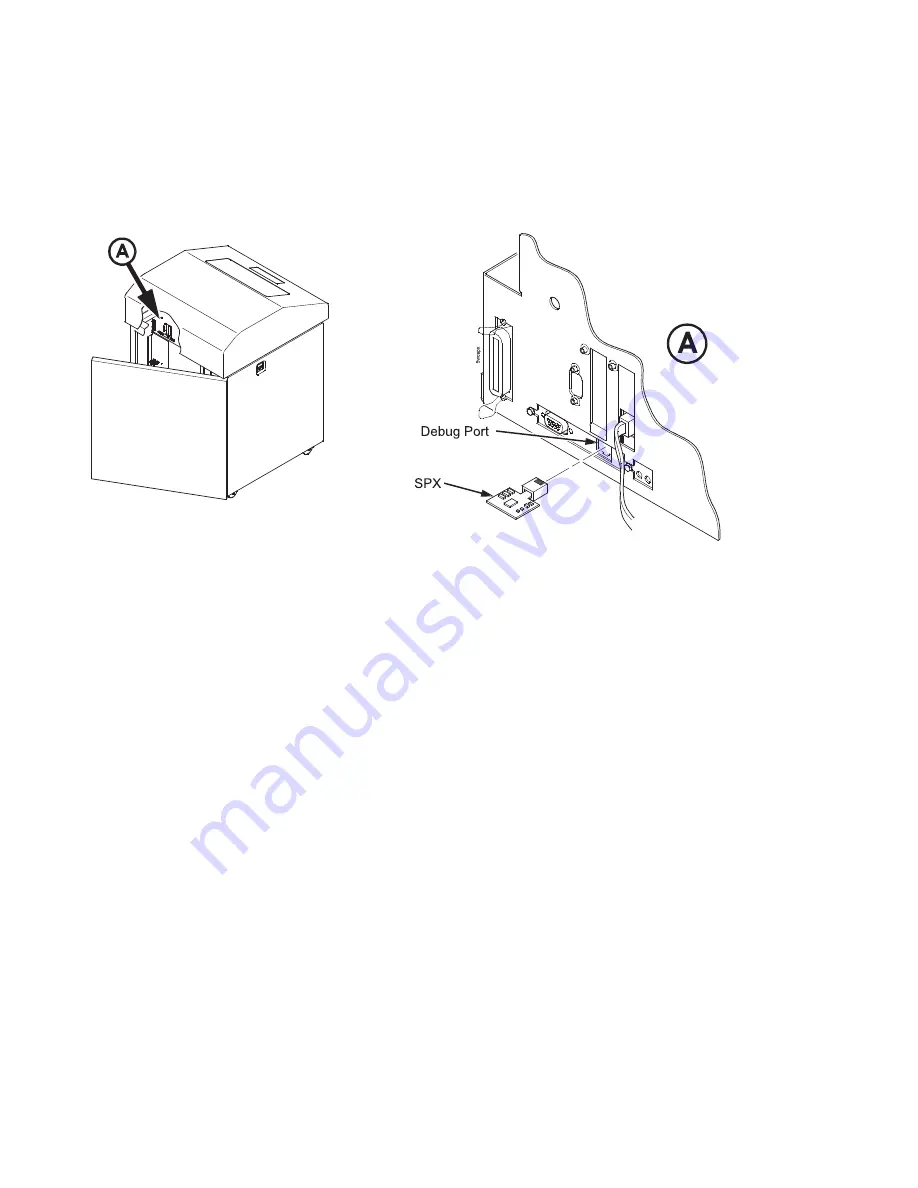
How
To
Reprogram
The
Security
Key
1.
Power
off
the
printer.
2.
On
cabinet
models,
open
the
rear
door.
On
pedestal
models,
refer
to
Figure
10
to
locate
the
debug
port
at
the
rear
of
the
printer.
3.
Insert
the
SPX
into
the
debug
port
as
shown.
4.
Power
on
the
printer.
The
printer
will
begin
its
boot-up
sequence.
5.
When
the
printer
detects
a
valid
SPX,
the
control
panel
displays:
“NEW
SPX
DETECTED
PRESS
ENTER”
Note:
If
an
error
message
displays,
find
the
message
in
Fault
Messages
and
follow
the
troubleshooting
instructions.
6.
Press
the
ENTER
key
to
activate
the
reprogramming
sequence.
The
display
will
read:
“PROGRAMMING.
PLEASE
WAIT”.
7.
When
the
security
key
is
reprogrammed,
the
display
will
read:
“REMOVE
USED
SPX
THEN
PRESS
ENTER”.
8.
Remove
the
SPX
from
the
debug
port
at
the
rear
of
the
printer.
9.
Press
the
ENTER
key.
The
printer
will
reboot
itself
and
you
may
resume
normal
printing.
10.
You
may
need
to
download
the
emulation
again.
11.
You
may
need
to
set
additional
menu
parameters
for
any
new
features
that
have
been
added
or
enabled.
(Refer
to
Chapter
4.)
Figure
10.
Inserting
the
SPX
into
the
Debug
Port
48
Infoprint
6500
User’s
Manual
Содержание 6500-V10 - InfoPrint 6500 Model v10 B/W Line-matrix Printer
Страница 1: ...Infoprint 6500 Line Matrix Printers User s Manual Cabinet and Pedestal Models S544 5957 00 ...
Страница 2: ......
Страница 3: ...Infoprint 6500 Line Matrix Printers User s Manual Cabinet and Pedestal Models S544 5957 00 ...
Страница 6: ...iv Infoprint 6500 User s Manual ...
Страница 24: ...10 Infoprint 6500 User s Manual ...
Страница 30: ...Figure 4 Exploded View of Pedestal Model Printer Dimensions 16 Infoprint 6500 User s Manual ...
Страница 36: ...Figure 8 Configuration Main Menu cont 22 Infoprint 6500 User s Manual ...
Страница 65: ...Figure 12 6500 v Series Main Menu Configuration cont Chapter 4 The Configuration Menus 51 ...
Страница 66: ...Quick Setup Menu 52 Infoprint 6500 User s Manual ...
Страница 69: ...Printer Control Menu Chapter 4 The Configuration Menus 55 ...
Страница 70: ...56 Infoprint 6500 User s Manual ...
Страница 82: ...Twinax Interface Menu 68 Infoprint 6500 User s Manual ...
Страница 83: ...Chapter 4 The Configuration Menus 69 ...
Страница 91: ...Coax Interface Menu Chapter 4 The Configuration Menus 77 ...
Страница 92: ...78 Infoprint 6500 User s Manual ...
Страница 105: ...Chapter 4 The Configuration Menus 91 ...
Страница 112: ...98 Infoprint 6500 User s Manual ...
Страница 133: ...Wireless Parameters Menu Chapter 4 The Configuration Menus 119 ...
Страница 161: ...Chapter 4 The Configuration Menus 147 ...
Страница 167: ...ANSI Chapter 4 The Configuration Menus 153 ...
Страница 168: ...154 Infoprint 6500 User s Manual ...
Страница 182: ...Code V Emulation Menu 168 Infoprint 6500 User s Manual ...
Страница 192: ...Proprinter III XL Emulation Menu 178 Infoprint 6500 User s Manual ...
Страница 197: ...Chapter 4 The Configuration Menus 183 ...
Страница 203: ...Serial Matrix Emulation Menu Chapter 4 The Configuration Menus 189 ...
Страница 206: ...Print Format Menu 192 Infoprint 6500 User s Manual ...
Страница 218: ...204 Infoprint 6500 User s Manual ...
Страница 234: ...220 Infoprint 6500 User s Manual ...
Страница 237: ...Figure 14 Interior Components of the Cabinet Models Chapter 6 Routine Service and Diagnostics 223 ...
Страница 238: ...Figure 15 Interior Components of the Pedestal Models with Ribbon Spool Above 224 Infoprint 6500 User s Manual ...
Страница 262: ...248 Infoprint 6500 User s Manual ...
Страница 274: ...260 Infoprint 6500 User s Manual ...
Страница 278: ...264 Infoprint 6500 User s Manual ...
Страница 284: ...270 Infoprint 6500 User s Manual ...
Страница 330: ...316 Infoprint 6500 User s Manual ...
Страница 333: ......
Страница 334: ... Printed in USA S544 5957 00 ...






























