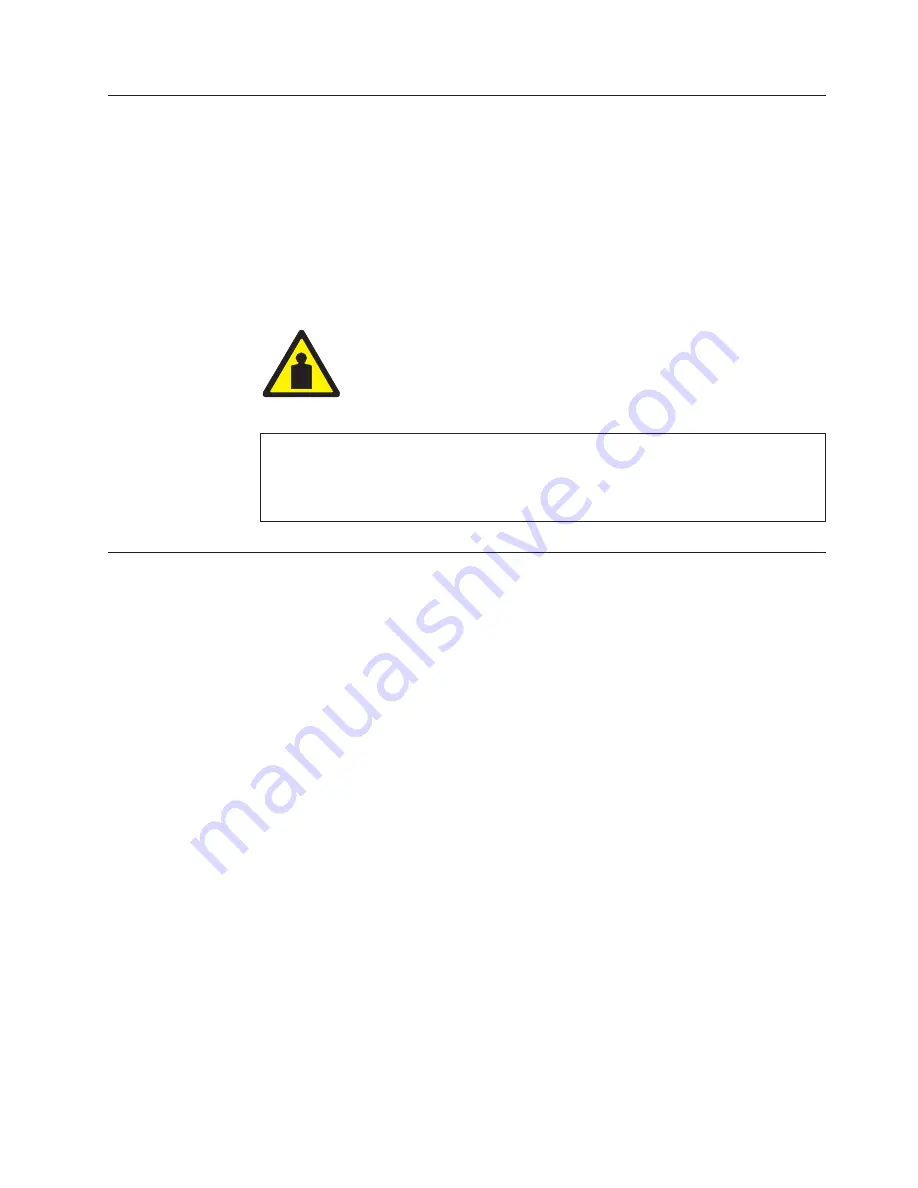
Before
You
Begin
Read
this
chapter
carefully
before
installing
and
operating
the
printer.
The
printer
is
easy
to
install.
However,
for
your
safety
and
to
protect
valuable
equipment,
perform
all
the
procedures
in
this
chapter
in
the
order
presented.
IMPORTANT:
Make
sure
you
have
a
way
to
move
the
printer
and
shipping
pallet.
You
will
need
a
jack.
Make
sure
you
have
adequate
room
to
maneuver
the
shipping
pallet
and
printer
to
the
location
where
you
plan
to
install
the
printer.
CAUTION
<1>
Two
people
are
required
to
unload
the
printer
from
the
shipping
pallet.
The
shipping
weight
of
the
cabinet
model
is
129.3
kilograms
(285
pounds)
or
139
kilograms
(306
pounds)
if
the
Power
Paper
Stacker
is
installed.
The
shipping
weight
of
the
pedestal
model
printer
is
72.6
kilograms
(160
pounds.)
Power
Requirements
The
printer
must
be
connected
to
a
power
outlet
that
supplies
88
to
135
Volts
AC
or
178
to
271
Volts
AC
at
50
to
60
Hz.
The
printer
automatically
senses
and
adjusts
itself
to
conform
to
the
correct
voltage
range.
Primary
circuit
protection
is
provided
by
the
power
switch,
which
is
also
a
circuit
breaker.
Consult
an
electrician
if
printer
operation
affects
local
electrical
lines.
See
“Electrical
Characteristics”
on
page
254
for
additional
power
specifications.
IMPORTANT:
Printer
power
should
be
supplied
from
a
separate
AC
circuit
protected
at
10
amperes
for
100
-
120
volts
or
5
amperes
for
200
-
240
volts
at
50
or
60
Hertz.
Chapter
2.
Installation
13
Содержание 6500-V10 - InfoPrint 6500 Model v10 B/W Line-matrix Printer
Страница 1: ...Infoprint 6500 Line Matrix Printers User s Manual Cabinet and Pedestal Models S544 5957 00 ...
Страница 2: ......
Страница 3: ...Infoprint 6500 Line Matrix Printers User s Manual Cabinet and Pedestal Models S544 5957 00 ...
Страница 6: ...iv Infoprint 6500 User s Manual ...
Страница 24: ...10 Infoprint 6500 User s Manual ...
Страница 30: ...Figure 4 Exploded View of Pedestal Model Printer Dimensions 16 Infoprint 6500 User s Manual ...
Страница 36: ...Figure 8 Configuration Main Menu cont 22 Infoprint 6500 User s Manual ...
Страница 65: ...Figure 12 6500 v Series Main Menu Configuration cont Chapter 4 The Configuration Menus 51 ...
Страница 66: ...Quick Setup Menu 52 Infoprint 6500 User s Manual ...
Страница 69: ...Printer Control Menu Chapter 4 The Configuration Menus 55 ...
Страница 70: ...56 Infoprint 6500 User s Manual ...
Страница 82: ...Twinax Interface Menu 68 Infoprint 6500 User s Manual ...
Страница 83: ...Chapter 4 The Configuration Menus 69 ...
Страница 91: ...Coax Interface Menu Chapter 4 The Configuration Menus 77 ...
Страница 92: ...78 Infoprint 6500 User s Manual ...
Страница 105: ...Chapter 4 The Configuration Menus 91 ...
Страница 112: ...98 Infoprint 6500 User s Manual ...
Страница 133: ...Wireless Parameters Menu Chapter 4 The Configuration Menus 119 ...
Страница 161: ...Chapter 4 The Configuration Menus 147 ...
Страница 167: ...ANSI Chapter 4 The Configuration Menus 153 ...
Страница 168: ...154 Infoprint 6500 User s Manual ...
Страница 182: ...Code V Emulation Menu 168 Infoprint 6500 User s Manual ...
Страница 192: ...Proprinter III XL Emulation Menu 178 Infoprint 6500 User s Manual ...
Страница 197: ...Chapter 4 The Configuration Menus 183 ...
Страница 203: ...Serial Matrix Emulation Menu Chapter 4 The Configuration Menus 189 ...
Страница 206: ...Print Format Menu 192 Infoprint 6500 User s Manual ...
Страница 218: ...204 Infoprint 6500 User s Manual ...
Страница 234: ...220 Infoprint 6500 User s Manual ...
Страница 237: ...Figure 14 Interior Components of the Cabinet Models Chapter 6 Routine Service and Diagnostics 223 ...
Страница 238: ...Figure 15 Interior Components of the Pedestal Models with Ribbon Spool Above 224 Infoprint 6500 User s Manual ...
Страница 262: ...248 Infoprint 6500 User s Manual ...
Страница 274: ...260 Infoprint 6500 User s Manual ...
Страница 278: ...264 Infoprint 6500 User s Manual ...
Страница 284: ...270 Infoprint 6500 User s Manual ...
Страница 330: ...316 Infoprint 6500 User s Manual ...
Страница 333: ......
Страница 334: ... Printed in USA S544 5957 00 ...
















































