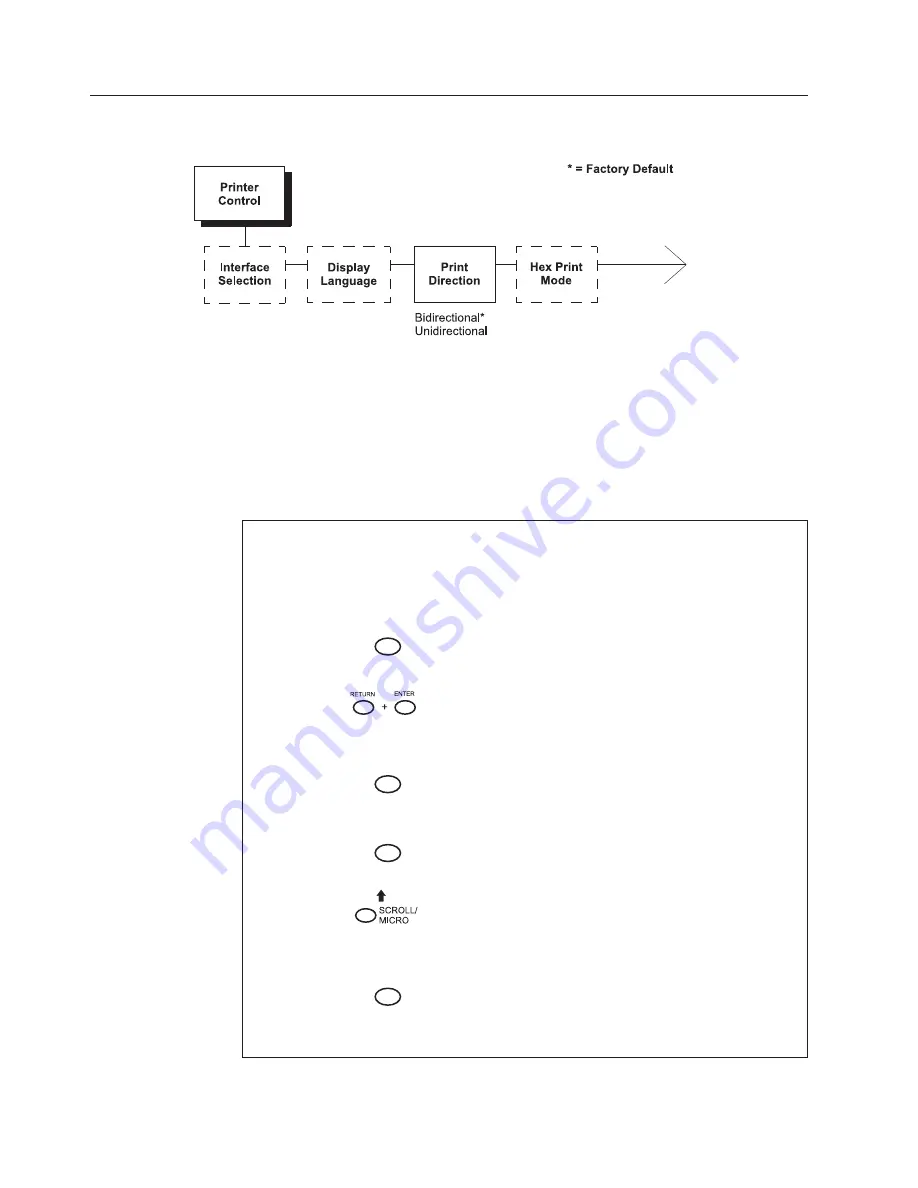
Changing
Parameters
The
following
procedure
shows
you
how
to
change
a
configuration
setting.
Changing
the
Direction
from
the
factory
default
setting
BIDIRECTIONAL
to
the
setting
UNIDIRECTIONAL
is
provided
as
an
example.
Direction
is
one
of
the
Printer
Control
menu
options.
The
procedure
is
similar
for
other
configuration
changes.
Use
these
basic
guidelines
to
navigate
the
configuration
menus
and
change
other
parameters.
Note:
Press
Start
at
any
time
to
exit
the
configuration
menu.
Step
Key
LCD
Results
Notes
1.
Determine
which
parameters
you
want
to
change
and
what
the
new
values
will
be.
In
this
example,
the
value
for
the
DIRECTION
parameter
will
be
changed
from
“BIDIRECTIONAL”
to
“UNIDIRECTIONAL”.
2.
Press
STOP
NOT
READY
Places
the
printer
in
NOT
READY
mode
before
entering
the
operator
menus.
3.
OPERATOR
MENU
UNLOCKED
Unlocks
the
Operator
Menu,
which
allows
you
to
make
configuration
changes.
4.
MENU
OPERATOR
MENU
PRINTER
CONTROL
Displays
the
first
Configuration
Main
Menu
option,
PRINTER
CONTROL.
5.
ENTER
PRINTER
CONTROL
INTERFACE
SELECTION
Moves
into
the
PRINTER
CONTROL
menu.
6.
UNTIL
PRINTER
CONTROL
DIRECTION
Moves
to
the
DIRECTION
parameter.
7.
ENTER
DIRECTION
BIDIRECTIONAL*
Move
into
the
DIRECTION
menu.
The
asterisk
(*)
shows
that
this
is
the
active
value.
38
Infoprint
6500
User’s
Manual
Содержание 6500-V10 - InfoPrint 6500 Model v10 B/W Line-matrix Printer
Страница 1: ...Infoprint 6500 Line Matrix Printers User s Manual Cabinet and Pedestal Models S544 5957 00 ...
Страница 2: ......
Страница 3: ...Infoprint 6500 Line Matrix Printers User s Manual Cabinet and Pedestal Models S544 5957 00 ...
Страница 6: ...iv Infoprint 6500 User s Manual ...
Страница 24: ...10 Infoprint 6500 User s Manual ...
Страница 30: ...Figure 4 Exploded View of Pedestal Model Printer Dimensions 16 Infoprint 6500 User s Manual ...
Страница 36: ...Figure 8 Configuration Main Menu cont 22 Infoprint 6500 User s Manual ...
Страница 65: ...Figure 12 6500 v Series Main Menu Configuration cont Chapter 4 The Configuration Menus 51 ...
Страница 66: ...Quick Setup Menu 52 Infoprint 6500 User s Manual ...
Страница 69: ...Printer Control Menu Chapter 4 The Configuration Menus 55 ...
Страница 70: ...56 Infoprint 6500 User s Manual ...
Страница 82: ...Twinax Interface Menu 68 Infoprint 6500 User s Manual ...
Страница 83: ...Chapter 4 The Configuration Menus 69 ...
Страница 91: ...Coax Interface Menu Chapter 4 The Configuration Menus 77 ...
Страница 92: ...78 Infoprint 6500 User s Manual ...
Страница 105: ...Chapter 4 The Configuration Menus 91 ...
Страница 112: ...98 Infoprint 6500 User s Manual ...
Страница 133: ...Wireless Parameters Menu Chapter 4 The Configuration Menus 119 ...
Страница 161: ...Chapter 4 The Configuration Menus 147 ...
Страница 167: ...ANSI Chapter 4 The Configuration Menus 153 ...
Страница 168: ...154 Infoprint 6500 User s Manual ...
Страница 182: ...Code V Emulation Menu 168 Infoprint 6500 User s Manual ...
Страница 192: ...Proprinter III XL Emulation Menu 178 Infoprint 6500 User s Manual ...
Страница 197: ...Chapter 4 The Configuration Menus 183 ...
Страница 203: ...Serial Matrix Emulation Menu Chapter 4 The Configuration Menus 189 ...
Страница 206: ...Print Format Menu 192 Infoprint 6500 User s Manual ...
Страница 218: ...204 Infoprint 6500 User s Manual ...
Страница 234: ...220 Infoprint 6500 User s Manual ...
Страница 237: ...Figure 14 Interior Components of the Cabinet Models Chapter 6 Routine Service and Diagnostics 223 ...
Страница 238: ...Figure 15 Interior Components of the Pedestal Models with Ribbon Spool Above 224 Infoprint 6500 User s Manual ...
Страница 262: ...248 Infoprint 6500 User s Manual ...
Страница 274: ...260 Infoprint 6500 User s Manual ...
Страница 278: ...264 Infoprint 6500 User s Manual ...
Страница 284: ...270 Infoprint 6500 User s Manual ...
Страница 330: ...316 Infoprint 6500 User s Manual ...
Страница 333: ......
Страница 334: ... Printed in USA S544 5957 00 ...






























