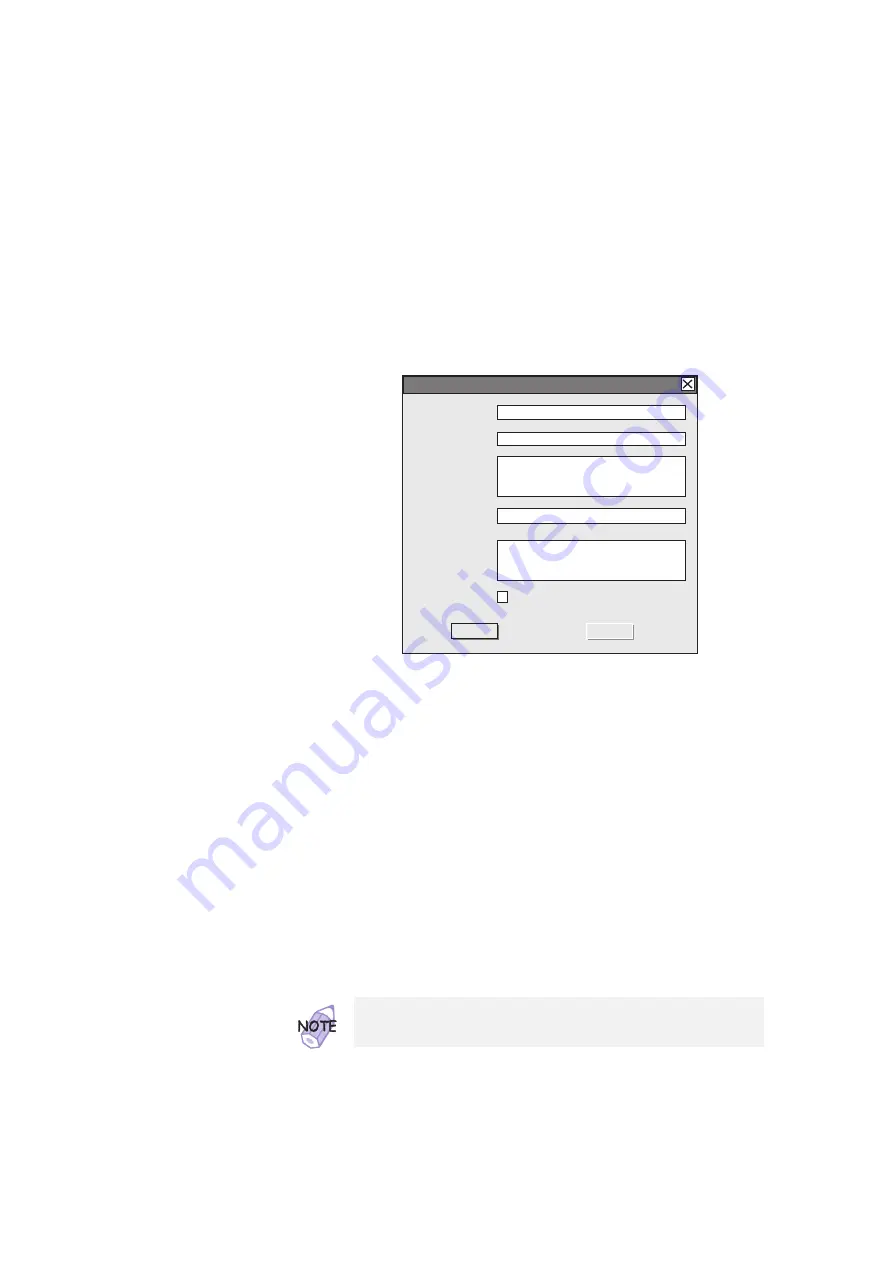
Using the Personalization Editor
5
Click on Personal Data and type the necessary
information into the boxes
; click on OK to save your data.
OK
Name:
Campany:
Address:
Phone:
Message:
Cancel
Gordon Harper
DazzleTech, Inc.
831 S. Silver St.
Yaho Falls, WA 98531
831 S. Silver St.
Yaho Falls, WA 98531
206-744-3251
Please return this computer to the
above address. Thank you.
Please return this computer to the
above address. Thank you.
Black background
Personal Data Entry
If you want to create the background bitmap, continue with step
6; otherwise, go to step 10.
6
Select Background in the “Personalization Editor”
window.
Windows Paint automatically opens.
7
Draw an image or color the background.
Your bitmap size must be 160 by 100 pels. To change the
size, select Image and then Attribute. Specify a Width of 160
and a Height of 100, and set Unit to pels.
8
Select File and Save As to save and name your drawing
as a 16-color bitmap file on the backup copy of the
Utility
Diskette for DOS, Personalization.
9
Press Enter to return to the previous window.
10
Shut down the system, and power off the computer.
To preview the actual full size of the screen, select Preview.
Chapter 3. Protecting Your Computer
107
All manuals and user guides at all-guides.com
all-guides.com
















































