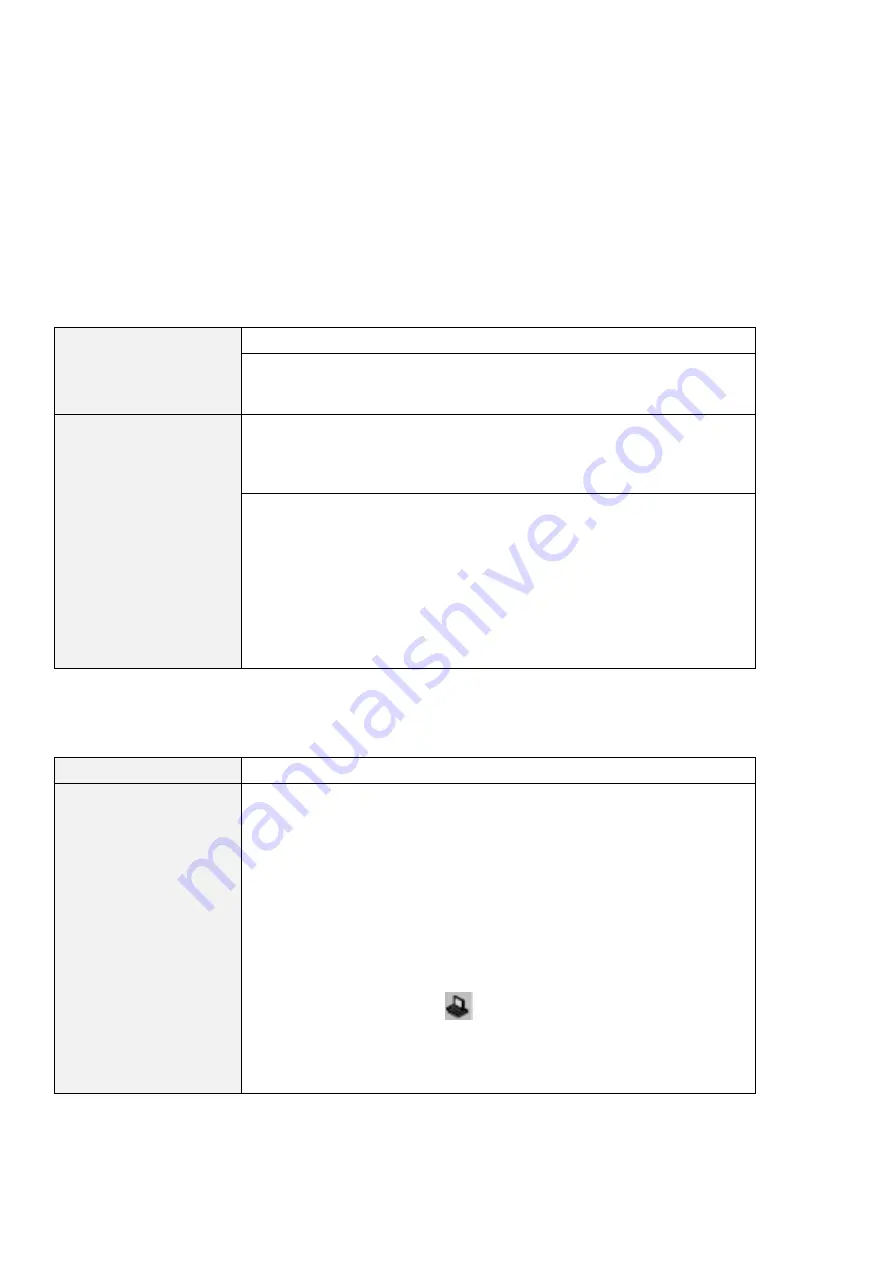
Troubleshooting Guide
Problem
Cause and Action
You hear a noise from the
CD-ROM drive when the
compact disc is spinning.
The CD-ROM drive cover might be bent. Have the CD-ROM drive serviced.
The CD-ROM tray does
not open even if you
press the CD-ROM eject
button.
Insert a pin into the CD-ROM emergency eject hole and eject the CD-ROM tray.
The compact disc cannot
be read.
Make sure that:
The compact disc is not dirty. If it is, clean it with a CD-ROM cleaner kit.
The compact disc is not defective. If it is, try another compact disc.
The compact disc is placed in the tray with the label side up.
The compact disc format conforms with one of the following:
– Music CD
– CD-ROM or CD-ROM XA
– Multisession photo CD
– Video CD
DVD-ROM Drive Problems
Problem
Cause and Action
The DVD-ROM does not
work.
Make sure that:
The computer is powered on and a DVD disc or a compact disc is in the
DVD-ROM drive.
The DVD-ROM drive connector is firmly connected to the computer.
The DVD-ROM drive tray is firmly closed.
The device drivers are correctly installed.
If the DVD-ROM drive in the docking station does not work, do the following:
1. Click on Start.
2. Move the cursor to Programs and ThinkPad; then click on ThinkPad
Configuration.
3. Click on Docking Station (
).
4. Make sure that you checked Enable IDE device in the docking station.
Note: Do not use IRQ 11 and 15 for the PCI device setting.
5. Click on OK.
Chapter 4. Solving Computer Problems
139
All manuals and user guides at all-guides.com
















































