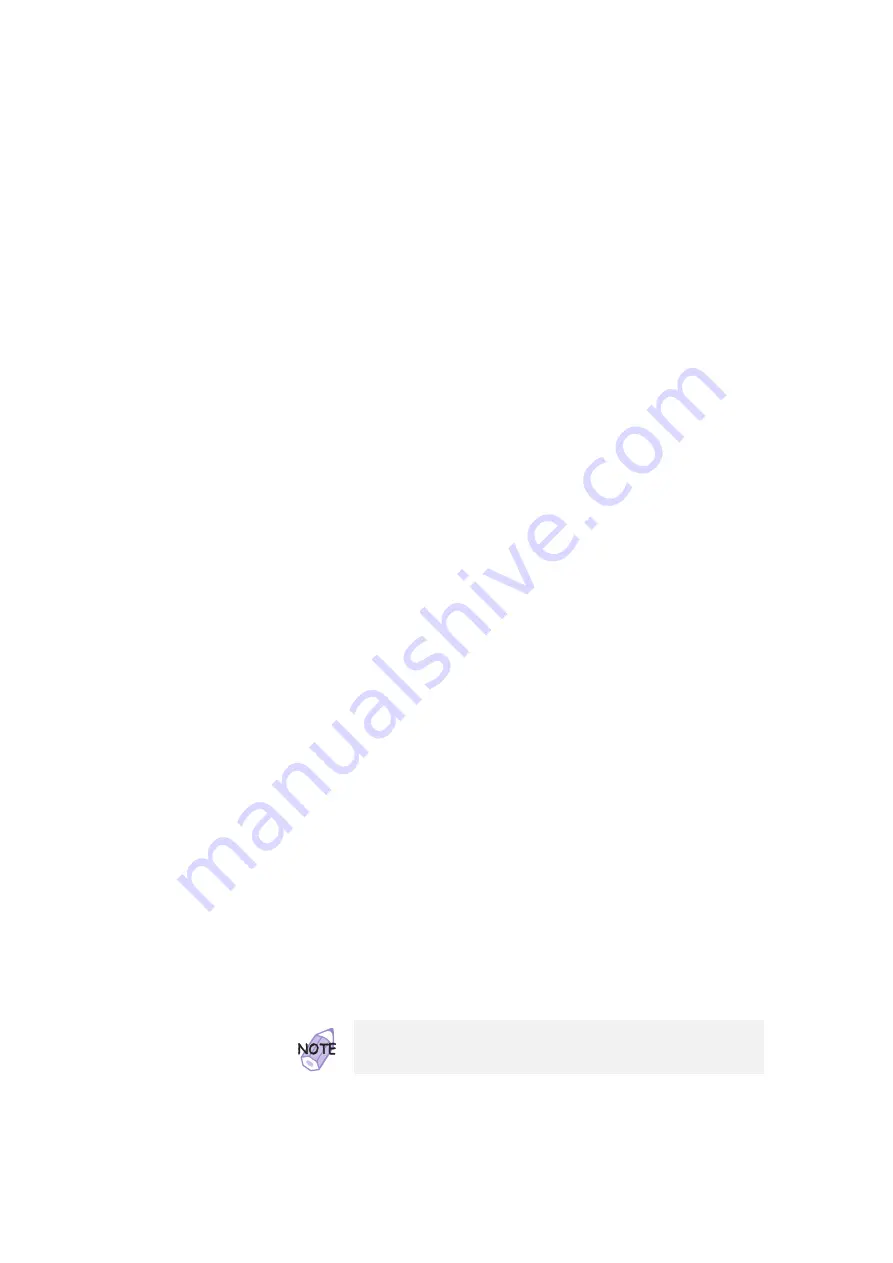
Attaching an External Monitor
3
Connect the audio cable to the headphone jack on the
computer; then connect the cable to the audio-input
connectors of your video equipment.
If your video equipment has only one audio-input connector,
use the left-audio connector of the audio cable.
>
4
Enable the video-out connector (TV out) by doing the
>
following:
>
a) Click on Start.
>
b) Move the cursor to Settings and Control Panel; then click
>
on Control Panel.
>
c) Double-click on Display.
>
d) Select the Settings tab.
>
e) Click on the Advanced... button.
>
f) Select the NeoMagic tab.
>
g) Put a check mark in the TV check box.
>
h) Select either a 640x480 or a 800x600 TV resolution by
>
clicking on the slider.
>
i) Click on the Advanced Settings button.
>
j) Select the TV Options tab.
$
k) Select either NTSC or PAL from the “TV Output Standards”
>
field.
>
l) Select either S-Video or Composite from the “Output
>
Selection” field.
>
m) Click on OK to close the window.
>
n) Click on OK to apply the changes.
>
o) Click on OK.
>
For the Windows NT user: Skip step 4d, 4e, and 4o.
Chapter 2. Extending the Features of Your Computer
71
All manuals and user guides at all-guides.com






























