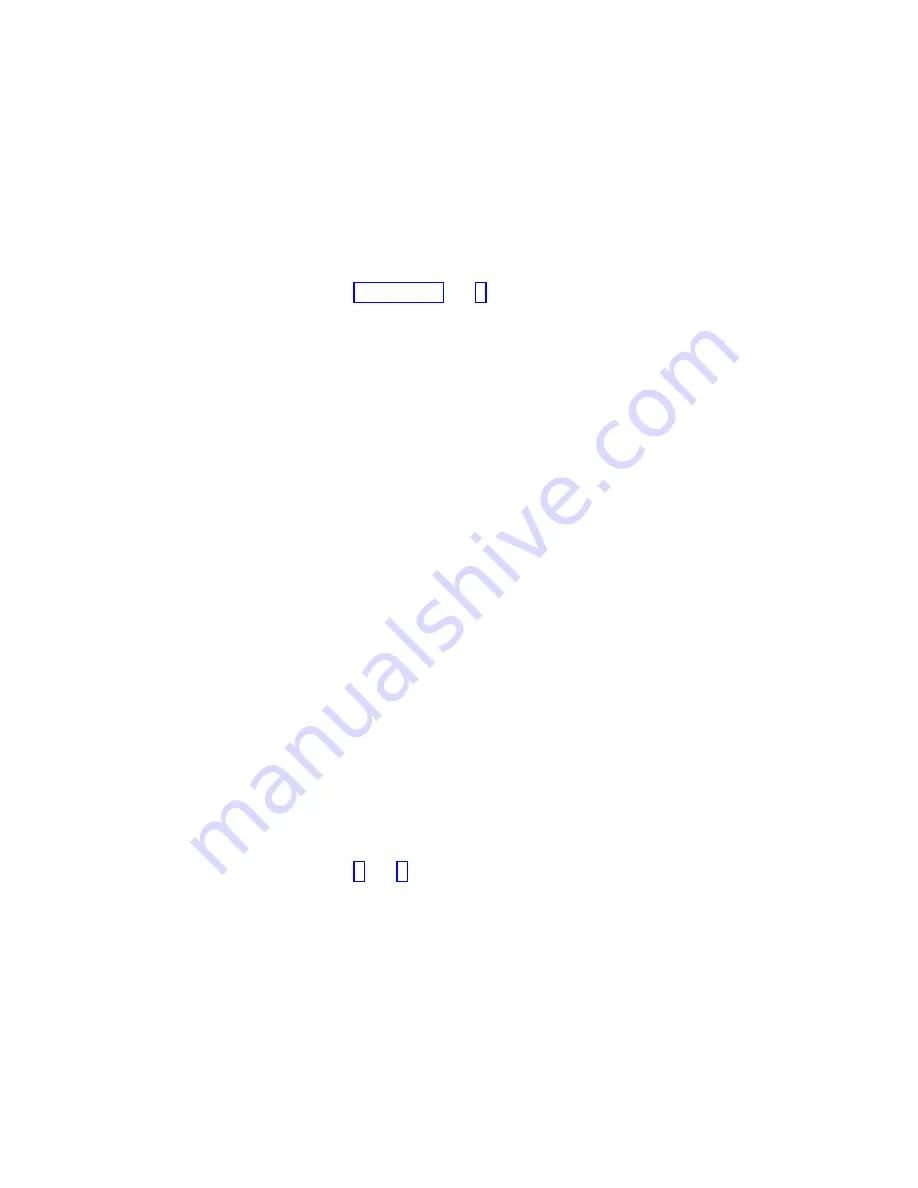
Note:
If
you
want
to
disable
the
fast
increase/decrease
function,
press
and
hold
the
down
button,
press
and
release
the
select
button,
then
release
the
down
button.
The
disabling
of
fast
increase/decrease
lasts
until
cluster
creation
is
completed
or
until
the
feature
is
re-enabled.
While
disabled,
if
the
up
or
down
buttons
are
pressed
and
held,
the
value
will
increase
or
decrease
once
every
two
seconds.
To
re-enable
fast
increase/decrease,
press
and
hold
the
up
button,
press
and
release
the
select
button,
then
release
the
up
button.
4.
Press
the
right
or
left
buttons
to
move
to
the
number
field
that
you
want
to
update.
5.
Repeat
steps
and
for
each
number
field
that
you
want
to
update.
6.
Press
the
select
button
to
complete
the
change.
Press
the
right
button
to
display
the
next
secondary
option
or
the
left
button
to
display
the
previous
options.
Subnet
Mask
This
option
lets
you
display
or
change
the
subnet
mask.
Attention:
If
you
change
the
subnet
mask
address,
ensure
that
you
type
the
correct
address.
Otherwise,
you
cannot
access
the
cluster
using
the
command
line
tools
or
a
Web
browser.
Perform
the
following
steps
to
change
the
subnet
mask:
1.
Press
the
select
button.
The
first
subnet
mask
number
is
displayed.
2.
Press
the
up
button
if
you
want
to
increase
the
value
that
is
displayed;
press
the
down
button
if
you
want
to
decrease
that
value.
If
you
want
to
quickly
increase
or
decrease
the
value,
hold
the
up
or
down
button,
respectively.
Note:
If
you
want
to
disable
the
fast
increase/decrease
function,
press
and
hold
the
down
button,
press
and
release
the
select
button,
then
release
the
down
button.
The
disabling
of
fast
increase/decrease
lasts
until
cluster
creation
is
completed
or
until
the
feature
is
re-enabled.
While
disabled,
if
the
up
or
down
buttons
are
pressed
and
held,
the
value
will
increase
or
decrease
once
every
two
seconds.
To
re-enable
fast
increase/decrease,
press
and
hold
the
up
button,
press
and
release
the
select
button,
then
release
the
up
button.
3.
Press
the
right
or
left
buttons
to
move
to
the
number
field
that
you
want
to
update.
4.
Repeat
steps
and
for
each
number
field
that
you
want
to
update.
5.
Press
the
select
button
to
complete
the
change.
Gateway
Attention:
If
you
change
the
gateway
address,
ensure
that
you
type
the
correct
address.
Otherwise,
you
cannot
access
the
cluster
from
the
Web
interface
or
from
a
command
line.
Perform
the
following
steps
to
change
the
gateway
address:
1.
Press
the
select
button.
The
first
gateway
address
number
field
is
highlighted.
86
IBM
System
Storage
SAN
Volume
Controller:
Installation
Guide
Содержание 2145-4F2
Страница 1: ...IBM System Storage SAN Volume Controller Installation Guide V ersion 4 1 0 GC26 7900 00...
Страница 2: ......
Страница 3: ...IBM System Storage SAN Volume Controller Installation Guide V ersion 4 1 0 GC26 7900 00...
Страница 8: ...vi IBM System Storage SAN Volume Controller Installation Guide...
Страница 74: ...44 IBM System Storage SAN Volume Controller Installation Guide...
Страница 78: ...48 IBM System Storage SAN Volume Controller Installation Guide...
Страница 120: ...90 IBM System Storage SAN Volume Controller Installation Guide...
Страница 122: ...92 IBM System Storage SAN Volume Controller Installation Guide...
Страница 128: ...98 IBM System Storage SAN Volume Controller Installation Guide...
Страница 134: ...104 IBM System Storage SAN Volume Controller Installation Guide...
Страница 138: ...108 IBM System Storage SAN Volume Controller Installation Guide...
Страница 141: ......
Страница 142: ...Part Number 31P0797 Printed in USA GC26 7900 00 1P P N 31P0797...
Страница 143: ...Spine information IBM System Storage SAN Volume Controller Installation Guide Version 4 1 0...






























