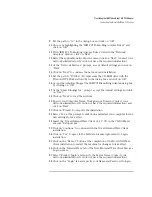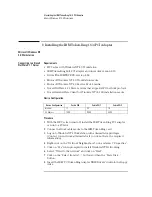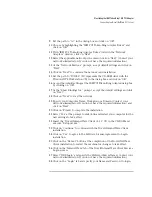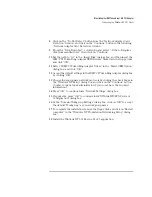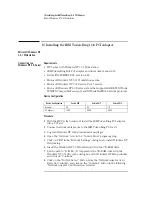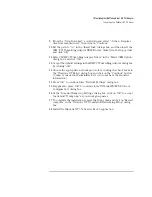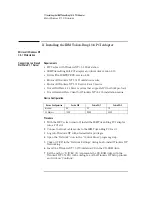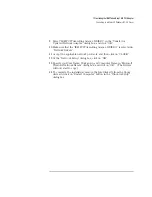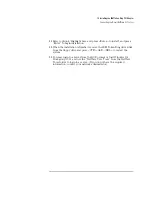11 Installing the IBM Token-Ring 16/4 PCI Adapter
Connecting to a Novell NetWare 4.11 Server
8
Click on the “Do Not Detect” button from the “Network Adapter Card
Detection” window, and click on the “Continue” button in the following
“Network Adapter Card Detection” window.
9
From the “Drop Down List”, scroll down and select “<Other> Requires
disk from manufacturer”, then click on “Continue”.
10
Set the path to “A:\” in the “Insert Disk” dialogs box, and then insert the
IBM “PCI Token Ring Adapter NDIS Drivers” diskette in the floppy drive
and click “OK”.
11
Select “IBM PCI Token Ring Adapter Driver” in the “Select OEM Option”
dialog box, and click “OK”.
12
Accept the default settings in the IBM PCI Token Ring Adapter dialog box
by clicking “OK”.
13
Choose the appropriate network protocols by clicking the check boxes in
the “Windows NT Setup” dialog box and click on the “Continue” button
(Contact your network administrator if you do not have the required
information).
14
Press “OK” to continue form “Network Settings” dialog box.
15
If applicable, press “OK” to continue form “NWLink IPX/SPX Protocol
Configuration” dialog box.
16
At the “Domain/Workgroup Settings” dialog box, click on “OK” to accept
the default “Workgroup” as your workgroup name.
17
To complete the installation, remove the floppy disk, and click on “Restart
computer” in the “Windows NT Workstation Networking Setup” dialog
box.
18
Insert the Novell IntranetWare Client v.4.11 application CD in the CD-
ROM drive and execute “Setupnw.exe”.
19
Click on the “Continue” button to proceed with the installation of the
Novell IntranetWare Client.
20
Click on the “Reboot” button to restart the machine for the changes to
take effect.
21
Install the Windows NT3.51 Service Pack 5 application.
Содержание 16/4 Token-Ring
Страница 1: ...IBM Token Ring 16 4 PCI Adapter Installation Guide ...
Страница 33: ......
Страница 34: ......