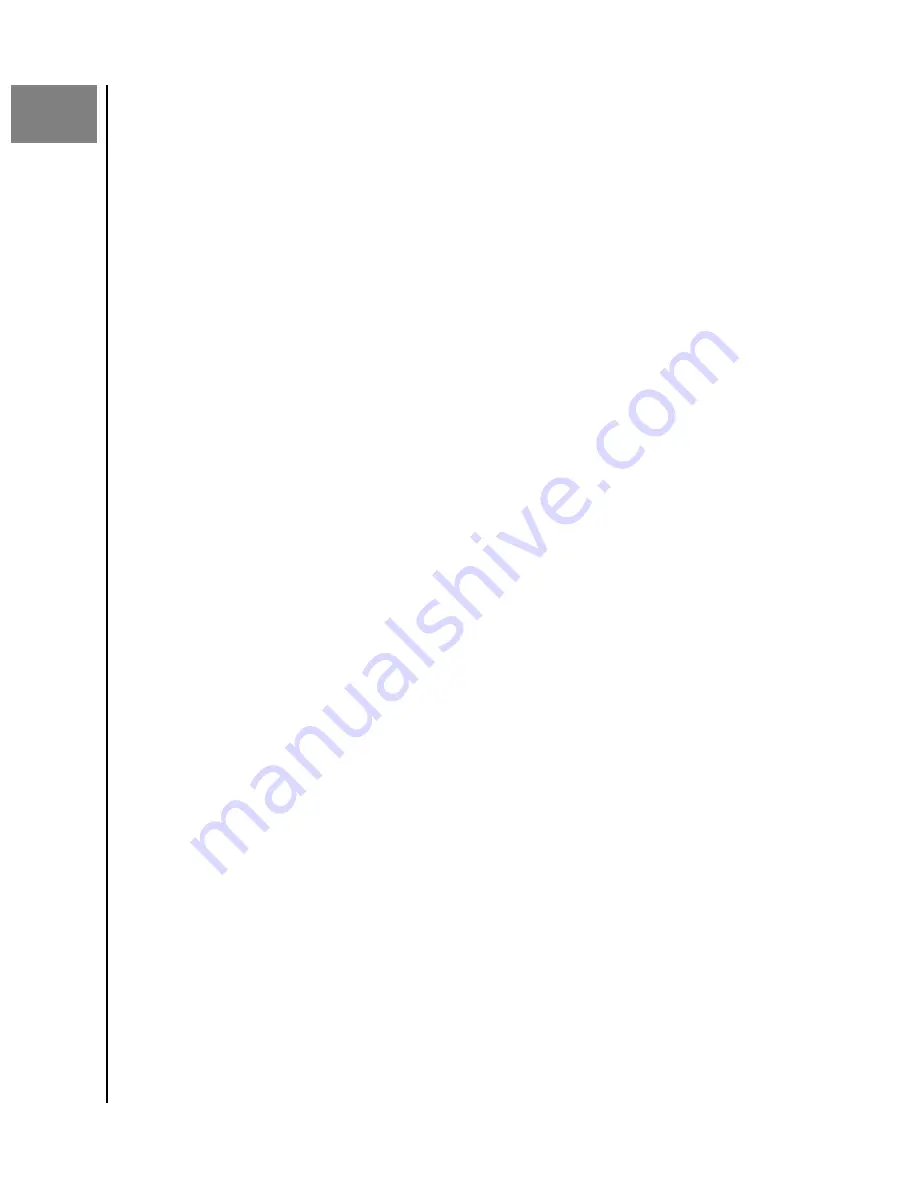
9
Additional Features & Functions
Mobile App Permissions
By default, the ibi mobile app enables access to the following features of your mobile
device, and other service can be enabled:
▪
iOS:
Photos, Notifications, Background App Refresh and Cellular Data.
▪
Android:
Camera, Contacts, Location, Phone, Storage and Notifications.
Important Note:
By default Cellular Data is
not
used for transferring content. The ibi
mobile app uses a Wi-Fi
®
connection for this purpose.
To access these settings, follow these steps:
1.
Access the ibi mobile app.
2.
Select the
3-line icon
in the upper left-hand corner of the screen. This will expand
the ibi menu system.
3.
At the top of the menu in the right-hand corner select the
gear icon
.
4.
The ibi Settings window will open and display information and settings specific to
the ibi device.
5.
Select the
Manage Settings
option.
6.
This will open the ibi mobile app permissions section of the operating system
specific to your mobile device. Follow the directions from the operating system to
change these settings.
Bluetooth Discovery Issues
The ibi setup process uses Bluetooth for connectivity. If the setup process is not finding ibi, the
process will continue with an auxiliary setup mode. The auxiliary setup mode will being with the
following troubleshooting questions and then proceed with additional steps.
1.
The first troubleshooting screen will ask:
Is your device on?
— if ibi is plugged in and
the LED light is on, Press
Continue
.
2.
The next troubleshooting screen will request:
Check the Light
— follow the onscreen
instructions and select either
Solid Light - Continue
or
Blinking Light - Continue
depending on the LED indicator.
a.
Solid Light
— If the LED is shining a solid light, continue with the Step 3.
b.
Blinking Light
— If the LED is blinking, contact
.
3.
Searching for ibi will continue and if it is still not detected, follow the on-screen
instructions for pressing the reset button, then Press
Continue
.
a.
This will cause ibi to broadcast its own Service Set Identifier (SSID). This allows
you to connect to ibi directly with your mobile device via Wi-Fi to continue the
setup process.
4.
Follow the on-screen instructions to wait for the LED to slowly pulse, then Press
Continue
.
5.
The next screen to appear will display an example of the SSID or Wi-Fi network that
ibi is broadcasting. Follow the on-screen instruction and press
Settings
.
6.
The Wi-Fi network settings screen for your mobile device will open. Select the ibi
network that is listed.
Additional Features & Functions
ibi
User Manual
19
Содержание Smart Photo Manager
Страница 1: ...The Smart Photo Manager User Manual ...
























