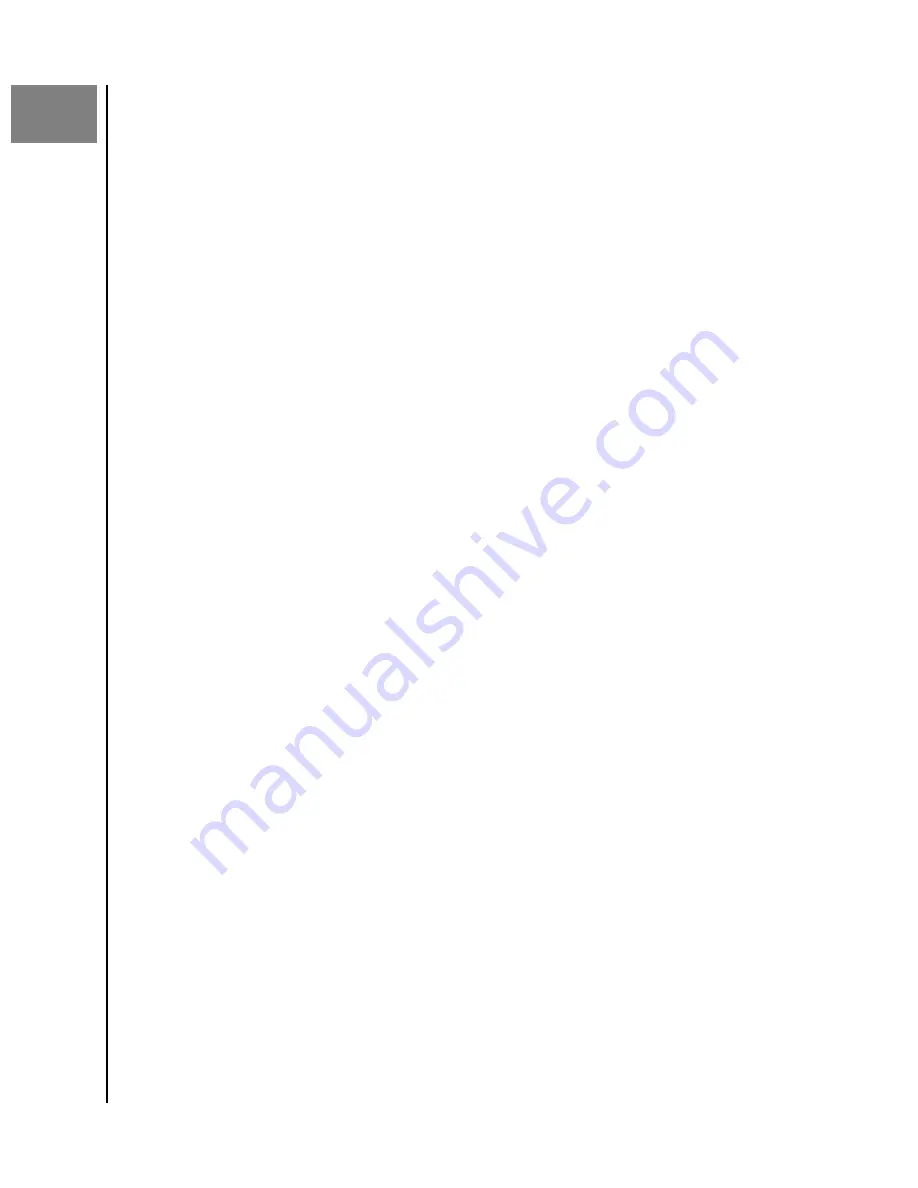
2
Simple To Use
Getting started involves connecting ibi to a Wi-Fi network, configuring software to
access the device and registering your product.
Connecting ibi
Important:
To avoid overheating, make sure ibi is standing in an upright position. The
ventilation openings on the top and bottom of the device should be free of any blockage.
1.
Connect one end of the power adapter into the DC power connector on the back of
the device and connect the other end of the power adapter into a AC power outlet.
2.
The unit will automatically power on, since this device does not use a separate
power button. Continue with the next section.
To continue with the remainder of the setup process, ibi requires a smartphone or tablet
with Bluetooth
™
connectivity, and Internet access via Wi-Fi. Once ibi shows a solid white
LED light, continue with the following steps:
1.
Download and install the ibi mobile app from the applicable app store.
2.
Agree to the Western Digital End User License Agreement.
3.
If you do not yet have an ibi account, select
Create Account
.
4.
Enter your email address and Press
Continue
.
5.
Re-enter the same email address and Press
Continue
.
6.
Enter your password and Press
Continue
7.
Enter your first name and last name and Press
Create Account
. The ibi mobile app
will now search for the ibi device.
8.
Once the ibi device is detected, the mobile app will display available wireless
networks. Select the network that the ibi device will use. The password for the
network you select may be required.
9.
Once the network is setup the Allow Analytics screen will display. Select either
Allow
or
Don't Allow
.
10.
During the ibi setup process, the ibi mobile app will ask for the auto backup feature
to be enabled. Enable this feature, and the backup process will manage itself.
11.
Congratulations! Your ibi device is now ready to use.
Registering Your Device
Register ibi to get the latest updates and special offers. You can easily register your
device by visiting us online at:
Simple To Use
ibi
User Manual
6
Содержание Smart Photo Manager
Страница 1: ...The Smart Photo Manager User Manual ...


























