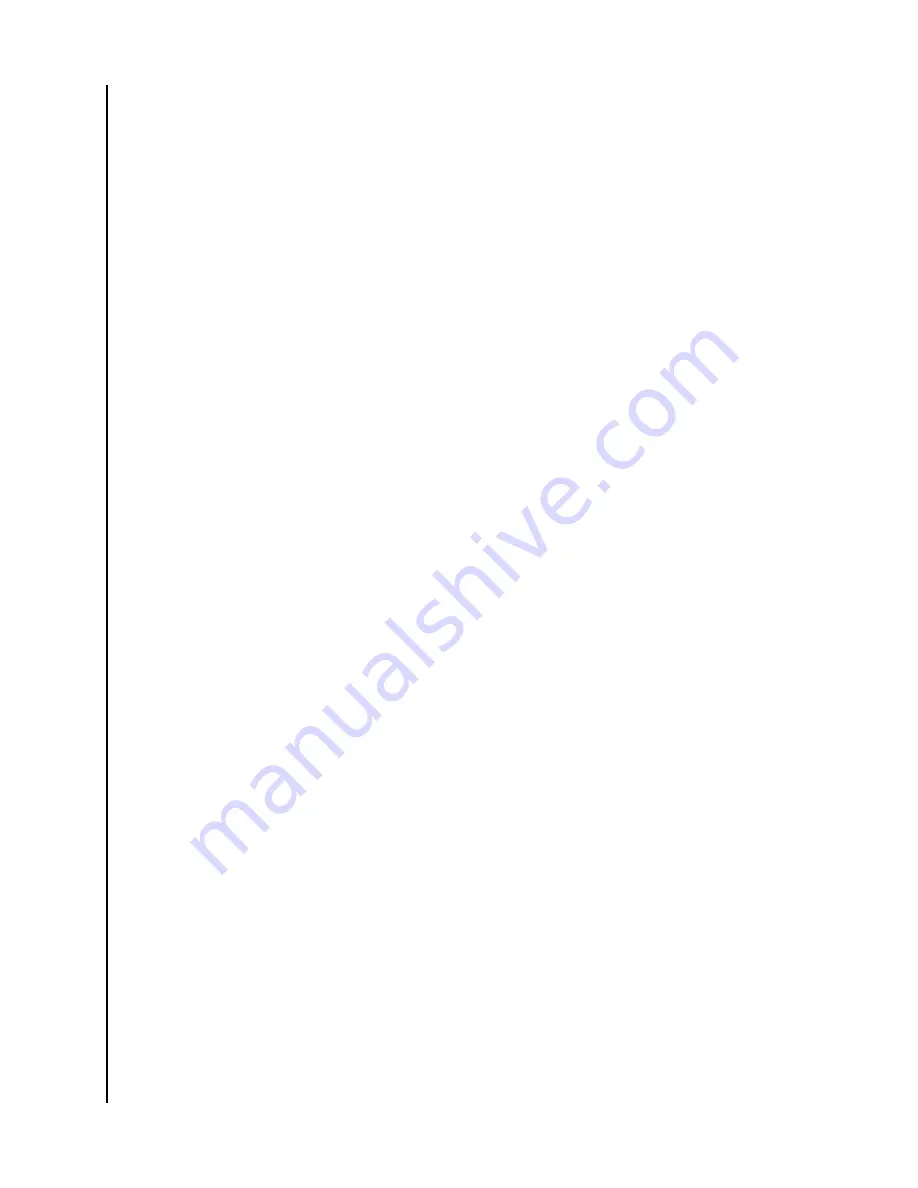
ibi Device Settings
▪
▪
▪
▪
▪
▪
Modify Device Name
1.
Access the ibi device with the ibi mobile app or web app.
2.
Select the
3-line icon
in the upper left-hand corner of the screen. This will expand
the ibi menu system.
3.
Select the
Settings
option.
4.
The ibi Settings window will open and display information and settings specific to
the ibi device.
5.
Select the current ibi name listed under
CURRENT STORAGE
. This will expand the
Device
menu.
6.
Select the
Name
, this will open the
Edit device name
menu.
7.
Modify the name and select either
CONFIRM
to save changes or
CANCEL
to cancel
the changes.
Firmware Version
On an ibi device, the hardware firmware is referred to as software. To view the software version,
follow these steps:
1.
Access the ibi device with the ibi mobile app or web app.
2.
Select the
3-line menu
in the upper left-hand corner of the screen. This will expand
the ibi menu system.
3.
Select the
Settings
option.
4.
The ibi Settings window will open and display information and settings specific to
the ibi device.
5.
The Software Version will be displayed on the main screen and may look similar to
5.2.0-183.
Analytics
Analytics were either allowed or not allowed during the ibi setup process. To modify the current
Analytics setting, follow these steps:
1.
Access the ibi device with the ibi mobile app or web app.
2.
Select the
3-line menu
in the upper left-hand corner of the screen. This will expand
the ibi menu system.
3.
Select the
Settings
option.
4.
The ibi Settings window will open and display information and settings specific to
the ibi device.
5.
Select the current ibi name listed under
CURRENT STORAGE
. This will expand the
Device
menu.
6.
Select the
Analytics
option.
7.
Change the current Analytics setting by selecting the ibi circle or ibi checkmark.
8.
Once modified, select the back arrow next to Analytics.
Settings
ibi
User Manual
16
Содержание Smart Photo Manager
Страница 1: ...The Smart Photo Manager User Manual ...



























