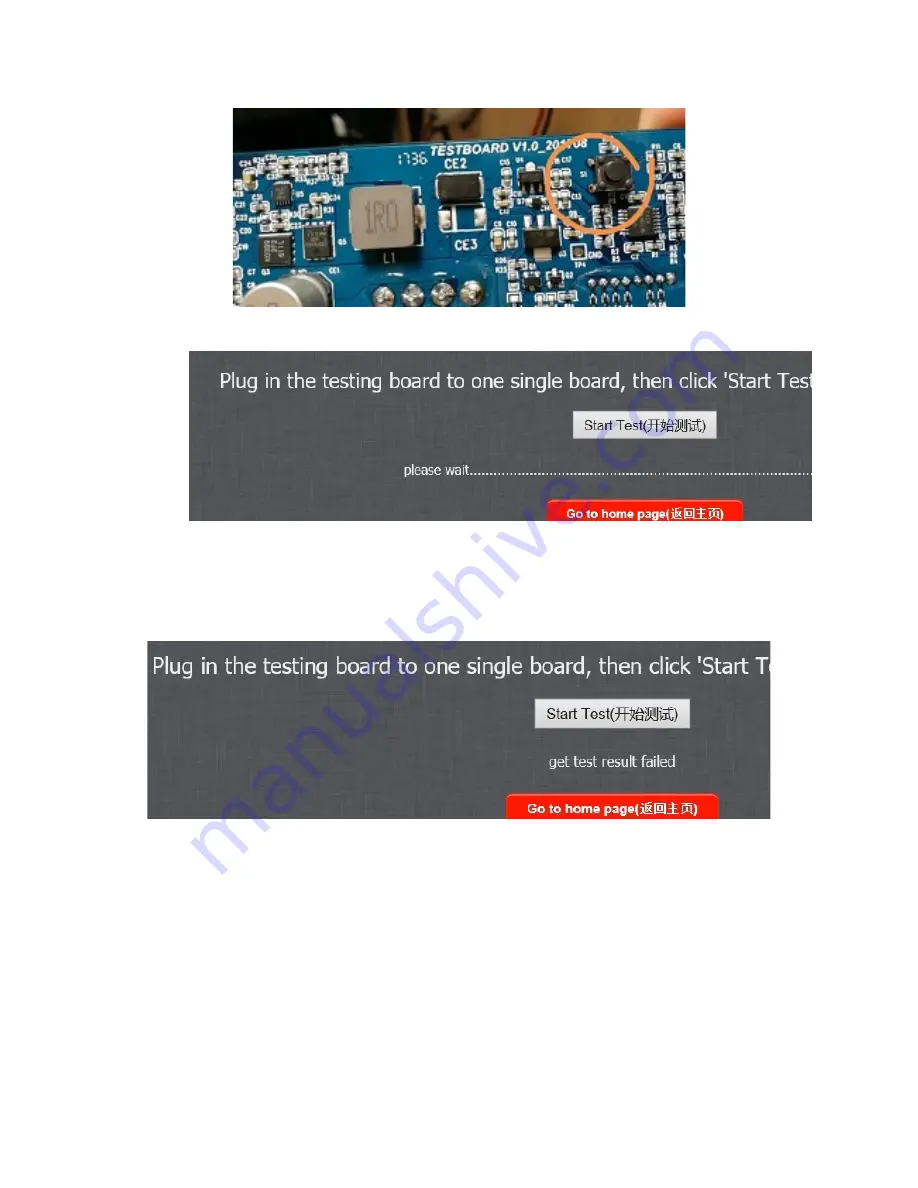
Pic. 8: The “Key” (S1 button) on the test board.
Pic. 9: Test is running.
In the event the “Key” is not pressed or there is something wrong with the setup,
you will get a prompt as shown in Pic. 10. To run the test again, just click “Start
Test”.
Pic. 10: Test has encountered an error.
5.
After a moment, the test result will be shown. An “OK” will be displayed if the
hashing board has no problems and a “FALSE” if problems are detected.
Содержание DM22G Blade
Страница 12: ......
Страница 14: ......
Страница 15: ...3 File the 3 edges both sides and top to smooth out any burrs or rough spots ...
Страница 16: ......
Страница 17: ......
Страница 18: ...4 At the top of the heat sink attach a 15mm wide high temperature insulation tape ...
Страница 19: ...5 Reassemble the blade using the heat sink hashing boards and panel board ...
Страница 20: ...Note At this time do not put the screws back next to the connectors ...






































