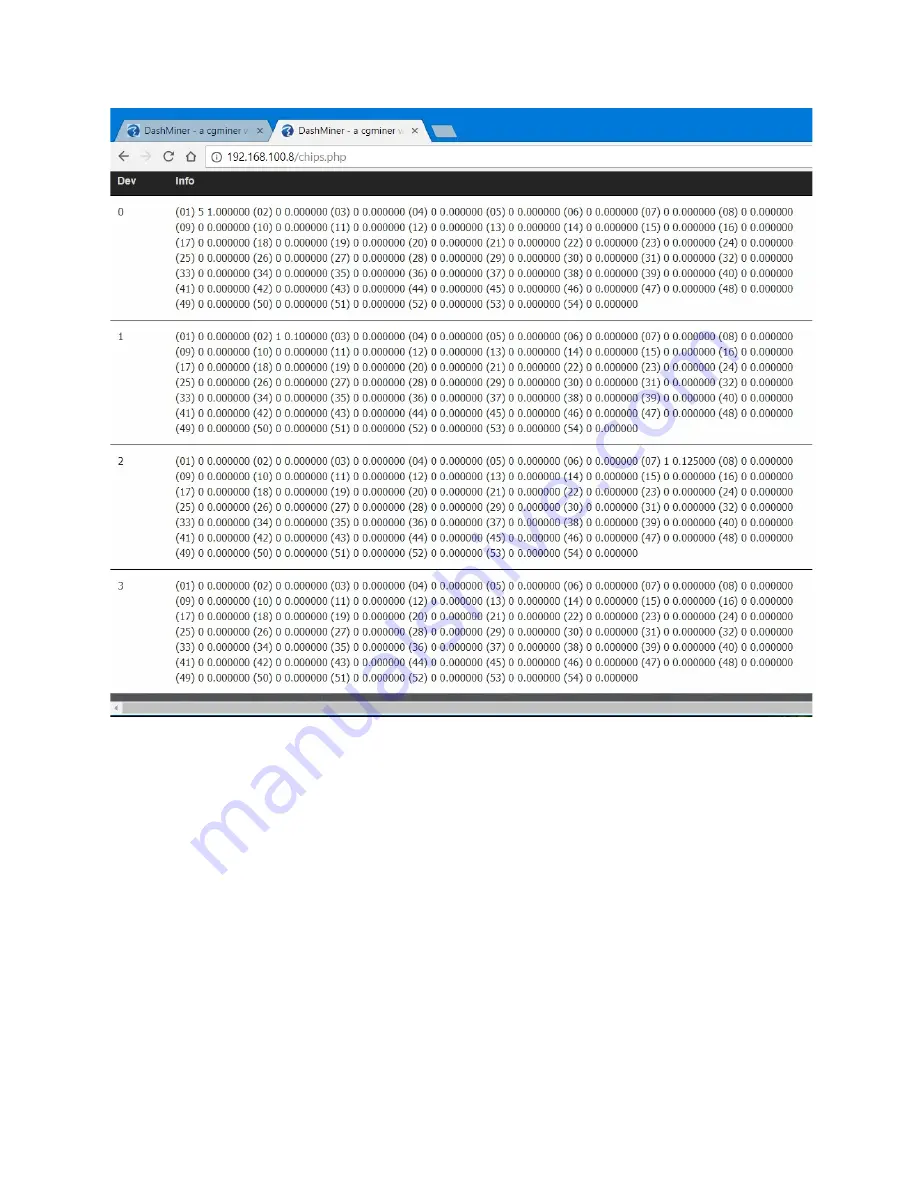
5.
Find the hashing board(s) that contains the chip(s) you found in Step 4. Each
hashing board contains 6 chips, and the hashing board order starts from the left side
of the Blade. See picture below. For example, chips 8, 9 and 22 are reporting high
H/W. Chips 8 and 9 are both located on hashing board #2 while chip 22 is located on
hashing board #4.
If the high H/W reading is caused by many chips each reporting less than 15%, try to
find the hashing board that has the most chips reporting the error.
Содержание DM22G Blade
Страница 12: ......
Страница 14: ......
Страница 15: ...3 File the 3 edges both sides and top to smooth out any burrs or rough spots ...
Страница 16: ......
Страница 17: ......
Страница 18: ...4 At the top of the heat sink attach a 15mm wide high temperature insulation tape ...
Страница 19: ...5 Reassemble the blade using the heat sink hashing boards and panel board ...
Страница 20: ...Note At this time do not put the screws back next to the connectors ...





































