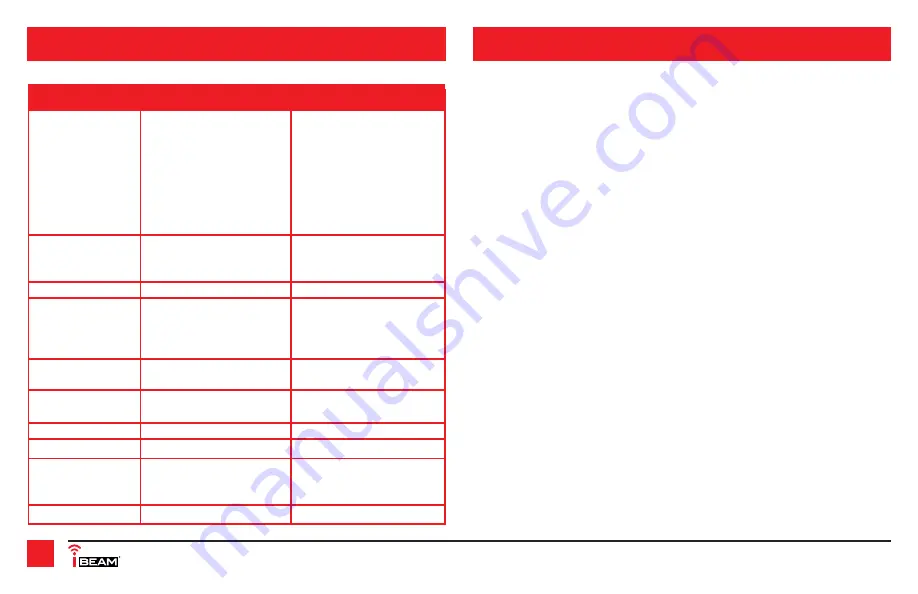
1.800.221.0932
|
iBEAMUSA.com
12
Picture after merging is not accurate or seamless
• This problem is usually caused by the installation position of the cameras, and can happen
more often with smaller size vehicles. The picture captured by the cameras will be poor,
and so the calibration error will magnify this. This issue could also be the result of not
enough care taken while calibrating the cameras. Recalibrate the cameras to possibly solve
this problem.
A portion of the picture after merging is mirrored
• If a factory camera will be used with the TE-360-3D, please confirm whether the image
from the sensor is mirrored or not. If mirrored, please choose the mirror function in the
menu.
The corner portion of the display is blank
• This problem may be caused by the location of the camera. The camera may be too close to
the ground. Move the camera to a higher position.
The merging result has failed
• Ensure the proper vehicle size has been selected before starting the camera calibration. The
vehicle type parameter must be set according to the size of the vehicle. A vehicle mismatch
could be the result of such an issue.
• Ensure the proper camera being calibrated has been chosen. While calibrating the rear
camera, the front camera could have been mistakenly chosen, or opposite. Likewise for the
side cameras.
SPECIFICATIONS
TROUBLESHOOTING
Camera
Trigger Input
G-sensor
Recording
Disk Capacity
Power Consumption
Dimension
Weight
Environments
Voltage Tolerance
Video Interface
BMW Mini Connector
Input / Output Impedance
75
Ω
Amplitude
Typical 1Vpp. 1.2Vpp Maximum
Bandwidth
27M
Sampling Frequency
74.52MHZ
Resolution
1280x720 @ 30fps
Signal Standard
AHD2.0 (Nextchip)
SNR
83.5bB
High Beam
Optional
Left/Right Turn
Yes
Reverse
Yes
BM250E
Bosch
Algorithm
H.264 Baseline @ L3.1
Resolution
1080p @ 15fps
Bitrates
5MBPS, 3GBYTE / Hour
Recording Media
USB / SD Card
SD Card
32G SDIO2.0 / SDIO3.0
USB
64G USB2.0
4-CH DVR + SVM mode
490mA
Sleep Mode
<3mA
L X W X H
5 x 3 1/4 x 1 (interface)
.49lb
Normal Working
-86˚F~ +185˚F
Storage
-104˚F~ +221˚F
Relative Humidity
0~95%
Working Voltage
9.5V DC~ 36V DC
Type
Specifications
Содержание TE-360-3D
Страница 13: ...REV 8 6 2018 INSTTE 360 3D 13 LAYOUT ...
Страница 14: ...1 800 221 0932 iBEAMUSA com 14 ...
Страница 15: ...REV 8 6 2018 INSTTE 360 3D 15 ...

































