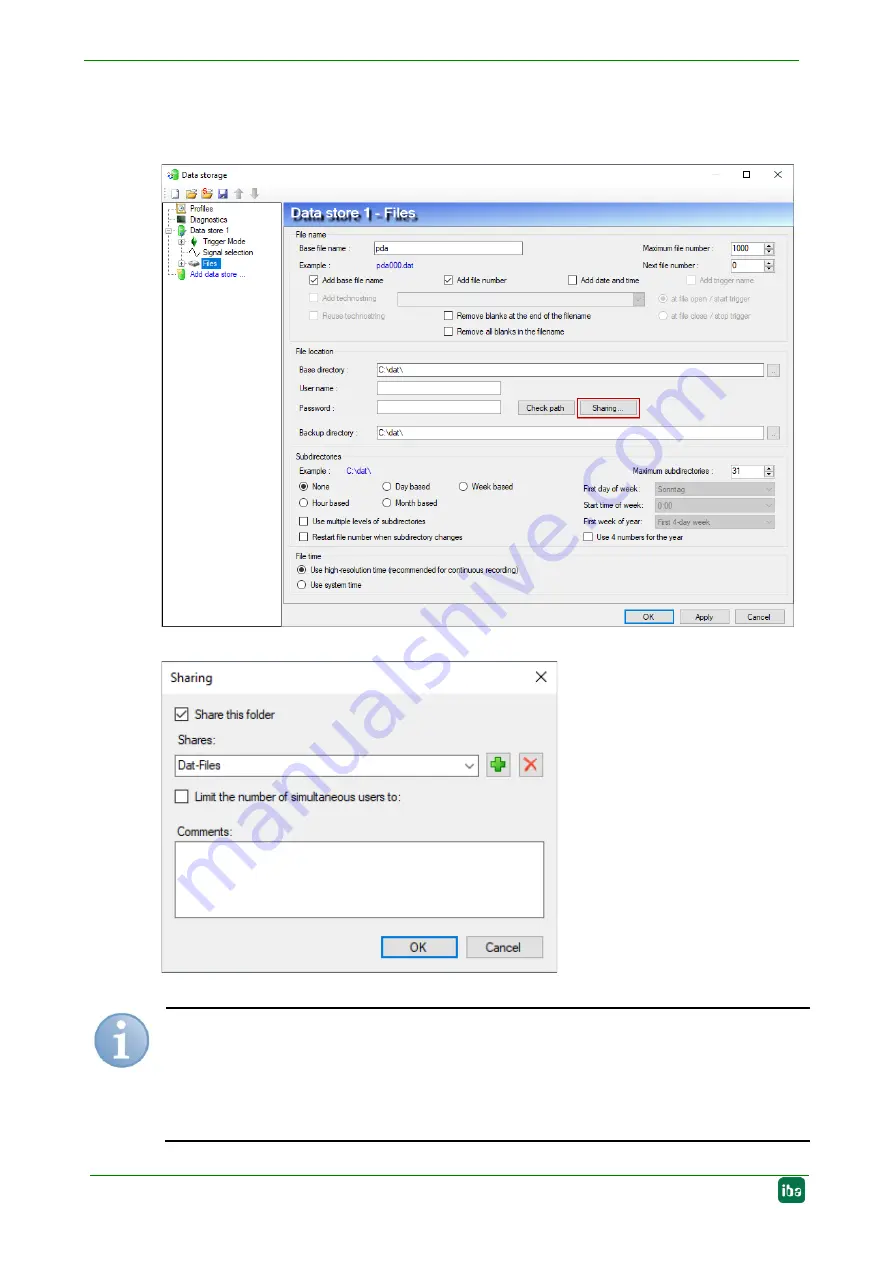
Manual
ibaDAQ
56
Issue 1.1
10.7 Setting up file sharing
To comfortably access recorded data through the network, the ibaPDA client allows set-
ting up read-only access.
Figure 52: Configuring data recording
Figure 53: Sharing folders
Note
When running ibaDAQ in a so-called workgroup, you need the user name and the pass-
word to access it.
If ibaDAQ and the accessing PC are in the same domain, a separate authentication is
usually not necessary.
Содержание ibaDAQ
Страница 1: ...ibaDAQ Manual 1 ibaDAQ Central Unit for stand alone Data Acquisition Manual Issue 1 1 ...
Страница 10: ...Manual ibaDAQ 10 Issue 1 1 Figure 1 Example of integration in 2 different networks ...
Страница 62: ...Manual ibaDAQ 62 Issue 1 1 Mounting plate 19 Dimensions in mm Figure 57 Dimensions of 19 mounting plate ...













































