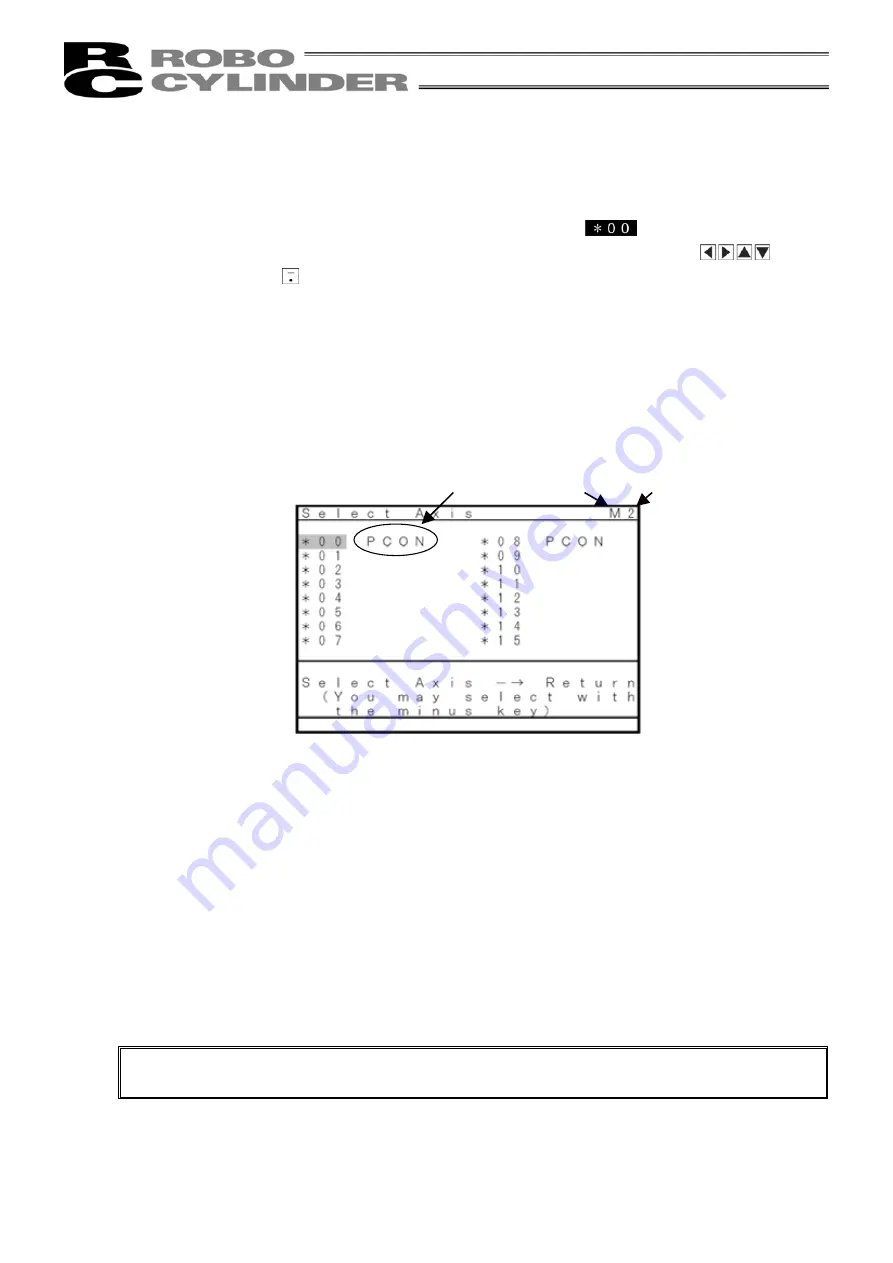
16
8-2 Controller Selection (when using multiple units)
In the case of multiple units connected serially via the communication line, the axis selection screen
will be displayed. For a single unit, since there is no need to select the axis, the first screen below will
not appear (refer to Section 8.3 entitled Operational Mode Selection of this manual).
When a screen has a reversed character background such as
, this field is selected (from
now on, referred to as the "cursor location"). By pressing either arrow key switches
Iocated
on the key sheet or the
key, the cursor will move.
The controller can connect up to 16 units. However, the PCON, ACON, SCON, or ERC2 controller
cannot be used by linking to the RCP, RCS, E-Con, RCP2, or ERC controller. All the controller axis
numbers (0-15) will be displayed. In the case of PCON, ACON, SCON, or ERC2, a connected model
will be displayed for the connected controller.
In the case of RCP, RCS, E-Con, RCP2, or ERC, “Connected” will be displayed.
By placing the cursor on the desired controller, and pressing the Return key, selection will occur.
The screen will then change to the "Mode Select" screen.
Fig. 8.3 Axis Selection Screen
(1) Protocol type display M: Modbus, T: proprietary protocol
(2) Board type display 1: Flash ROM 128KB board, 2: Flash ROM 1MB board
(3) Connection axis display: In the case of PCON, ACON, SCON, or ERC2, the model name of the
connection axis such as PCON will be displayed.
In the case of RCP, RCS, E-Con, RCP2, or ERC, “Connected” will be
displayed.
The above screen shows the following three controllers are connected to the communication line:
Controller axis number: No. 00, No. 04, and No. 13
(Only the powered controller(s) will be detected when power is present for the Teaching Pendant.)
Caution:
In the case of controllers with the PORT switch, only the powered controller(s) will be
detected when the PORT switch is ON and power is present for the Teaching Pendant.
The content explained hereinafter will be based on operation in response to the selected axis (controller).
(3)
(1)
(2)
Содержание RCM-T
Страница 1: ...Teaching Pendant Operating Manual First edition IAI America Inc ...
Страница 2: ......
Страница 4: ......
Страница 6: ...MEMO ...
Страница 14: ...6 6 2 External View External Dimensions When drawing out the manual card ...
Страница 82: ...74 Pulse Position Display PCON PL PO ACON PL PO SCON Pulse Train Mode Current Value mA Display 1 6 5 ...
Страница 86: ...78 Examples of PCON CY Controller ...
Страница 105: ......






























