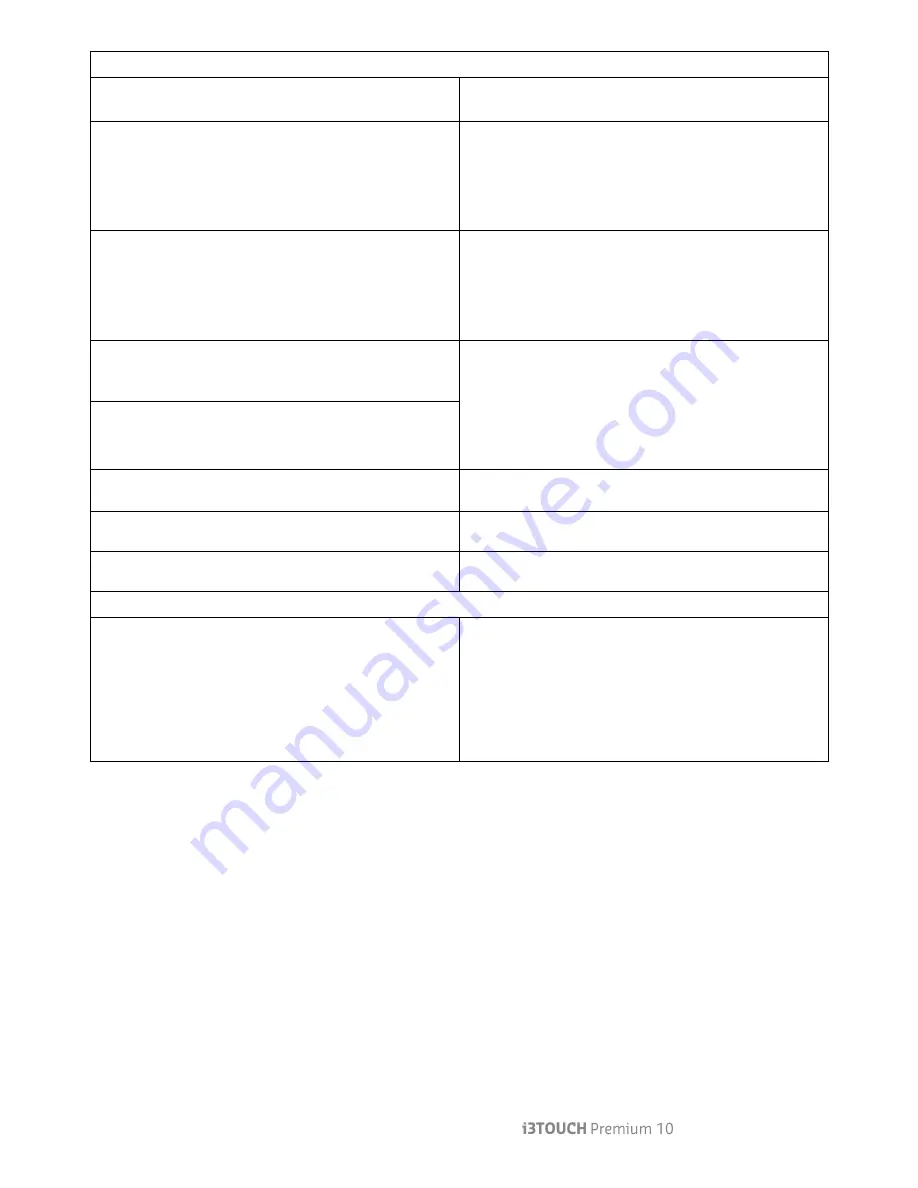
– User Manual | 19
Screen Problems
The power LED is off. The screen will not switch on.
Make sure that the power cord is connected.
"No Signal" is displayed on the screen
Check that the product is connected correctly with a
cable
Check that the device connected to the product is
powered on.
The screen is not clear. The screen is blurry.
Adjust Sharpness and Contrast.
Remove any accessories (video extension cable, etc)
and try again.
Set the resolution and frequency to the recommended
level.
The screen appears unstable and shaky.
Check that the resolution and frequency of the PC and
graphics card are set within a range compatible with
the product. Then, change the screen settings if
required by referring to the Additional Information on
the product menu and the Standard Signal Mode Table.
There are shadows or ghost images left on the screen.
The screen is too bright. The screen is too dark.
Adjust Brightness and Contrast.
Screen color is inconsistent.
Go to Picture and adjust the Color Space settings.
White does not really look white.
Go to Picture and adjust the White Balance settings.
Sound Problems
The remote control does not work.
Make sure that batteries are correctly in place (+/-).
Check if the batteries are flat.
Check for power failure.
Make sure that the power cord is connected.
Check for any special lighting or neon signs switched on
in the vicinity.
Содержание P5510
Страница 1: ...www i3 technologies com...
Страница 22: ...22 Discover more i3 products on www i3 technologies com NOTES...
Страница 23: ...User Manual 23 NOTES...
Страница 24: ...www i3 technologies com AUTHORIZED DISTRIBUTOR...






































