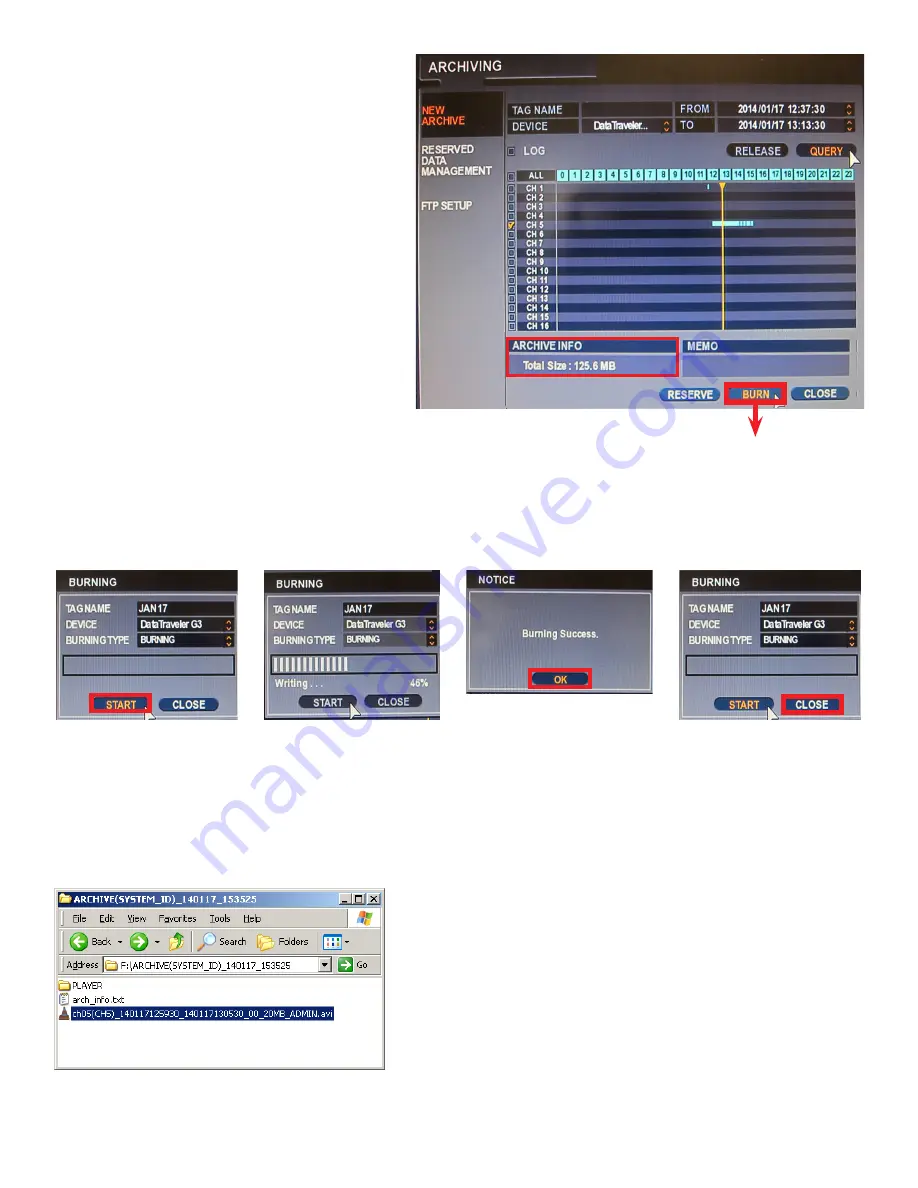
9
Step 8.
Click the QUERY icon to calculate the total size of the video
backup.
Step 9.
Make sure there is sufficient available empty space on
your selected DEVICE to accommodate the file of that size.
In this example, the total size of the backup is 125.6 MB.
Step 10.
Click the BURN icon.
Step 11.
In the pop-up BURNING window, click the START icon.
Wait until the writing process is completed.
Step 12.
Wait until “Burning Success.” message is displayed. Click the OK icon to close it.
Step 13.
Click the CLOSE icon in the BURNING window to close it.
Step 8
Step 9
Step 10
Step 14.
Remove your backup media: USB or CD/DVD.
Step 10
Step 12
Step 12
The backup AVI clips will be saved to your selected media. AVI Player is included with the installation package. Make sure to install the codec
included with the backup to be able to play back the AVI video on your PC.
EXIT ARCHIVING SCREEN.
RETURN TO LIVE MODE.









