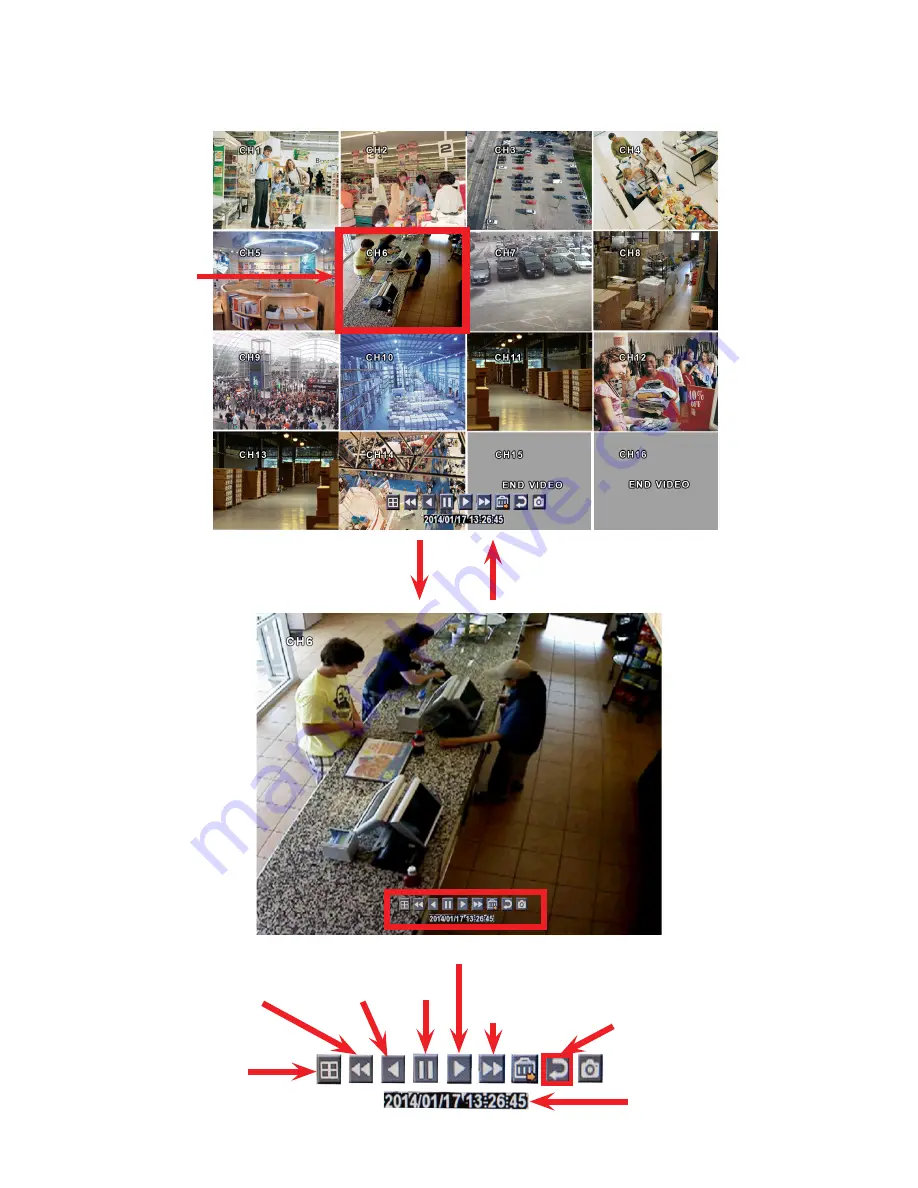
6
Playback Mode
Playback Mode window will be displayed. Use the Playback Control panel at the bottom of the screen to control video playback.
Double-click on the screen to move between
multi-screen and Full Screen modes.
Use your mouse cursor
to
double-click
on
the camera view you
would like to see in
the Full Screen mode.
Playback Control Panel
Select one of the offered screen
divisions to display fewer or more
video cameras on the screen.
REW
. Fast Rewind.
Click to increase the
reverse playback speed.
Reverse
Playback
Pause
Play Video
FF.
Fast Forward.
Click to increase playback speed.
EXIT PLAYBACK MODE.
RETURN TO THE SEARCH
SCREEN
Playback date and time









