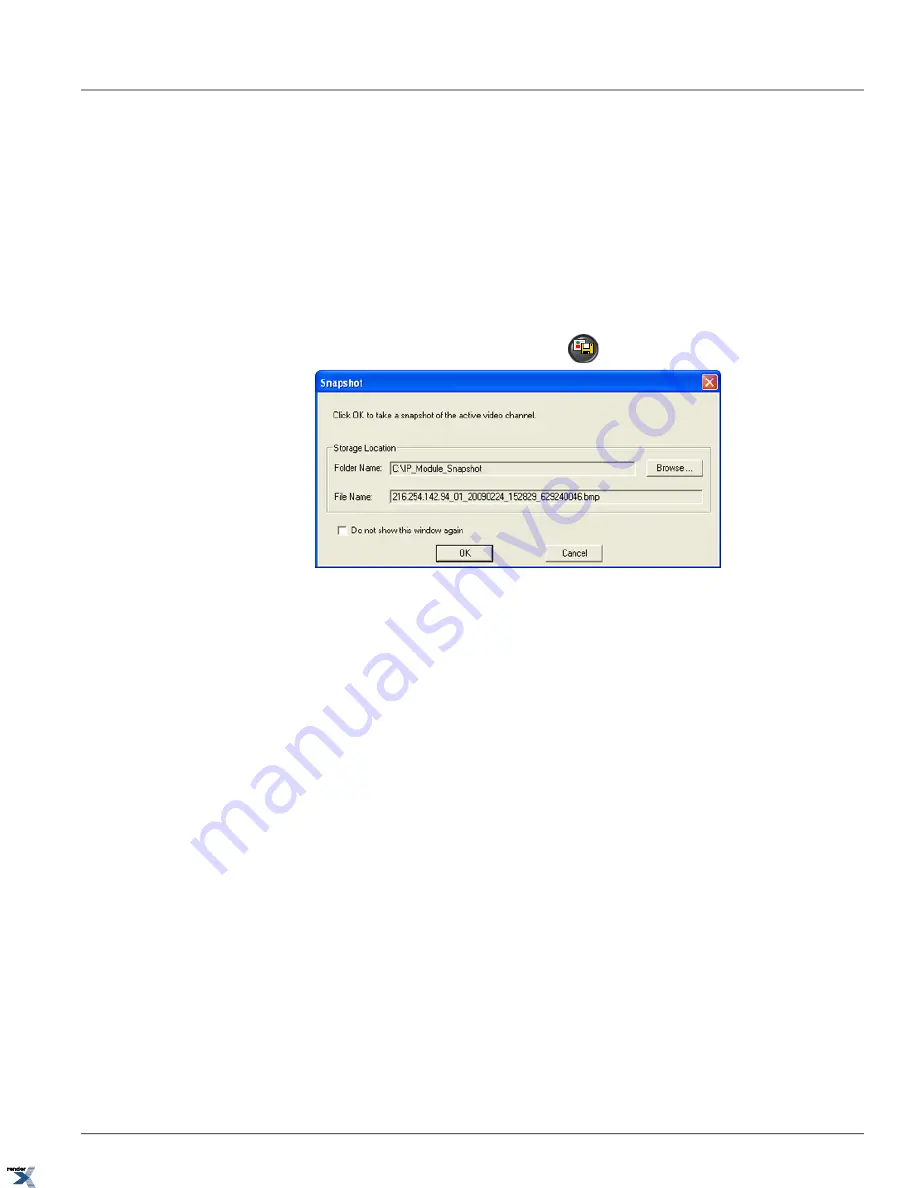
3.3. Live Snapshot
Live Snapshot allows taking an instant *.bmp snapshot of the active video channel and save it onto the local PC storage
(local HDD, network HDD, or USB storage device). The saved *.bmp snapshots can be opened with any standard windows
image viewer.
To take a Live Snapshot of the active video channel, do the following:
1. If more than one video channel is supported by Annexxus device, select the desired video channel on the main screen
by positioning the mouse cursor over the live video image and pressing the left mouse button. The selected video
channel will become active. Active video channel is identified by the red box shown around the video image.
2.
Click the
Live Snapshot
button on the main screen
. The Snapshot window will be displayed.
3. In the Snapshot window, select
Storage Location
. Click
Browse...
, locate and select the destination folder on
a local or network hard drive, where the *.bmp live snapshot files will be stored. Default location is C:\IP_Module_Snap-
shot.
4. Make a note of the new snapshot File Name. Each snapshot is assigned a random number attached to the end of the
file name to distinguish between snapshots taken within the same second.
5. Click
OK
to save the the *.bmp snapshot.
The snapshot files are named according to the following standard: IPADDRESS_CHANNEL_YYYYMM-
DD_HHMMSS_RANDOMNUMBER.bmp.
For example, 216.254.142.91_01_20090224_153600_629723796.bmp snapshot was taken from the Annexxus
module located on the 216.254.142.91 IP address, Video Channel 1, February 24, 2009 at 3:36PM.
76
Live Snapshot
Chapter 3. Remote Connection via Internet Explorer (Web
Browser)
XML to PDF by RenderX XEP XSL-FO Formatter, visit us at






























