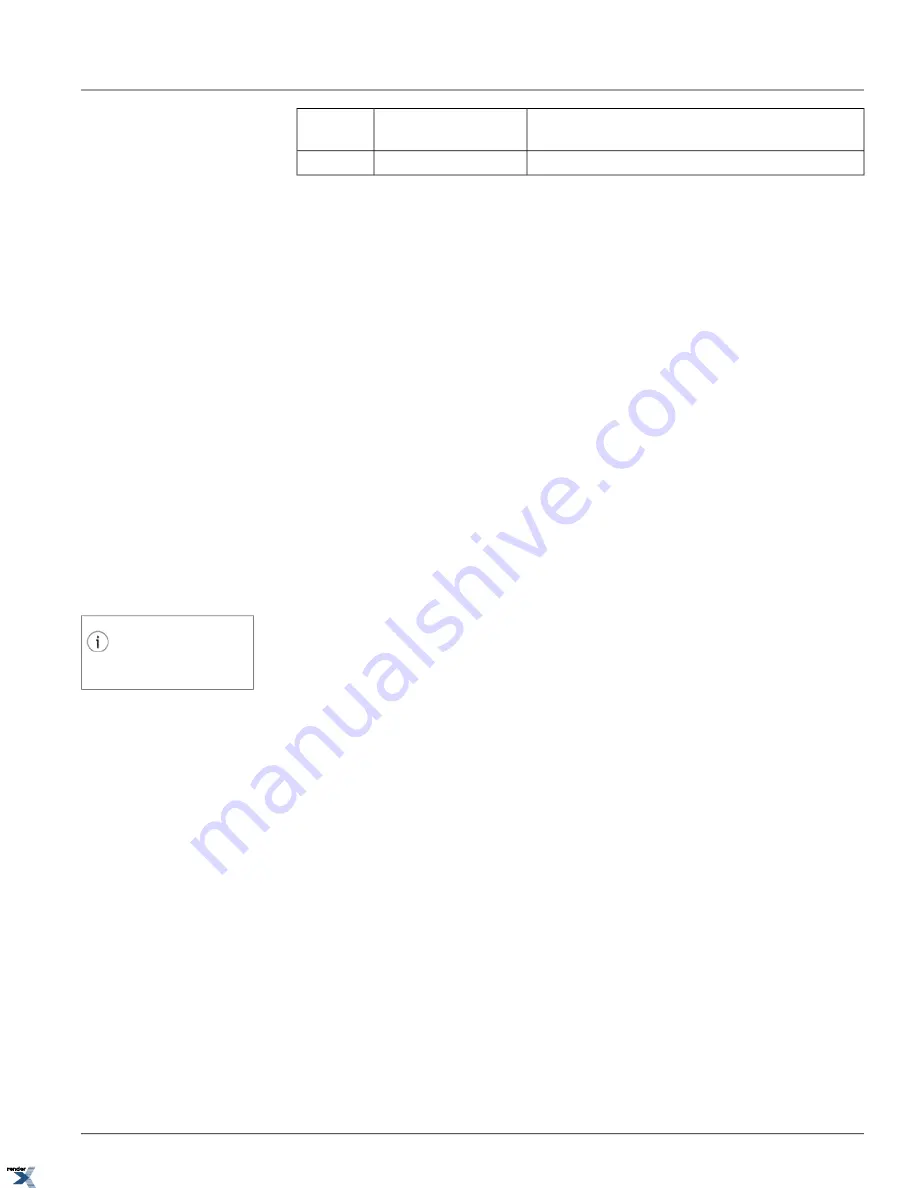
1~10 fps
2CIF,
D1,
1280x720,
1600x1200
Main Stream
25 fps (PAL)/30 fps (NTSC)
QCIF, CIF
Sub Stream
See Live Video and Audio Streaming section for more information.
2.6.2. Video Recording Schedule Setup
Enable video recording onto the Annexxus internal storage device by checking off
Enable Recording
checkbox. Note
that this checkbox is only enabled when a formatted SD card is inserted into the SD-card slot on the Annexxus 301/304
device. For all Annexxus models that do not support internal video storage or do not have an internal storage device
available, this setup section will be disabled.
Four Types of video recording are available: Continuous, Motion, Alarm (Sensor) and Motion & Alarm.
Continuous
recording will record all video, regardless of whether there is any on-screen activity or not. This type of
video recording takes up the most storage space on the internal storage device.
Motion
recording will record video only when motion is detected on the selected channel. This type of video recording
records only relevant video when there is on-screen activity. Motion recording helps save internal storage space and allows
storing video for longer periods of time before it is overwritten.
Important:
For the Motion recording to work properly, Annexxus Motion detection must be configured first. Please read
Motion Detection Setup section for instructions.
Alarm (Sensor)
recording will record video only based on detected alarm. This type of video recording records only
when a connected sensor(s) is(are) triggered. Alarm recording helps save internal storage space and allows storing video
Tip
See Device Information Setup section for
the Overwrite Mode settings.
for longer periods of time before it is overwritten.
Motion and Alarm
recording is a combination of Motion recording and Alarm recording. This type of video recording
records whenever motion or a triggered sensor are detected.
Click
Recording Schedule...
button to configure the recording schedule. Set Recording Schedule window will be displayed.
The recording schedule can be configured for each day of the week. Furthermore, up to 4 individual time frames can be
configured for each daily recording schedule.
2.6.2.1. Daily Recording Schedule
1. Select
Day of the Week
from the drop-down menu to create a weekly recording schedule for the selected day.
2. Select
Record All Day
from the
Recording Type
drop-down menu to apply the same type of schedule to the entire
day.
3. Select the type of recording schedule from the drop-down menu: Continuous, Motion, Alarm, Motion & Alarm.
36
Video Recording Schedule Setup
Chapter 2. Remote Connection via SRX-Pro/iP-Pro
Server
XML to PDF by RenderX XEP XSL-FO Formatter, visit us at






























