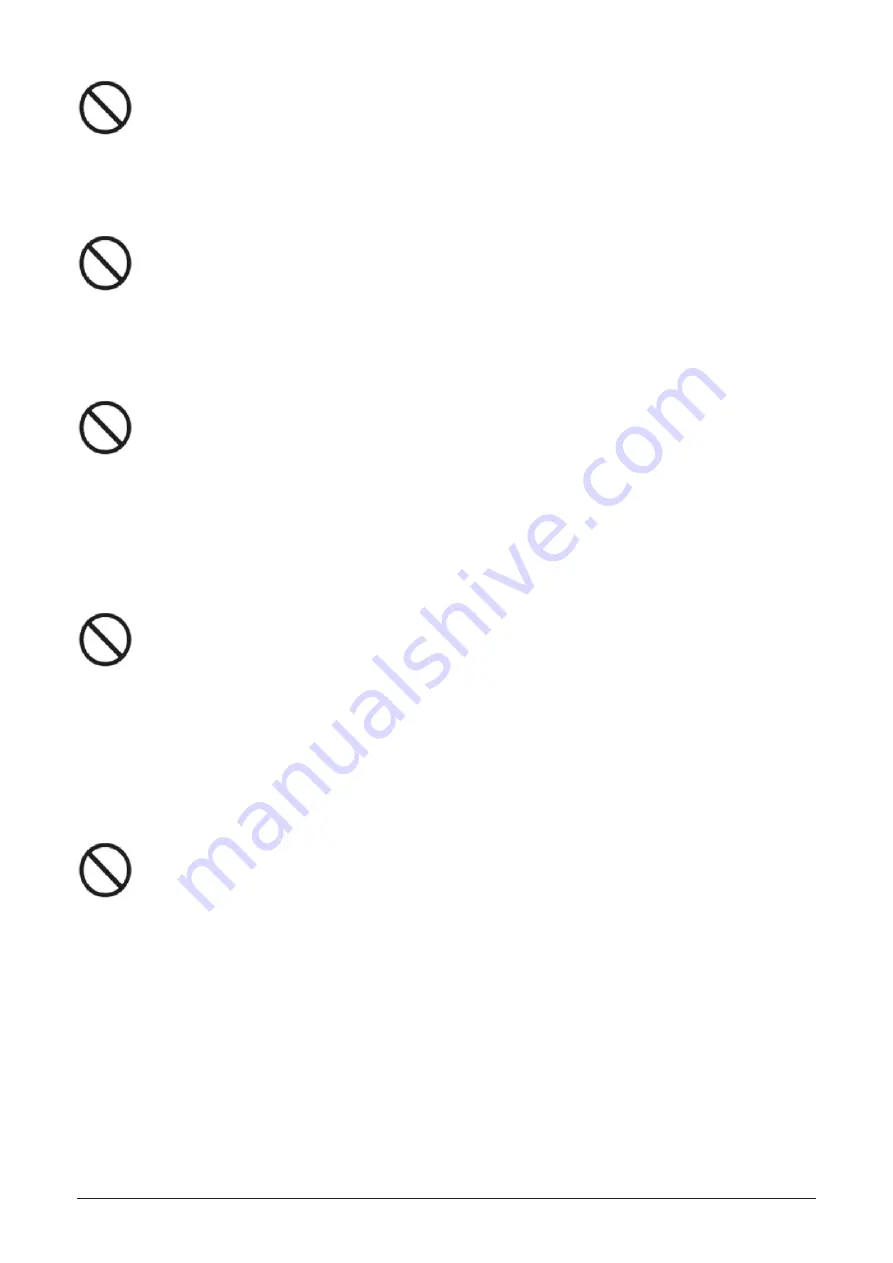
i3TOUCH PXr Series - Manual
|
7
Keep the product away from the radio.
The product complies with the international EMI standard to pervent radio interference.
However, interference may still exists and causes noise in the radio. If noise occurs in the radio,
try the following solutions.
•
Adjust the direction of the radio antenna to avoid the interference from the product.
•
Keep the radio away from the product.
Do not damage the power cable.
•
Do not damage, change, twist, bend, or forcibly drag the power cable.
•
Do not put weights (such as the product itself) on the power cable.
•
Do not forcibly drag the cable when you pull out the power plug. If the power cable is
damaged, please contact the local distributor to repair or replace it.
•
The power cable in the accessory box is for this product only, do not use it on other products.
Use the battery correctly.
•
Galvanic corrosion, electric leakage, and even fire may be caused by improper battery usage.
•
It is recommended to use the designated type of battery and install the battery by the correct
electrodes (positive and negative).
•
Do not install and use a new battery with a used one.
•
Take out the battery if the remote control is not used for a long period.
•
Do not expose the battery to overheated environments, such as sunlight or heat sources.
•
Dispose of the used battery based on your local regulations.
Additional advice:
•
Use the product in an environment with comfortable lighting. It is harmful to your eyes to
watch in a too bright or too dark environment.
•
Relax your eyes watching for a period of time.
•
Keep sufficient distance from the product to protect your eyes and prevent eyestrain.
•
Adjust the volume to an appropriate level, especially at night.
•
Use amplifier equipment as the audio input source with caution. If you must use amplifier
equipment, the input power should not exceed the maximum of speaker power. Otherwise, the
speaker can become overpowered and damaged.
Special remarks:
•
The product can only achieve zero energy consumption when no external input power supply
is connected. Therefore, it is recommended to shutdown state when not using to reduce
energy consumption.
•
On the premise of ensuring the viewing quality, energy consumption can be reduced by
reducing the brightness of the display.
•
This product can be used with all kinds of built-in computers, which can be upgraded or
replaced according to your needs.
Содержание i3TOUCH PXr Series
Страница 1: ...i3TOUCH PXr Series Manual 1 i3TOUCH PXr Series Manual...
Страница 4: ...4 i3TOUCH PXr Series Manual...
Страница 36: ......








































