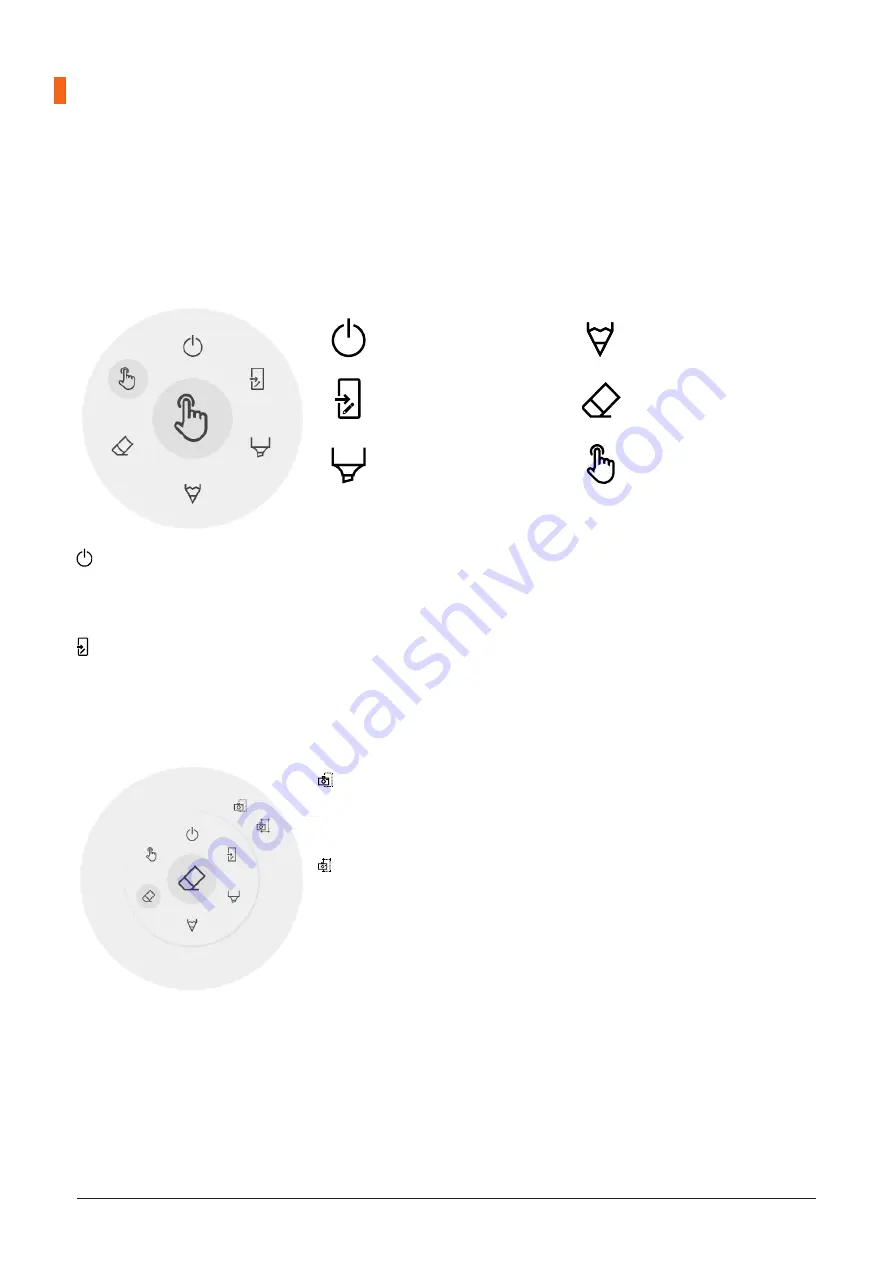
i3TOUCH PXr Series - Manual
|
29
Annotating
The annotate interface is very similar to the whiteboard interface. This consists of 2 main parts:
1. Floating Tools Menu
2. Annotation Canvas
Floating tools menu
�
Clicking on the floating tools menu will activate it and show 6 options.
Close annotation
This will close the annotate application and delete all notes permanently, there is no option to retrieve de-
leted content.
Export to whiteboard
This will make an image of your notes combined with the current background and send it to the whiteboard
application. It will happen in the background, so you can continue working in the annotate application and
once you return to the whiteboard application all your screenshots will be available in separate pages.
There are 2 export options:
Fullscreen Screenshot
This will take a screenshot off the entire visible screen and export it to
the whiteboard application.
Crop Screenshot
This option will provide the user with a cropping view. The user can
position and resize the rectangle exactly to the area he wants to screen-
shot. At the bottom there will be 2 buttons, to cancel the cropping and to
submit and send it to the whiteboard application.
Close i3OVERLAY, this
will also delete all notes
Export to whiteboard
Marker, you can write
with semi-transparent
ink
Pen, normal writing
behaviour
Eraser, erase parts of the
canvas
Pointer,
will hide notes and make
the background interac-
tive again
Содержание i3TOUCH PXr Series
Страница 1: ...i3TOUCH PXr Series Manual 1 i3TOUCH PXr Series Manual...
Страница 4: ...4 i3TOUCH PXr Series Manual...
Страница 36: ......








































