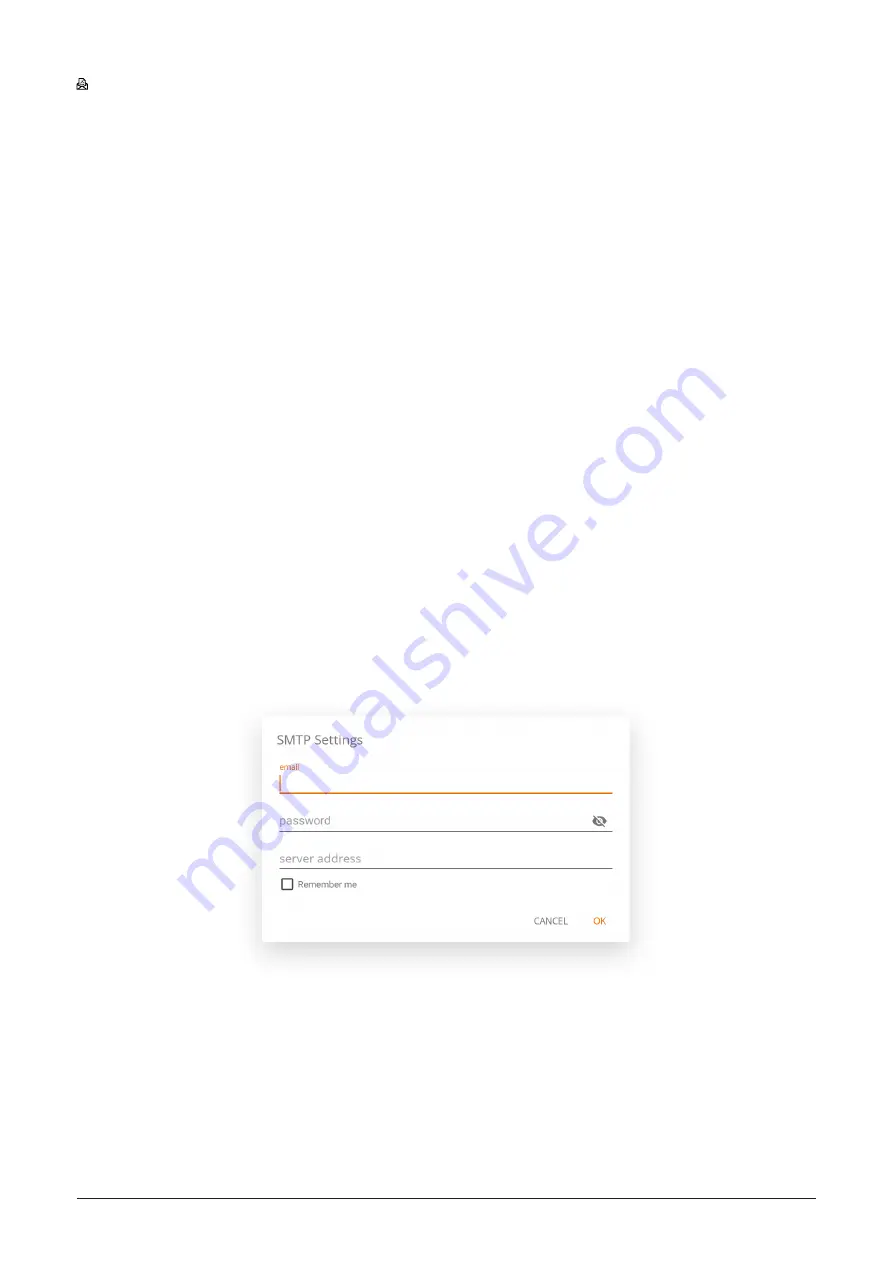
26
|
i3TOUCH PXr Series - Manual
Email as PDF
You can email the content of the whiteboard to yourself and/or others using one of the 3 available mail
options.
Use i3NOTES
This option will use the i3-Technologies mail service. Enter the email address to whom you want to send the
PDF to. You can enter multiple email addressess separated by a space (" ").
Use Microsoft Exchange
This option uses your Outlook account to send the mail. You will need to login first so that the whiteboard
application will receive permission to use your account to send the mail. After successfully logging in and
giving the required permissions you can select to stay logged into your Microsoft Exchange account on this
device. By default it will not remember and after sending the mail your login credentials will be deleted from
the system.
Enter the email address that you want to send the PDF to, you can enter multiple email addresses separat-
ed by a space (" "). There are also 2 other options:
- Get meetings: This will get all your calendar events from today. On selecting one it will add all email ad-
dresses of that event and add them to the mailing list.
- Get contacts: Will fetch your contacts from Microsoft Exchange.
A Microsoft Exchange account is a work or school email account.
The organization that gave you the Exchange email account is running a Microsoft Exchange Server,
or is using Microsoft Office 365 which uses Exchange Server to provide email.
Use SMTP
With this option you can use your own SMTP mailing server to send the PDF. Enter the login credentials and
SMTP server address to open a connection. If the default SMTP setting gives a connection error you will be
given more advanced SMTP options to connect to your SMTP server.
The "Sender’s Email" will be pre-filled with the email address that you used to login on your SMTP server.
Some SMTP servers allow to send mail from a different email address. In the receiving email address field
enter the email address that you want to send the PDF to, you can enter multiple email addresses separated
by a space (" ").
Содержание i3TOUCH PXr Series
Страница 1: ...i3TOUCH PXr Series Manual 1 i3TOUCH PXr Series Manual...
Страница 4: ...4 i3TOUCH PXr Series Manual...
Страница 36: ......











































