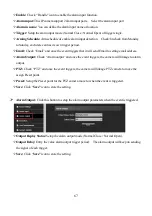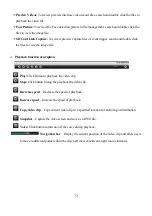70
Storage Management:
Click this button to
check the current SD card status, such as
Capacity
(MB)/ Free Spare (MB)/ Status or format SD card. As shown in the follow figure:
Note:
This section will disappear when the IP camera does not plug the SD card.
Restore:
Click this button to restore the parameters setting. .
Export Config:
Export and store the existing configuration.
Import Config:
Restore the configuration to the IP camera.
Restore:
Restore the parameters as default setting
,
choose the difference items to back to default.
Reboot:
Reboot the IP Camera.
Local Settings:
Click this button to setup the recording parameters and storage path.
Содержание ANYCAM DM-2MIPR04 Series
Страница 18: ...18...