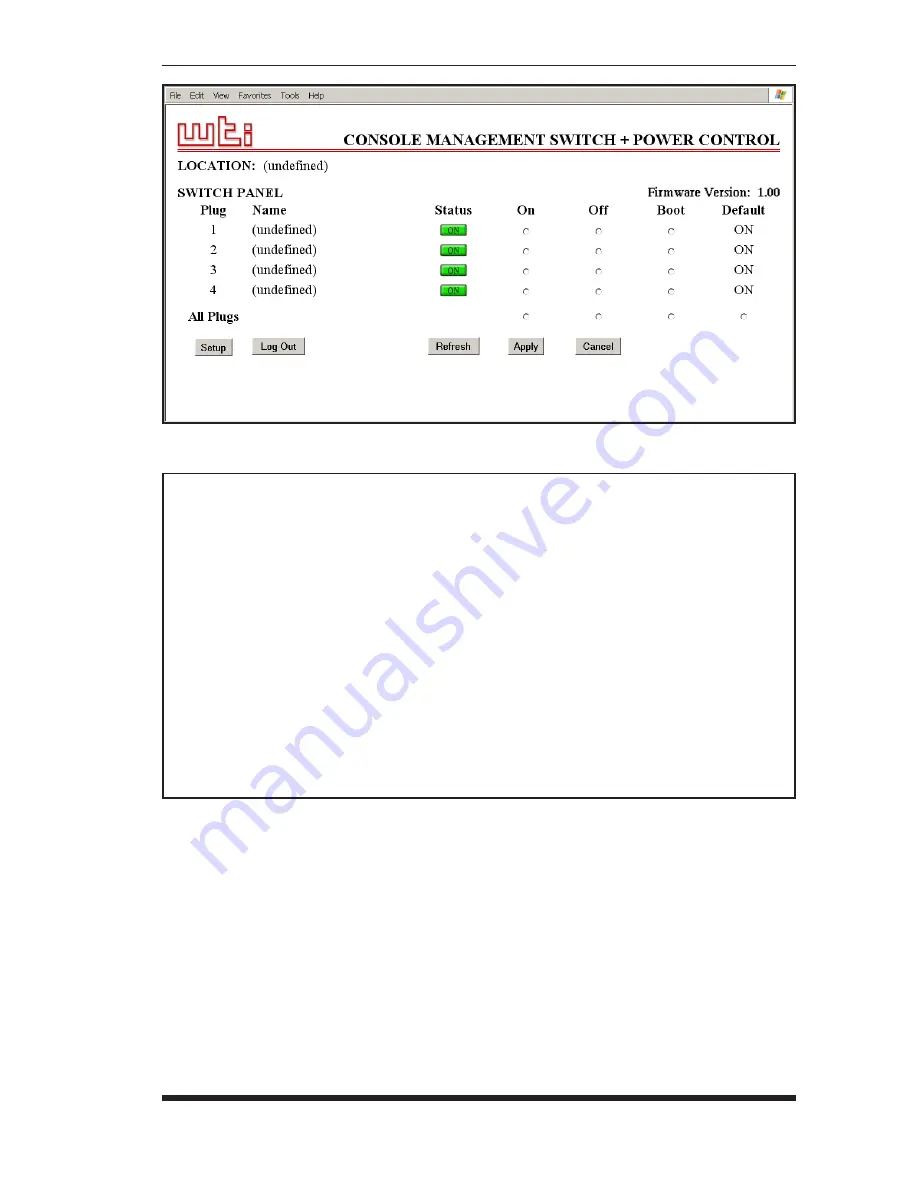
3-3
Quick Start
Figure 3.1: Main Status Screen - Web Browser Interface
CMS-6R4 v1.00 Site ID: (undefined)
PORT | NAME | CMD ACCESS | STATUS | MODE | BUFFER COUNT
-----+------------------+----------------+--------+---------+--------------+
1 | (undefined) | Unlocked | Free | Any | 0 |
2 | (undefined) | Unlocked | Free | Any | 0 |
3 | (undefined) | Unlocked | Free | Any | 0 |
4 | (undefined) | Unlocked | Free | Any | 0 |
5 | (undefined) | Unlocked | Free | Any | 0 |
6 | (undefined) | Unlocked | Free | Any | 0 |
7 | (undefined) | Unlocked | Free | Modem | 0 |
-----+------------------+----------------+--------+---------+--------------+
PLUG | NAME | BOOT/SEQ DELAY | STATUS | DEFAULT |
-----+------------------+----------------+--------+---------+
1 | (undefined) | 0.5 Secs | ON | ON |
2 | (undefined) | 0.5 Secs | ON | ON |
3 | (undefined) | 0.5 Secs | ON | ON |
4 | (undefined) | 0.5 Secs | ON | ON |
-----+------------------+----------------+--------+---------+
“/H” for help.
CMS>
Figure 3.2: Main Status Screen - Text Interface
2.
Password Prompt:
Normally at this point, no user accounts have been
defined yet, so if the password prompt is displayed, you can simply
press
[Enter]
or click "OK" to bypass the prompt. However, if you have
previously defined one or more passwords, enter the username (Web
Interface only) and password and then press
[Enter]
or click "OK." The
Status Screen should be displayed as shown in Figure 3.1 or 3.2.
Содержание CMS-6R4
Страница 2: ......
Страница 8: ...vi CMS 6R4 Series User s Guide ...
Страница 14: ...2 4 CMS 6R4 Series User s Guide ...
Страница 20: ...3 6 CMS 6R4 Series User s Guide ...
Страница 114: ...10 16 CMS 6R4 Series User s Guide ...
Страница 115: ...Apx 1 A Interface Description A 1 Serial RS232 Port Interface Figure A 1 Serial Port Interface ...
Страница 123: ......
















































