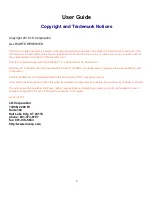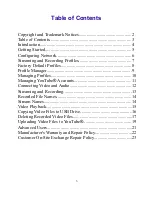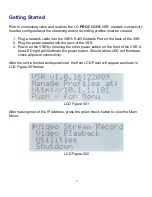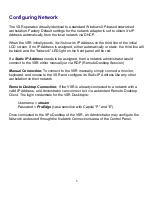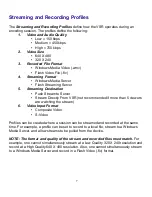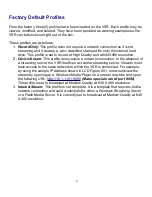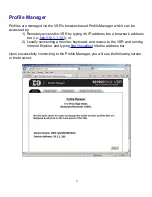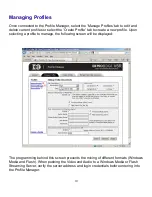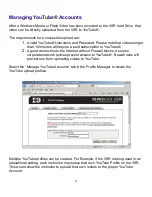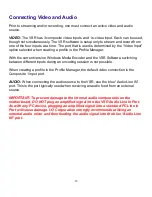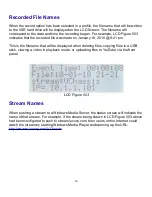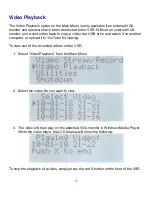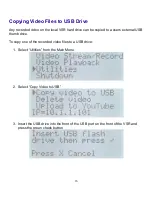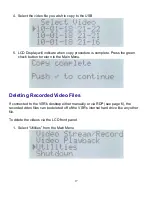User Guide
Copyright and Trademark Notices
Copyright 2010 I-O Corporation
ALL RIGHTS RESERVED
Information in this document is subject to change without notice and does not represent a commitment on the part of the
manufacturer. No part of this guide may be reproduced or transmitted in any form or means and for any purpose, without
the express written permission of the manufacturer.
I-O® is a registered trademark and Pro|Edge™ is a trademark of I-O Corporation.
Windows XP, Windows XPe, Windows Media Encoder 9, and RDP are trademarks or registered trademarks of Microsoft
Corporation.
All other trademarks and registered trademarks are property of their respective owners.
Every effort has been made to make this guide as complete and accurate as possible, but no warranty of fitness is implied.
The authors and the publisher shall have neither responsibility nor liability to any person or entity with respect to loss or
damages arising from the use of information contained in this guide.
January 2010
I-O Corporation
1490 N 2200 W
Suite 100
Salt Lake City, UT 84116
phone: 801-973-6767
fax: 801-974-5683
http://www.iocorp.com
2