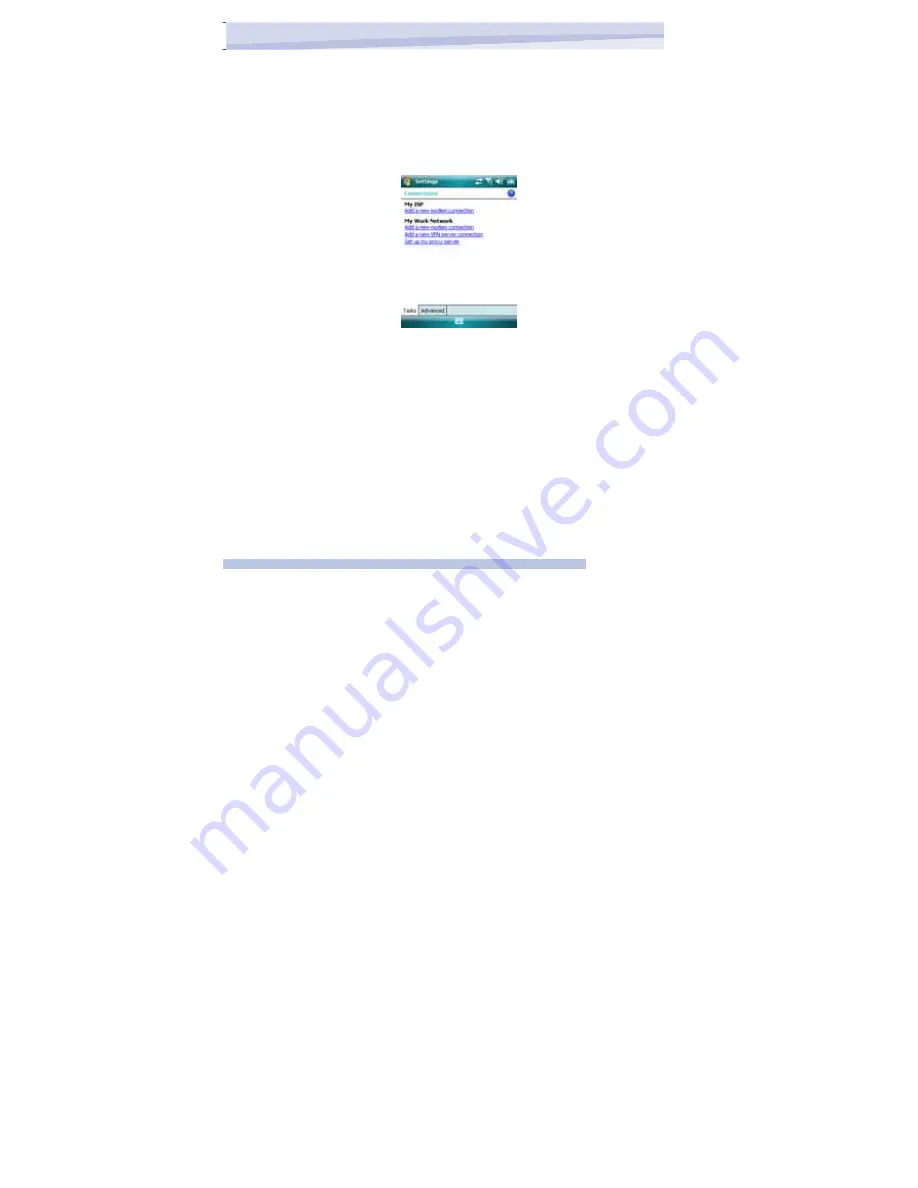
2. Tap Start > Settings > Connections tab > Connections.
3. Tap Add a new modem connection.
4. Enter a name for the connection.
5. Select a modem from the list. For example, if you want to use the
mobile phone network, select Cellular Line.
6. Tap Next.
7. Complete the connection wizard by entering the required information
and tap Finish.
To connect to a private network
1. Obtain the following information from your network administrator:
• Access Point Name or Server phone number
• User name (if required)
• Password (if required)
• Domain (If provided by an ISP or a network administrator)
• Proxy settings (if required).
2. Tap Start > Settings > Connections tab > Connections.
3. In My Work Network, follow the instructions for each type of connection.
4. Once finished, tap on “Edit my proxy server”, and enter the Proxy
Information, including any WAP Proxy required by the operator if
setting up a connection to their WAP site.
5. Complete the connection wizard, then tap Finish.
46
i-mate
™
Содержание JAMA 101
Страница 7: ...Chapter Getting to Know Your Device 1 1 Getting Started 1 2 Status Indicators 1 3 Entering Information...
Страница 33: ...JAMA101 33 i mate...
Страница 43: ...JAMA101 43 i mate...
Страница 55: ...PDAL Chapter 4 Getting Connected Chapter 5 Messaging 5 1 Text Message 5 2 E mail 5 3 Windows Live Message...
Страница 79: ...Chapter 6 Synchronizing 6 1 About ActiveSync 6 2 Install and set up ActiveSync...
Страница 92: ...JAMA101 92 i mate...
Страница 134: ...JAMA101 134 i mate...
Страница 141: ...Appendix Other Applications A 1 Battery Information A 2 PC Requirement to Run ActiveSync 4 2 A 3 Screen Resolution...
Страница 150: ...i mate...






























