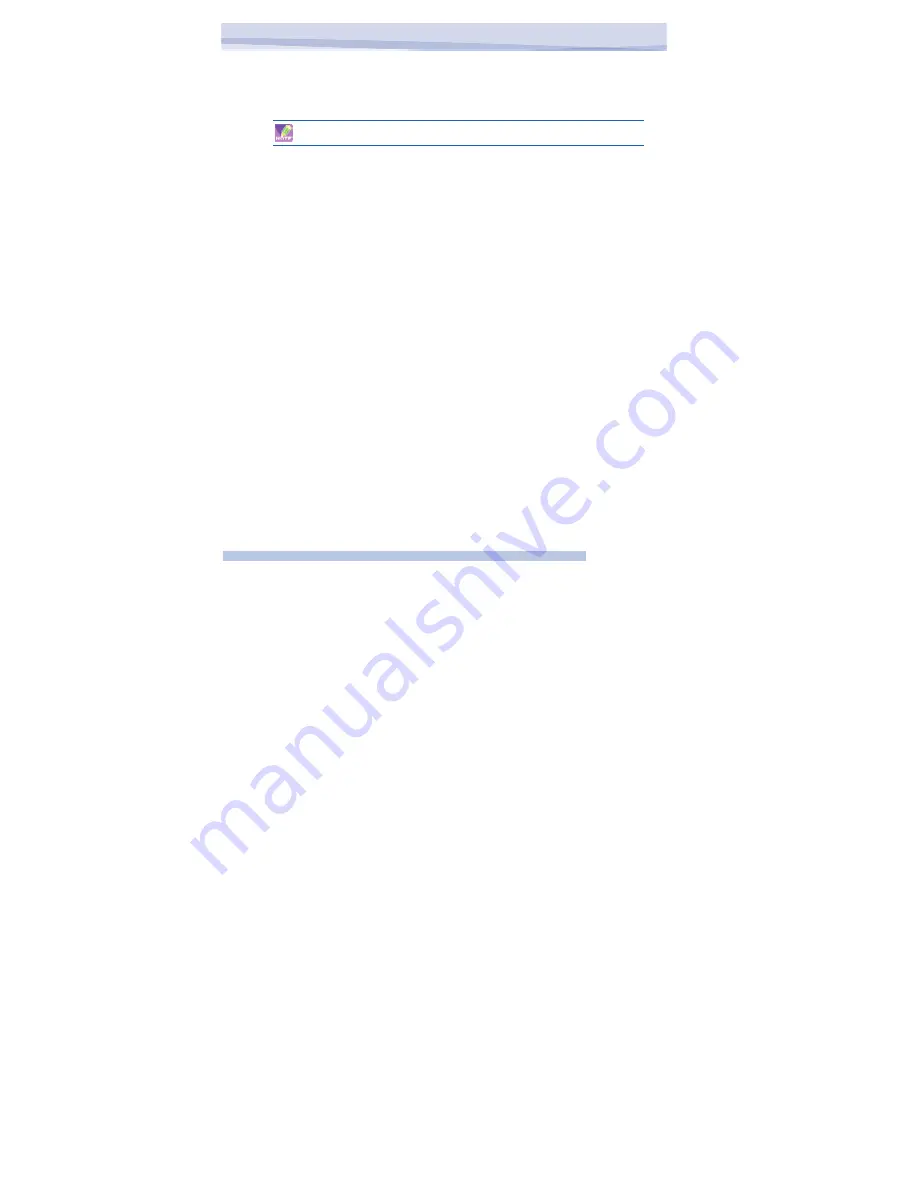
2. Choose Copy
3. Now move to another folder. When you reach the folder where you want
the file , press and hold on the screen with the stylus and press
‘Paste’
to move the file rather than copy it, select ‘Cut’ in step 2.
To
email a file
1. Tap and hold on the name of a file
2. Select the ‘Send…’ option from the menu that appears
3. Choose an account from which you will send this file.
4. Enter an addressee for the file, and press Send when ready to send.
The file will be sent as an attachment.
To Delete a file
1. Tap and hold on the name of a file
2. From the Menu, select Delete
To create a new folder on the device
1. Move to the directory where you want to create a new directory.
2. Press Menu > New Folder
To View a Web Folder from your device
You can access folders on your company intranet.
To do this press Menu > Open Path and type in the path of the folder on the
network.
Your device will connect to the Work Connection in order to find the web
oilder.
7.15 Adding more programs to your device
Your can add more programs to your device, by purchasing on the internet
or at a local retailer. Programs may be added using Active sync, or by
installing the memory card that may come with your new purchase.
133
i-mate
™
Содержание JAMA 101
Страница 7: ...Chapter Getting to Know Your Device 1 1 Getting Started 1 2 Status Indicators 1 3 Entering Information...
Страница 33: ...JAMA101 33 i mate...
Страница 43: ...JAMA101 43 i mate...
Страница 55: ...PDAL Chapter 4 Getting Connected Chapter 5 Messaging 5 1 Text Message 5 2 E mail 5 3 Windows Live Message...
Страница 79: ...Chapter 6 Synchronizing 6 1 About ActiveSync 6 2 Install and set up ActiveSync...
Страница 92: ...JAMA101 92 i mate...
Страница 134: ...JAMA101 134 i mate...
Страница 141: ...Appendix Other Applications A 1 Battery Information A 2 PC Requirement to Run ActiveSync 4 2 A 3 Screen Resolution...
Страница 150: ...i mate...






























