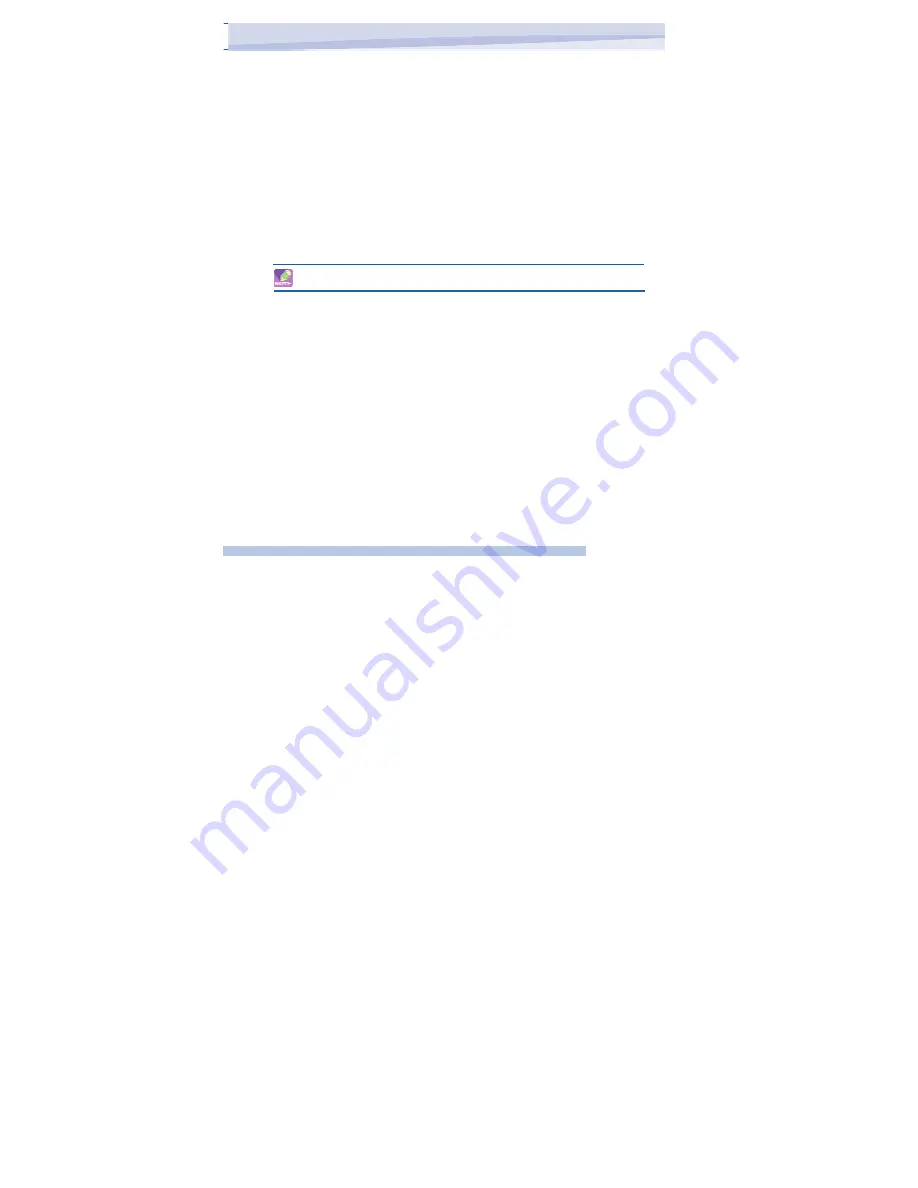
by synchronizing the Internet Explorer favorites on your PC with your
device.
1. In ActiveSync on your PC, on the Tools menu, click Options, and
select Favorites.
2. In Internet Explorer on your PC, save or move favorite links to the
Mobile Favorites subfolder in the Favorites list.
3. Connect your mobile device to your PC. If synchronization does not
start automatically, click Sync.
To choose a Home page
1. In Internet Explorer Mobile, tap Menu > Tools > Options > General tab.
2. Do one of the following:
•
To use the displayed page as your Home page, tap Use Current.
•
To use the default Home page, tap Use Default.
To your Home page, tap Menu > Home.
To change the size of text on Web pages
•
In Internet Explorer Mobile, tap Menu > Zoom, and tap the size you
want.
To show or hide pictures on Web pages
•
In Internet Explorer Mobile, tap Menu > View > Show
Pictures. A check mark next to Show Pictures indicates that pictures
will be displayed on Web pages.
To change how Web pages fill the screen
1. In Internet Explorer Mobile, tap Menu > View.
2. Tap one of the following:
•
One Column. Arranges the content into one column that is as wide
as the screen. This means that you will rarely have to scroll
horizontally.
119
i-mate
™
Содержание JAMA 101
Страница 7: ...Chapter Getting to Know Your Device 1 1 Getting Started 1 2 Status Indicators 1 3 Entering Information...
Страница 33: ...JAMA101 33 i mate...
Страница 43: ...JAMA101 43 i mate...
Страница 55: ...PDAL Chapter 4 Getting Connected Chapter 5 Messaging 5 1 Text Message 5 2 E mail 5 3 Windows Live Message...
Страница 79: ...Chapter 6 Synchronizing 6 1 About ActiveSync 6 2 Install and set up ActiveSync...
Страница 92: ...JAMA101 92 i mate...
Страница 134: ...JAMA101 134 i mate...
Страница 141: ...Appendix Other Applications A 1 Battery Information A 2 PC Requirement to Run ActiveSync 4 2 A 3 Screen Resolution...
Страница 150: ...i mate...






























