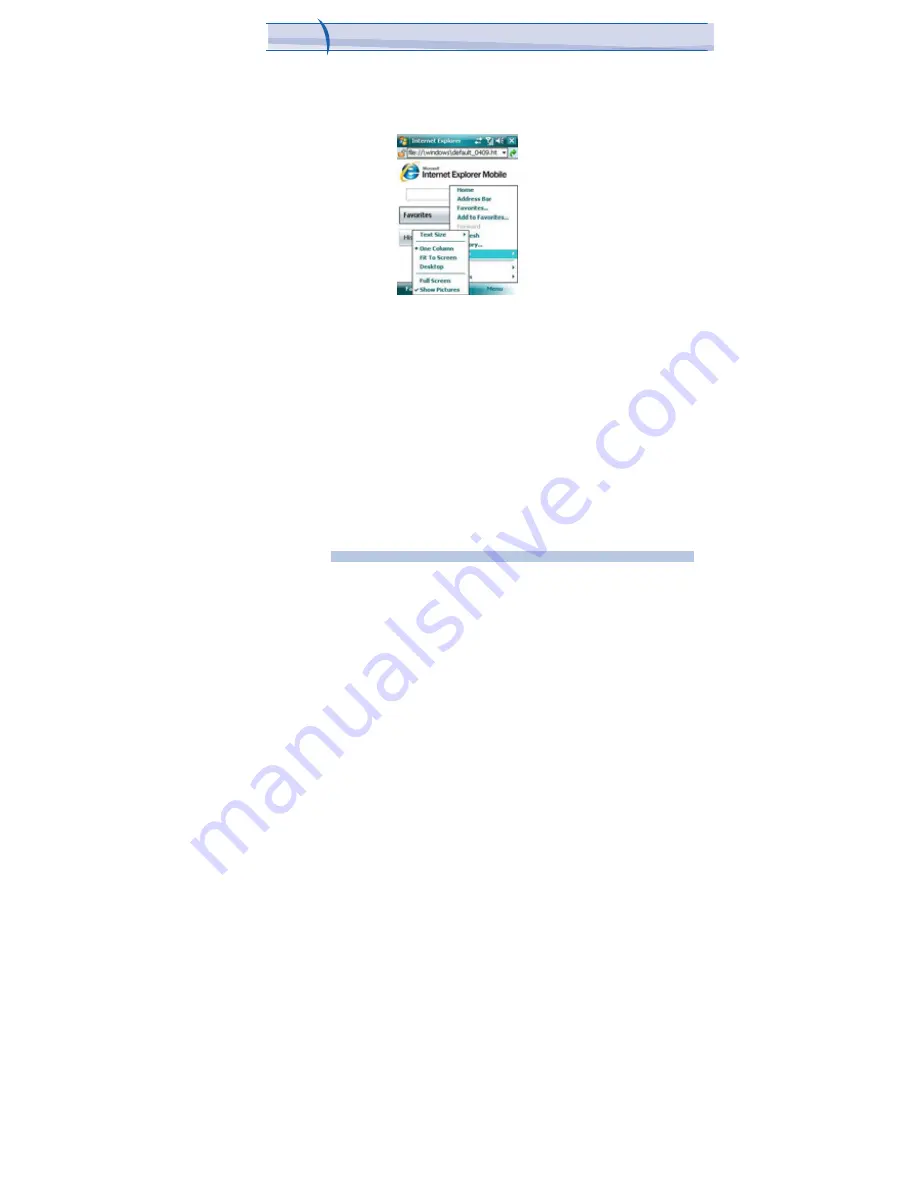
JAMA101
Chapter 7. Applications & Multimedia
•
Default. Maintains a layout similar to what you see on a desktop
computer, but it makes items smaller and arranges the content so that
you can see most of it without having to scroll horizontally.
•
Desktop. Keeps the same layout and size as on a desktop computer,
which will require both horizontal and vertical scrolling.
To clear the History list
1. In Internet Explorer Mobile, tap Menu > Tools > Options >Memory tab.
2. Tap Clear History.
To save a picture from a Web page
1. In Internet Explorer Mobile, tap and hold the picture, and tap Save
Image.
2. Do one of the following:
•
To save the picture in My Pictures on your device, tap Yes.
•
To save the picture in another location, such as a storage card, tap
Save As.
To change cookies and security settings
Internet Explorer Mobile supports the protocols used by Secure Sockets
Layer (SSL). A connection that uses SSL helps you to send personal
information more safely.
120
i-mate
™
Содержание JAMA 101
Страница 7: ...Chapter Getting to Know Your Device 1 1 Getting Started 1 2 Status Indicators 1 3 Entering Information...
Страница 33: ...JAMA101 33 i mate...
Страница 43: ...JAMA101 43 i mate...
Страница 55: ...PDAL Chapter 4 Getting Connected Chapter 5 Messaging 5 1 Text Message 5 2 E mail 5 3 Windows Live Message...
Страница 79: ...Chapter 6 Synchronizing 6 1 About ActiveSync 6 2 Install and set up ActiveSync...
Страница 92: ...JAMA101 92 i mate...
Страница 134: ...JAMA101 134 i mate...
Страница 141: ...Appendix Other Applications A 1 Battery Information A 2 PC Requirement to Run ActiveSync 4 2 A 3 Screen Resolution...
Страница 150: ...i mate...






























