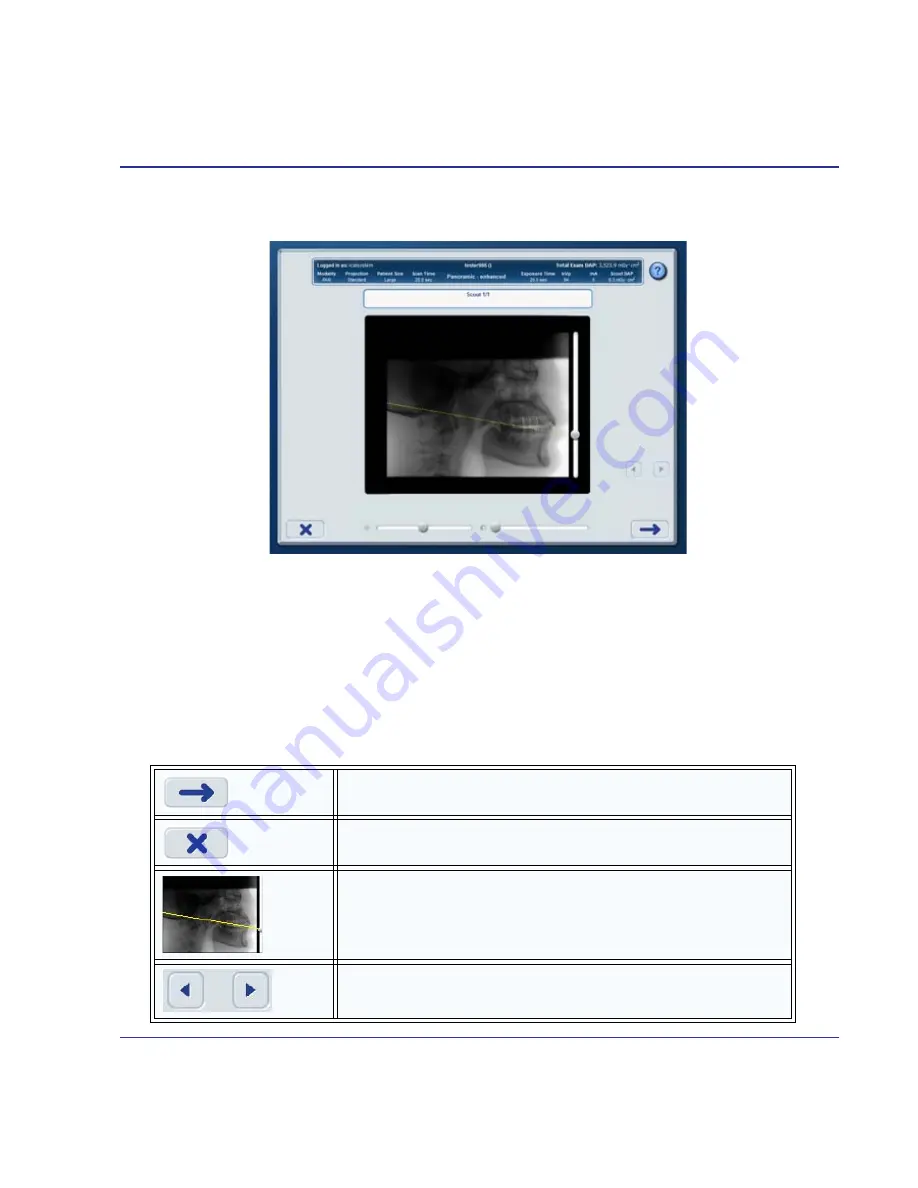
6-21
Taking a Scan
032-0329-EN Rev K
Perform a PAN Scout Scan
Take a PAN scout scan to check for proper patient positioning to ensure desired anatomy will
be captured.
Instruct the patient to close lips around the bite tip as if using a straw, swallow and hold, put
the tongue to the roof of the mouth and hold for the duration of the exposure.
If multiple scouts are taken during a patient session, the cumulative DAP value is displayed
in the header under Total Exam DAP.
Use yellow occlusal plane line control to help check for patient positioning.
Continue to Choose Type.
Cancel scan and exit workflow. Scout scan is complete.
Drag the yellow occlusal plane line control to position it
over the patient’s occlusal plane on the scout scan. The
line should roughly align from the back of the smile line to
the point where the patient is biting on the bite tip.
Page through scout scans captured during current patient
session.
Содержание FLX V Series
Страница 1: ...User Manual C o n e B e a m 3 D 2 D P a n o r a m i c D e n t a l I m a g i n g S y s t e m TM TM...
Страница 6: ...032 0329 EN Rev K vi i CAT FLX User Manual...
Страница 12: ...1 6 i CAT FLX User Manual 032 0329 EN Rev K...
Страница 20: ...3 6 i CAT FLX User Manual 032 0329 EN Rev K...
Страница 28: ...4 8 i CAT FLX User Manual 032 0329 EN Rev K...
Страница 47: ...6 9 Taking a Scan 032 0329 EN Rev K Choose a Protocol V17 Option V10 Option V8 Option...
Страница 52: ...6 14 i CAT FLX User Manual 032 0329 EN Rev K Perform a CT Scout Scan V17 Option V10 Option V8 Option...
Страница 56: ...6 18 i CAT FLX User Manual 032 0329 EN Rev K Review Exam Images V17 Option V10 Option V8 Option...
Страница 63: ...6 25 Taking a Scan 032 0329 EN Rev K Choose Anatomy V17 Option V10 Option V8 Option...
Страница 76: ...7 8 i CAT FLX User Manual 032 0329 EN Rev K...
Страница 82: ...8 6 i CAT FLX User Manual 032 0329 EN Rev K...
Страница 84: ...9 2 i CAT FLX User Manual 032 0329 EN Rev K...
Страница 94: ...B 6 i CAT FLX User Manual 032 0329 EN Rev K...
Страница 95: ......






























