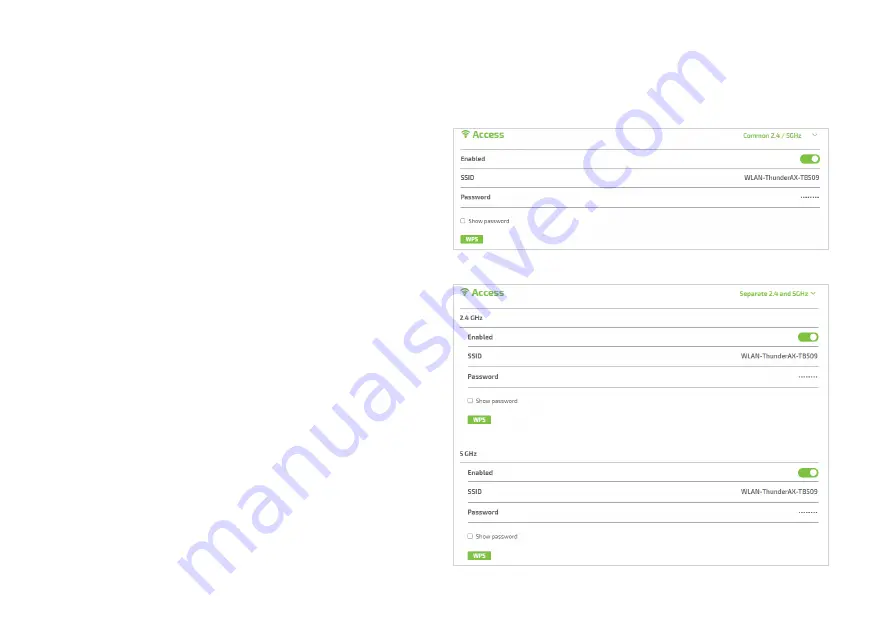
34
Figure 32. Wi-Fi Access section (Common 2.4 / 5GHz)
Figure 33. Wi-Fi Access section (Separate 2.4 and 5GHz)
Access section (Wi-Fi and Wi-fi Guest)
2.4 / 5 GHz
Network
Setting
Mode
(drop-down
menu on the
page right top)
Switches between “
Common 2.4 / 5GHz
”
(Figure 32 - shortened as “Common” in the
following) and “
Separate 2.4 and 5GHz
”
(Figure 33 - “Separate”) setting modes for
the 2.4 GHz and 5 GHz bands:
choosing “Common” mode, the same
status and configuration parameters will
be presented or applied to both bands
choosing “Separate” mode causes both
Access and Settings sections to split in
two parts, where status and configura-
tion parameters are separately presented
for the two bands
Enabled
(ON/OFF slider
button)
Enables or disables the wireless network
(one or both bands, depending on the
selected mode)
Network
Name
(SSID)
Displays / modifies the name of the wireless
network (one or both bands, depending on
the selected mode)
Password
Displays / modifies the Wi-Fi password of
the wireless network (one or both bands,
depending on the selected mode); the
password is displayed in clear only when the
“
Show password
” box is checked
WPS
Triggers the WPS pairing process
Содержание Thunder AX 3600
Страница 1: ......
Страница 51: ...51 Figure 52 Call List details ...
Страница 56: ...56 Figure 62 Logging log page Figure 63 Reboot Figure 64 Factory Reset Figure 65 Backup Configuration ...
Страница 57: ...57 Figure 66 Load Configuration Figure 67 Firmware Upgrade Figure 68 Date Time Figure 69 DLNA ...
Страница 61: ...61 Figure 76 Port Mapping Figure 78 User Figure 77 Routing QoS Figure 79 Management ...
Страница 63: ...63 Figure 81 Ping Figure 82 Download Figure 83 Upload Figure 84 Traceroute ...
Страница 64: ...64 Figure 85 Interfaces Summary page ...
Страница 65: ...65 Figure 86 Active Connections ...
















































