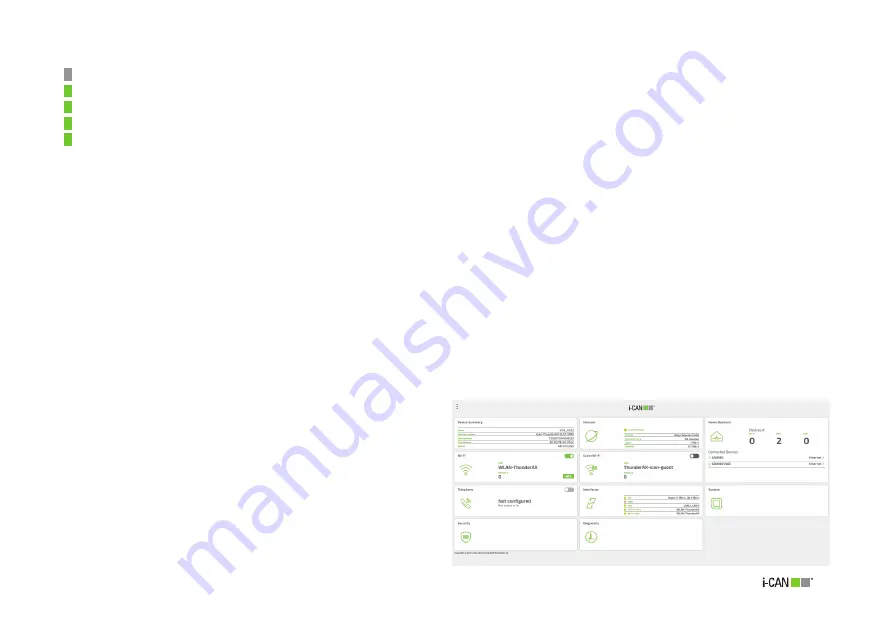
25
Home Page
Figure 12. Home Page
After having successfully logged in, the
Home
page will be
displayed (see Figure 12).
The page consists of Menu tiles, each showing an overview of
the current status of a specific functional area of the router, and
possibly allowing to perform simple function-specific activation /
deactivation actions. When clicked, each tile displays a page with
more details and configuration options relevant to the function it
represents.
Information directly available from Home page tiles consists of:
■
Device Summary
with list of:
Model name
Firmware Version
Serial Number
MAC Address
Uptime
■
Internet
(see Section 4.2 for more information)
Connection profile
Status of the connection
Uplink and Downlink speed
■
Wi-Fi
(see Section 4.3 for more information)
Radio switch-on / switch-off toggle
Network name (SSID)
Number of currently connected devices
WPS function
04
■
Wi-Fi-Guest
(see Section 4.4 for more information)
Radio switch-on / switch-off toggle
Network name (SSID)
Number of currently connected devices
■
Home Network
(see Section 4.5 for more information)
Number of connected devices
Connections typology (ethernet / Wi-Fi)
■
Telephony
(see Section 4.6 for more information)
Service enable / disable toggle
Phone lines status
List of more recent phone calls
Содержание Thunder AX 3600
Страница 1: ......
Страница 51: ...51 Figure 52 Call List details ...
Страница 56: ...56 Figure 62 Logging log page Figure 63 Reboot Figure 64 Factory Reset Figure 65 Backup Configuration ...
Страница 57: ...57 Figure 66 Load Configuration Figure 67 Firmware Upgrade Figure 68 Date Time Figure 69 DLNA ...
Страница 61: ...61 Figure 76 Port Mapping Figure 78 User Figure 77 Routing QoS Figure 79 Management ...
Страница 63: ...63 Figure 81 Ping Figure 82 Download Figure 83 Upload Figure 84 Traceroute ...
Страница 64: ...64 Figure 85 Interfaces Summary page ...
Страница 65: ...65 Figure 86 Active Connections ...
















































